infra CONVERT
blue DAT • infra DAT
mdm TOOL
infra CONVERT
blue DAT • infra DAT
mdm TOOL
This is an old revision of the document!
User Manual infra CONVERT > Export drawing from the CAD system > Autodesk
This manual describes how to export drawing files in DWG formats (→Drawing data format) from the “Inventor 2020” CAD system. Exporting in IGES format is not supported by Inventor 2020. The recommended settings ensure that the drawing file can be read by infra CONVERT in the best possible way.
These instructions can be applied analogously to the following and possibly further program versions:
Inhalt
• DWG-Export
• DXF-Export
• PDF-Export
| Step | Action/Result | |
|---|---|---|
| 1 | Open “Save as” menu | Click File in the menu bar and click Save Copy As in the drop-down menu that opens. The file manager opens. |
| 2 | Open “Export options” menu | Select DXF files (*.dxf) as the file type, then click Options.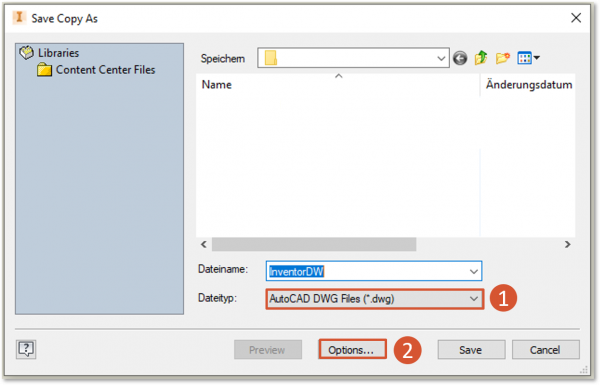 |
| 3 | Customize export options | Select the following export options and click Next >. Note Up to program version 1.4.2.2 please select “AutoCAD 2014 DXF”, if you use infra - CONVERT (up to version 11) please select “AutoCAD 2004 DXF”. 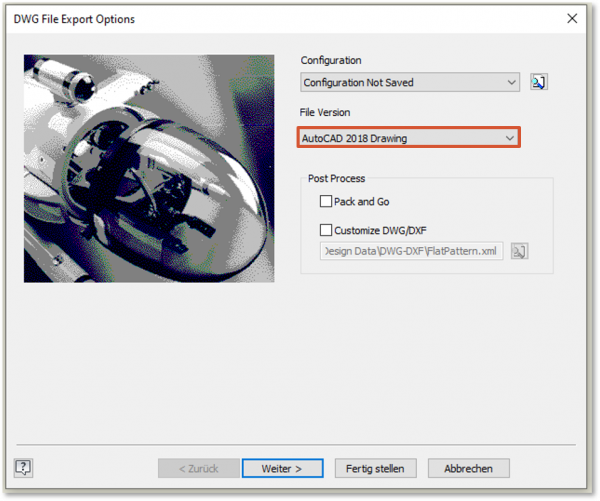 The input mask “Export destination directory” opens. Select the following settings and click on Assignment options.  Select the following export options and click OK > Finish. 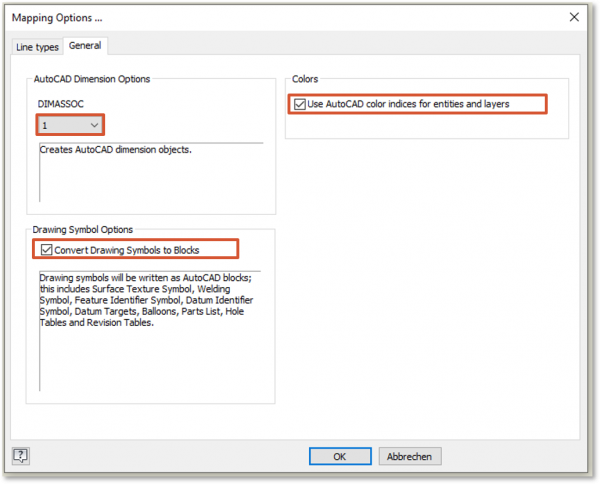 |
| 4 | Exporting a drawing | Select the target directory in the file manager and enter a desired file name. Then click on Save. |
| Step | Action/Result | |
|---|---|---|
| 1 | Open “Save as” menu | Click File in the menu bar and click PDF under Export in the drop-down menu that opens. |
| 2 | Open “Export options” menu | Select PDF files (*.pdf) as file type and then click Options. |
| 3 | Customize export options | Select the following options and click OK. |
| 4 | Exporting drawing | Select the target directory in the file manager and enter a desired file name. Then click on Save. |
Go to next page
Export drawing from the CAD system > Autodesk > Inventor 2010
Go to next page
Export drawing from the CAD system > Dassault Systèmes > CATIA V5 R19