infra CONVERT
blue DAT • infra DAT
mdm TOOL
infra CONVERT
blue DAT • infra DAT
mdm TOOL
This is an old revision of the document!
User manual infra CONVERT > Settings > Settings
Settings can be modified on the Characteristics tab of the Settings menu, which influence the recognition of characteristics. Click on
The settings are saved across projects.
Note Your CAQ system provider or administrator may be able to prevent you from changing some settings under certain circumstances. Please contact them if an incorrectly set option interrupts your workflow.
Content
• Invoke
• "General characteristic settings" group
• "Format characteristic title" group
• “Attributive characteristic” group
• “Word specifications” group
• “Measurements without tolerance entry at nominal dimension” group
• “Limit values in one direction (min., max.)” group
• “Characteristics with nominal dimensions zero” group
• “Angular measurements” group
• “Dimensions with details of repetitions” group
• “Auxiliary dimensions” group
• “Theoretically precise measurements” group
• “Shape and positional tolerances” group
• “Radii” group
• “Chamfer” group
• “Edges with indeterminate shape” group
• “Surface parameters” group
• “Simplified surface specifications” group
The menu can be invoked as follows:
Menu bar
Click on Edit and then on Settings in the drop-down menu that opens. The Settings menu window opens. Select the Characteristics tab in the list on the left side of the window.
| Option | Function | Default setting | |
|---|---|---|---|
| | A characteristic can contain several tags | Specifies that several tags can be assigned to a characteristic. | |
| Option | Function | Default setting | |
|---|---|---|---|
| | Variable Characteristics | Specifies how the characteristic title is formed. The variable letters are placed in angle brackets. Separators and order can be freely selected. Variables: CL Characteristic class (“class”) CLSY Symbol / label of the class (“class symbol”) N Nominal size (“nominal size”) UT Upper tolerance (“upper tolerance”) LT Lower Tolerance (“lower tolerance”) F Tolerance class / fit (“fit”) M Upper or lower limit dimension (“min./max.”) C Comment (“comment”) CON Modifiers (“condition”) | {CL} {CLSY} {N} |
| | Attributive Characteristics | Specifies how the characteristic title is formed. The variable letters are placed in angle brackets. Separators and order can be freely selected. Variables: CL Characteristic class (“class”) CLSY Symbol / label of the class (“class symbol”) N Nominal size (“nominal size”) UT Upper tolerance (“upper tolerance”) LT Lower Tolerance (“lower tolerance”) F Tolerance class / fit (“fit”) M Upper or lower limit dimension (“min./max.”) C Comment (“comment”) CON Modifiers (“condition”) Note Available from program version 1.3.1.7. | {CL} {TXT} |
| Option | Function | Default setting | |
|---|---|---|---|
| Attributive characteristics are | |||
| | always created | Specifies that attributive characteristics are always created when stamping. | |
| | Ignored when stamping areas | Specifies that attributive characteristics are ignored when stamping areas. | |
| | always ignored | Specifies that attributive characteristics can not be stamped. | |
| Option | Function | Default setting | |
|---|---|---|---|
| Attributive characteristics are | |||
| | always created | Specifies that word specifications are always created when stamping. | |
| | Ignored when stamping areas | Specifies that word specifications are ignored when stamping areas. | |
| | always ignored | Specifies that word specifications can not be stamped. | |
| Option | Function | Default setting | |
|---|---|---|---|
| Characteristics from measurements without tolerance entry directly at nominal dimension are | |||
| | always created | Specifies that measurements without entry of the dimensions (e.g. ±0.1) or tolerance class (e.g. H7) are always stamped directly at the nominal dimension. | |
| | ignored when stamping areas | Specifies that measurements without entry of the dimensions (e.g. ±0.1) or tolerance class (e.g. H7) are ignored when stamping an area directly at the nominal dimension. | |
| | always ignored | Specifies that measurements without entry of the dimensions (e.g. ±0.1) or tolerance class (e.g. H7) can not be stamped directly at the nominal dimension. | |
The following applies from program version 1.2.0.26 upwards:
| Option | Function | Default setting | |
|---|---|---|---|
| | Create limit value as nominal value | Stipulates that the value entered is interpreted as untoleranced nominal value. Upper and lower tolerances are given zero values. | |
| | Create nominal value with upper and lower tolerances | Stipulates that the value entered is interpreted unilaterally as generally toleranced nominal value (with added entry 'min.': upper tolerance = tolerance value; with added entry 'max.': lower tolerance = tolerance value). In each case the remaining tolerance is given a value of zero. | |
| | Create nonimal value and limit value as tolerances | Stipulates that the value entered is interpreted as both nominal value and maximum value (with added entry 'max.': lower tolerance = value) or minimum value (with added entry 'min.': upper tolerance = value). | |
| | Create limit value only | Stipulates that an upper limit value (“max.”) is interpreted as upper tolerance and a lower limit value (“min.”) as lower tolerance. The nominal value and the remaining tolerance in each case are given a value of zero. | |
| | Ignore added entry “min./max.” | Stipulates that the added entry “min.” or “max.” is ignored and the value entered is interpreted as generally toleranced nominal value. | |
| | Do not apply zero values in characteristic | Stipulates that the zero values mentioned above are not applied in the “nominal value”, “upper tolerance” or “lower tolerance” fields. | |
Possible settings based on an example, default setting highlighted in gray:
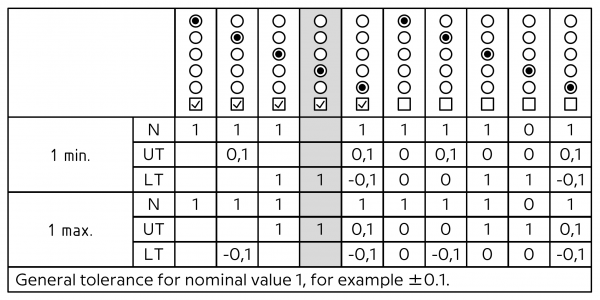
Up to the program version mentioned above:
| Option | Function | Default setting | |
|---|---|---|---|
| | Create without tolerances | Specifies that limit values in one direction are interpreted as an intolerant nominal dimension. | |
| | Create with lower OR upper tolerance | Specifies that limit values in one direction are interpreted as maximum/upper tolerance limit (“max.”) or as minimum/lower tolerance limit (“min.”). | |
| | Create with nominal dimensions AND tolerance | Specifies that limit values in one direction are interpreted as unilateral generally tolerated nominal dimensions (halving of the tolerance field). | |
| | Create with one tolerance and nominal dimension = 0 | Specifies that an upper limit (“max.”) is interpreted as an upper tolerance and a lower limit (“min.”) as a lower tolerance. The nominal dimension is given the value zero. | |
| | Always ignore | Specifies that limit values in one direction can not be stamped. | |
| Option | Function | Default setting | |
|---|---|---|---|
| Characteristics with nominal dimensions zero are | |||
| | always created | Specifies that characteristics with the nominal dimensions zero (e.g. with increasing dimensioning and coordinate dimensioning) are always created when stamping. | |
| | Ignored when stamping areas | Specifies that characteristics with the nominal dimensions zero (e.g. with increasing dimensioning and coordinate dimensioning) are ignored when stamping areas. | |
| | always ignored | Specifies that characteristics with the nominal dimensions zero (e.g. with increasing dimensioning and coordinate dimensioning) can not be stamped. | |
| Option | Function | Default setting | |
|---|---|---|---|
| Create angular measurements as | |||
| | variable characteristic | Specifies that angular measurements are automatically created as a variable characteristic. | |
| | attributive characteristic | Specifies that angular measurements are automatically created as an attributive characteristic. | |
| Option | Function | Default setting | |
|---|---|---|---|
| | Generate individual characteristics from dimensionings with details of repetitions | Specifies that individual characteristics are created in the list of characteristics according to the number of repetitions. | |
| Option | Function | Default setting | |
|---|---|---|---|
| Auxiliary measurements are | |||
| | always created | Specifies that auxiliary measurements are always created when stamping. | |
| | Ignored when stamping areas | Specifies that auxiliary measurements are ignored when stamping areas. | |
| | always ignored | Specifies that auxiliary measurements can not be stamped. | |
| | Use tolerances | Specifies that tolerance specifications are assigned to auxiliary dimensions. | |
| Option | Function | Default setting | |
|---|---|---|---|
| Theoretically precise measurements are | |||
| | always created | Specifies that theoretically precise measurements are always created when stamping. | |
| | Ignored when stamping areas | Specifies that theoretically precise measurements are ignored when stamping areas. | |
| | always ignored | Specifies that theoretically precise measurements can not be stamped. | |
| | Use tolerances | Specifies that theoretically precise measurements are generally tolerated. | |
| Option | Function | Default setting | |
|---|---|---|---|
| Processing of shape and positional tolerances: | |||
| | Nominal dimension = width of the tolerance zone; upper tol. = 0; lower tol. = 0 | Specifies that the width of the tolerance zone is interpreted as the nominal dimension during stamping. | |
| | Nominal dimension = width of the tolerance zone; upper tol. = 0; lower tol. = (-1) x width of the tolerance | Specifies that the width of the tolerance zone during stamping is interpreted as the nominal dimension and as the lower tolerance value with a negative nominal dimension. | |
| | Nominal dimension = 0; upper tol. = width of the tolerance zone; lower tol. = 0 | Specifies that the width of the tolerance zone is interpreted as the upper tolerance value during stamping. | |
| | Nominal dimension = width of the tolerance zone; upper tol. = width of the tolerance zone; lower tol. = 0 | Specifies that the width of the tolerance zone during stamping is interpreted as the nominal dimension and as the upper tolerance value. | |
| | Zero values are not applied in the characteristic | Specifies that the zero values named above are not applied in the “Nominal dimension”, “Upper tolerance” / “Lower tolerance” fields. | |
Possible settings based on an example, default setting highlighted in gray:
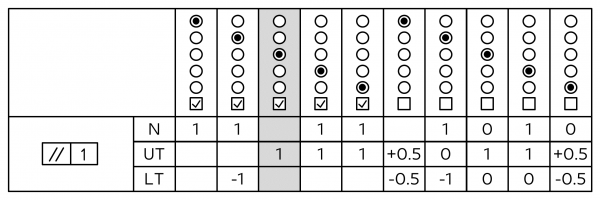
| Option | Function | Default setting | |
|---|---|---|---|
| Define radius dimension as | |||
| | “Radius” class | Radius dimensions automatically assign the “Radius” characteristic class. | |
| | “Rounding” class | Radius dimensions automatically assign the “Rounding” characteristic class. | |
| General tolerances used | |||
| | Table for roundings and chamfers | Use the table defined in the project settings for roundings and chamfers for generally tolerated rounding and chamfer dimensions. | |
| | Table for length dimensions | Use the table defined in the project settings for length dimensions for generally tolerated rounding and chamfer dimensions. | |
| Option | Function | Default setting | |
|---|---|---|---|
| Create chamfer as | |||
| | variable characteristic | Specifies that chamfers are created as a variable characteristic during stamping. | |
| | attributive characteristic | Specifies that chamfers are created as an attributive characteristic during stamping. | |
| Option | Function | Default setting | |
|---|---|---|---|
| | If no nominal dimension is defined, nominal dimension = 0 | Specifies that zero is entered for the nominal dimension. | |
| Option | Function | Default setting | |
|---|---|---|---|
| | Nominal dimension = limit value; upper tol. = 0; lower tol. = 0 | Specifies that the limit value from the surface specification in the characteristic is set as the nominal dimension. | |
| | Nominal dimension = limit value; upper tol. = 0; lower tol. = (-1) x limit value | Specifies that the limit value from the surface specification in the characteristic is set as the nominal dimension and lower tolerance limit with negative sign. | |
| | Nominal dimension = 0; upper tol. = limit value; lower tol. = 0 | Specifies that the limit value from the surface specification in the characteristic is set as the upper tolerance limit. | |
| | Nominal dimension = limit value; upper tol. = limit value; lower tol. = 0 | Specifies that the limit value from the surface specification in the characteristic is set as the nominal dimension and upper tolerance limit. | |
| | Zero values are not applied in the characteristic | Specifies that the zero values named above are not applied in the “Nominal dimension”, “Upper tolerance” and “Lower tolerance” fields. | |
Possible settings based on an example, default setting highlighted in gray:
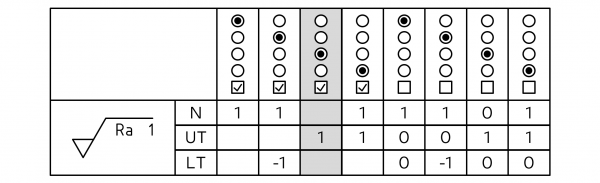
| Option | Function | Default setting | |
|---|---|---|---|
| | Simplified surface specifications: assign parameters | A simplified surface specification consists of a reference (graphic symbol with key, plotted on the corresponding component surfaces) and an assignment of the corresponding surface parameter to another position on the drawing. For automatic assignment during stamping, each key can be assigned a parameter with value in this table. | x = Rz 4 y = Rz 25 z = Rz 100 |