infra CONVERT
blue DAT • infra DAT
mdm TOOL
infra CONVERT
blue DAT • infra DAT
mdm TOOL
This is an old revision of the document!
User manual infra CONVERT > Functions > Drawings
With this function, you can define the →field division. The position of every characteristic on the drawing sheet will then be assigned a value. Executing this function again will overwrite the old definition.
| Step | Action | Result | |
|---|---|---|---|
| 1 | Invoke function | Click on the Define field division button ( | The Define field division dialogue window will open at the bottom left of the drawing window: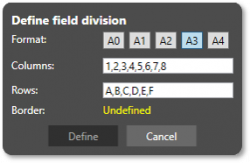 Appearance until program version 1.2.0.30: 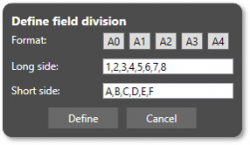 |
| 2 | Customize division | If necessary, adjust the tags for columns and rows. Letters and numbers, even with multiple digits, are entered in the fields separated by a comma. The field divisions for the formats A0 to A4 can be selected by button (available from program version 1.2.0.30; according to ISO 5457:1999). | The field division tags have been defined. |
| 3 | Define division frame | Move the cursor to the upper left corner of the field division frame and left-click. Hold the mouse button and drag a frame to the lower right corner of the field division frame and release the button: 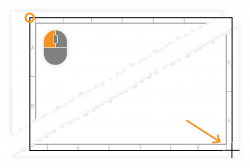 | The field division frame has been defined. |
| 4 | Confirm entries | In the Define new field division dialogue window, click on the Define button to confirm the entries. | The field division has been defined. All existing and new test characteristics will now be allocated to the field key: see: User interface > Function window > Characteristic properties > Properties > Field. |
There are no setting options for directly influencing this function.
Go to previous page
Functions > Drawings > Delete drawing
Go to next page
Functions > Drawings > Compare drawings (basic version)