infra CONVERT
blue DAT • infra DAT
mdm TOOL
infra CONVERT
blue DAT • infra DAT
mdm TOOL
User manual infra CONVERT > User interface > Function window
The Project overview function window facilitates transparent management of test plans and drawing sheets. The Project overview can be used if a project is open. By default, it is docked in the top right corner of the working space after a project is opened.
At the top of the Project overview window, the project title and the project description (1) are displayed.
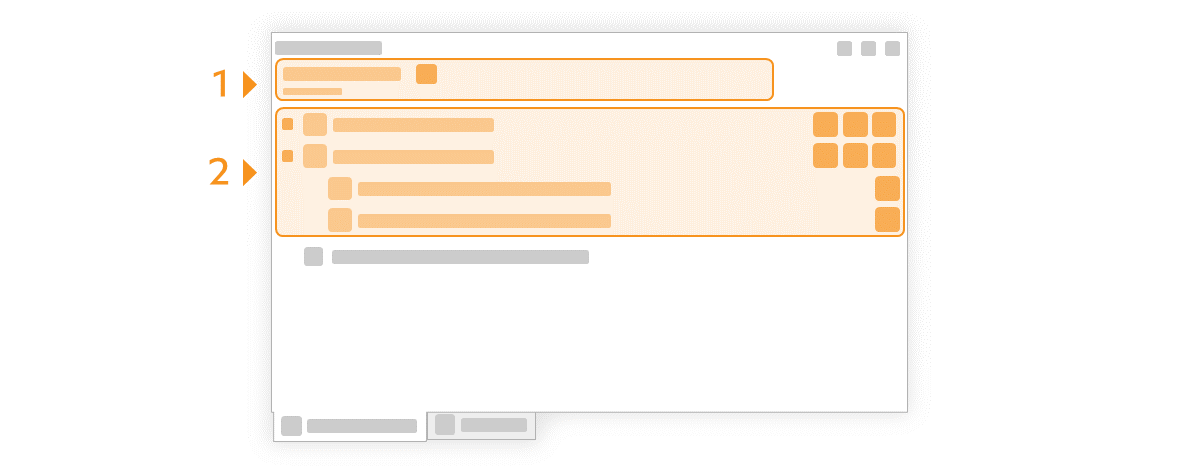
Click on the Edit project button (![]() ) button, to modify the project title and description.
) button, to modify the project title and description.
The directory tree (2) is displayed under the project title and description.
The Project overview depicts the project content in a tree structure over two levels.
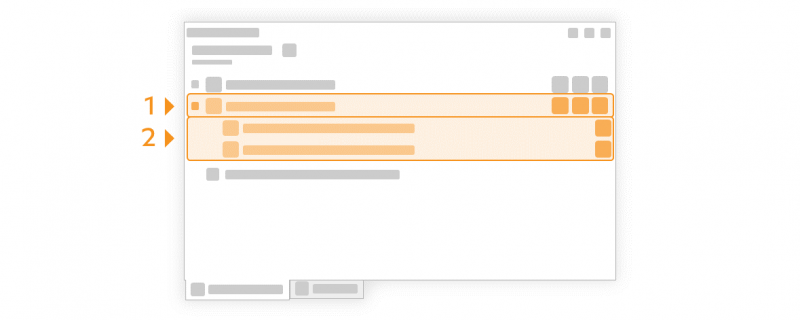
The test plans (1) are listed on the first level, the drawing sheets (2) are on the second level, each assigned to the test plans. The drawing plans can be hidden to grant a better overview by closing the test plan (click on the triangle or double-click on entry).
The tree is completed at the bottom by the ![]() Create new test plan version button. If a list entry is activated or if the mouse pointer points to a list entry, function buttons are displayed to the right of it. Additional functions are displayed in a context menu if you right-click with the mouse on a list entry.
Create new test plan version button. If a list entry is activated or if the mouse pointer points to a list entry, function buttons are displayed to the right of it. Additional functions are displayed in a context menu if you right-click with the mouse on a list entry.
Double click on the corresponding list entry to open a →Drawing sheet.
| Function | Brief description | Reference | |
|---|---|---|---|
| | Add drawing sheet | Load a drawing sheet, which is to be assigned to the respective test plan. | Functions > Test plans > Import drawing |
| | Delete test plan | Delete the test plan. | Functions > Test plans > Delete test plan |
| | Edit test plan | Edit the test plan title, version and description. | Functions > Test plans > Edit test plan |
| Export as | Export the test plan version in JSON, ASCII, Excel or CSV format, the stamped drawing sheets or views of the stamped drawing entries in JPG, PNG, BMP, TIFF or GIF format. | Functions > Export > Export test plan Functions > Export > Export drawing |
|
| Function | Brief description | Reference | |
|---|---|---|---|
| | Remove drawing sheet | Remove the drawing sheet from the project. | Functions > Test plans > Import drawing |
| | Export as PDF | Export the stamped drawing sheet as PDF file. | Functions > Test plans > Export drawing as PDF |
| | Compare drawing sheets | Compare two versions of a drawing sheet. | Functions > Test plans > Compare drawings |
| | Export as PDF | Export the drawing sheet in PDF format. | Functions > Export > Export drawing |
| | Export as SVG | Export the drawing sheet in SVG format. | Functions > Export > Export drawing |
Go to previous page
User interface > Function window > Status bar
Go to next page
User interface > Function window > Characteristics overview