| Step | Action | Result | |
|---|---|---|---|
| 1 | Activate stamp tool | Click on the Stamp tool button ( | If you now move the mouse pointer into the drawing window, it will be displayed as a stamp ( |
| 2 | Capture grouped elements | Elements can be grouped by: a) … Drawing up a frame b) … individual selection and deselection |
|
a) Press the control key (Ctrl) on the keyboard. While holding down the control key, draw a frame around the elements to be captured and then release the keys.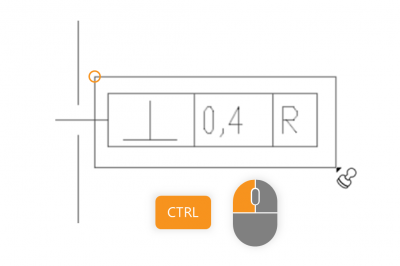 | a) The desired elements are entered. The stamp-with dialogue shows a group selection with the number of elements entered. | ||
b) Press the control key (Ctrl) on the keyboard. While holding down the control key, click on the elements to be captured. Elements can be deselected by clicking again.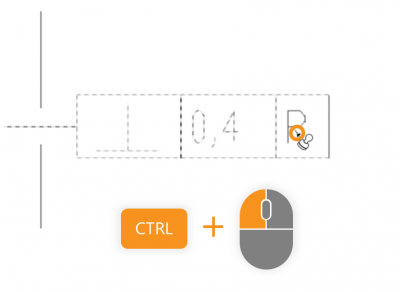 | b) The desired elements are entered. The stamp-with dialogue shows a group selection with the number of elements entered. | ||
| 3 | Create characteristic | Click Stamp in the stamp-with dialogue or press the Enter key (Enter) on the keyboard.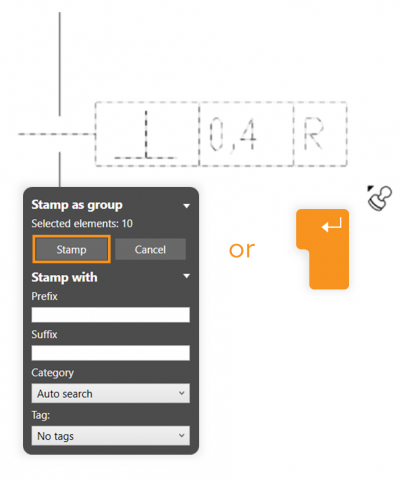 | The characteristic is created and linked to the defined elements.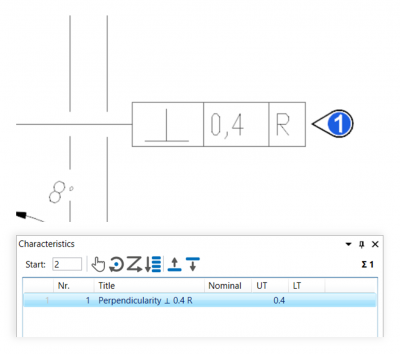 |