| Schritt | Aktion | Ergebnis | |
|---|---|---|---|
| 1 | Call function | Click on the Edit layers button ( Note Up to programme version 2.7.13, there was only the Edit layers button. ( | The pop-up window “Edit Layers” opens.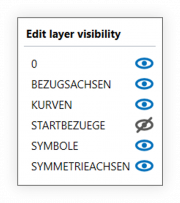 Note Up to programme version 2.7.13, the dialogue was designed differently. |
| 2 | Customise properties | For each layer, the property “Shown/Hidden” can switched by clicking on Shown ( Note Up to programme version 2.7.13, the buttons were displayed as check boxes. | The changed status becomes effective immediately in the drawing window and can be assessed. |
| 3 | Accept properties | 1) Close the window by clicking outside in the programme interface. Note Up to programme version 2.7.13: To apply the changes, click OK. | 1) If at least one layer is hidden, the Hide/Hide Layer button is shown with a blue dotted layer ( If all layers are shown, all three layers of the symbol are greyed out ( |
| 2) By clicking on the Show/Hide Layer button, you can switch between “Individual layers hidden” ( | 2) The active display status of the layers is saved with the project. | ||