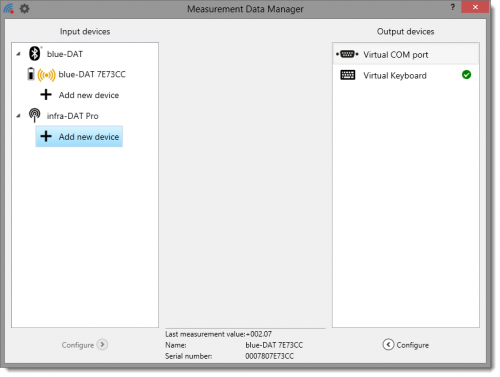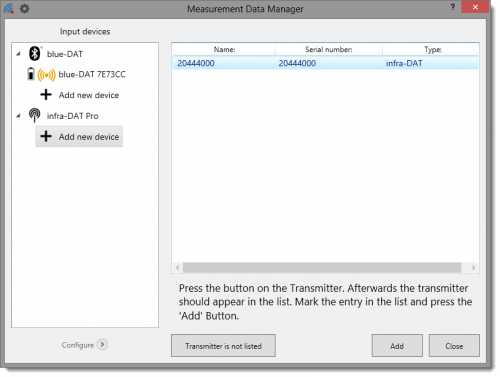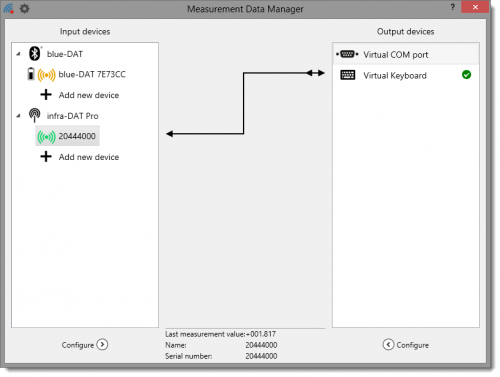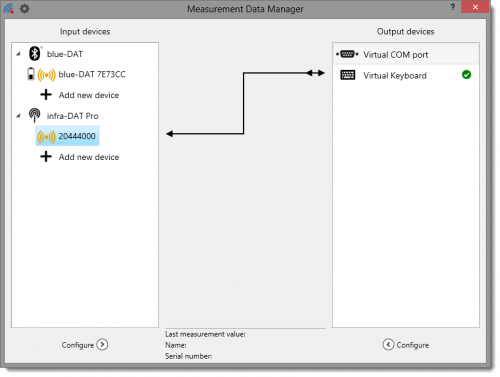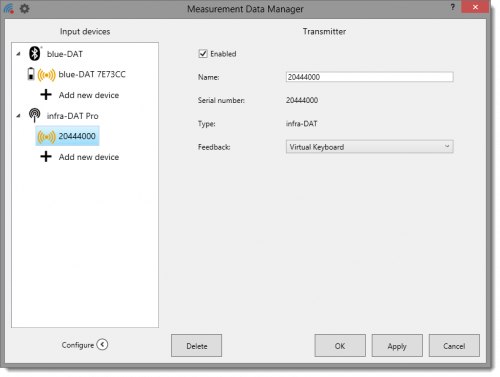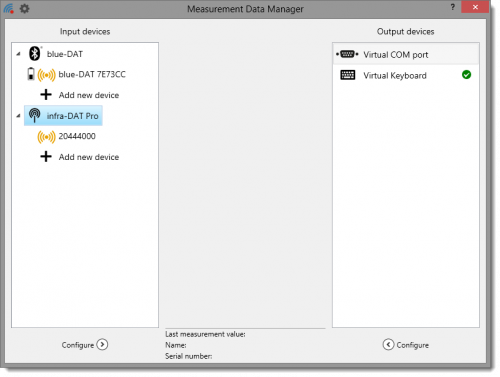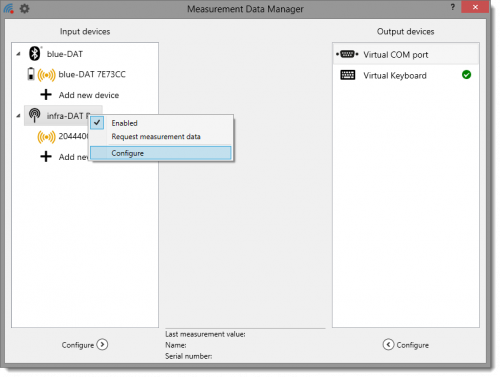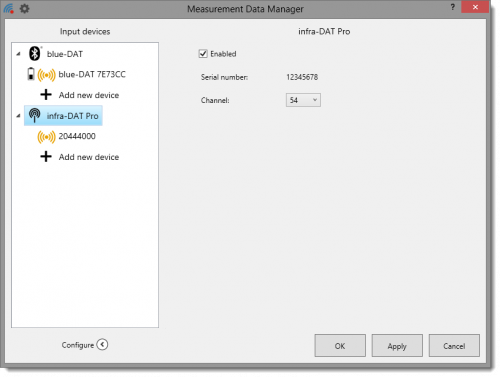infra DAT
Connecting an infra DAT transmitter
The following section describes how to connect an infra DAT transmitter with your PC. To add a transmitter to the Input devices list, connect the transmitter via the digital interface to the measuring device and switch the latter on.
Double click the + Add new device entry field in the infra-DAT list to open the devices list. All transmitters that are recognized are listed here. Devices that are turned off are not recognized. Briefly press the on/off button on the transmitter to turn it on and the transmitter will appear in the list.
Click to select the transmitter you want to connect and then click Add. The transmitter now appears in the Input devices list and is automatically connected to the standard output device, the Virtual Keyboard.
If the transmitter is not found, click on Transmitter is not listed. Follow the software instructions.
Pressing the transmitter button sends the measurement data from your measuring devices to the keyboard interface. Transmitted measurement values are then displayed in the lower part of the window. As a check, compare these values with those displayed on your measuring device.
The green icon next to the Transmitter name is short green during data transfer.
Configuring an infra DAT transmitter
This section describes how to configure an infra-DAT transmitter.
To configure a transmitter select it with a single mouse click from the list.
Click the Configure button below the list to open the configuration window. Alternatively you can open the context menu via a right mouse click and select the Configure menu entry.
You can activate or deactivate the infra-DAT transmitter by clicking the Enabled check box.
You can enter a name for the transmitter in the Name entry field. This is displayed in the devices list, making the identification of individual devices easier.
Serial number and transmitter type are also displayed. This setting cannot be changed.
Enter the output device from which you expect acknowledgment of receipt in the Feedback field.
You can remove the device from the list by clicking on Delete.
Click Apply to accept the settings you have made. Click OK to save the settings and close the Settings window. Clicking Cancel closes the window without saving any changes.
Configuring an infra DAT receiver
This section describes how to configure a infra DAT receiver.
Click on the receiver you want to configure from the list.
Click the Configure button below the list of devices to open the configuration window. You can also right mouse click to open the context menu and click on the Configure.
You use the Enabled check box in the configuration window to activate or deactivate the infra-DAT receiver.
The receiver's serial number of the receiver is also displayed. This setting cannot be changed.
You can change the frequency channel the receiver uses in the Channel selection field. The standard setting is delivered channel 54.
Changing the frequency channel breaks contact with the receiver as it has not been set to work with the new frequency channel.
To accept the changes click Apply, and click OK to save the data and close the configuration settings window. Clicking on Cancel closes the settings window without saving any changes.