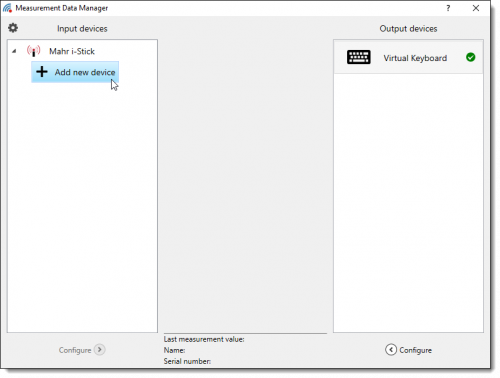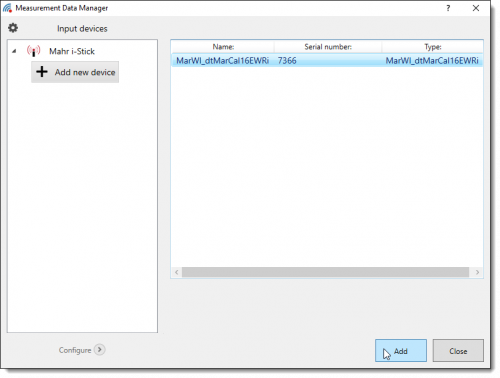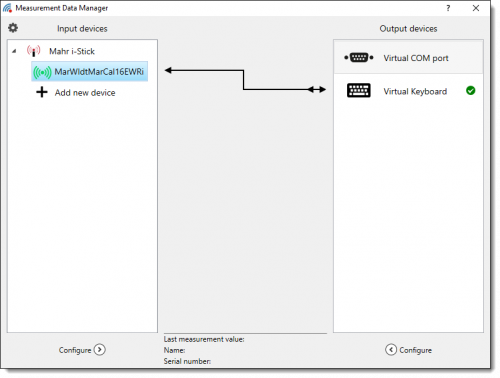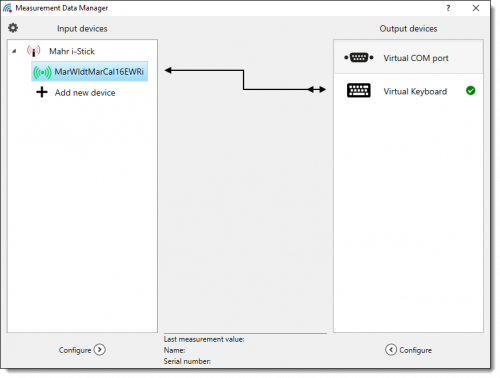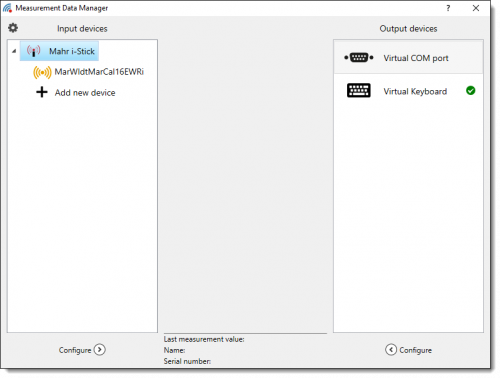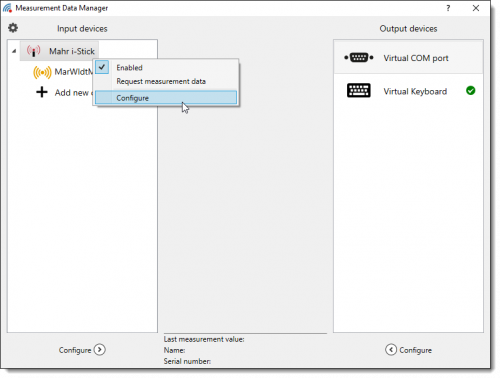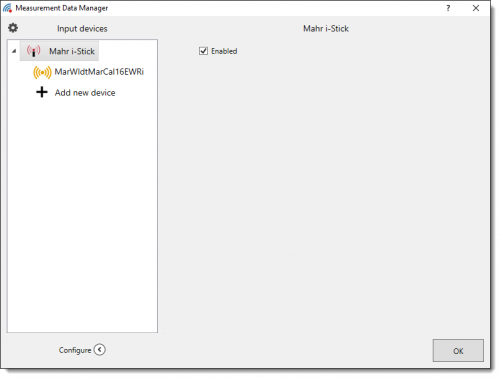Mahr i-Stick
The additional module for Mahr Integrated Wireless measurement devices is not included in the basic version of MDM-Tool.
Connecting a Mahr Integrated Wireless measurement device
The following describes how to connect a Mahr Integrated Wireless measurement device to your PC.
Double click the + Add new device entry field in the Mahr i-Stick list to open the devices list. All measurement devices that are recognized are listed here.
Now open the measurement device's configuration menu (the device's menu, not the MDM's) and switch to ID configuration. Reset the device's ID. If the ID is properly reseted, the device's display shows “- - - - -”. Now push the button for transmitting a measurement value. After a few seconds the measurement device should appear in the MDM-Tool's device list.
Select the measurement device you want to connect and click the Add button. The measurement device is now listed in the Input devices list and is automatically connected to the standard output device, the Virtual Keyboard.
Pressing the button on the measurement device transmits measurement data from the device to keyboard interface. Transmitted measurement values are then displayed in the lower part of the window. As a check, compare these values with those displayed on your handheld measuring device.
The green icon next to the device shows you that the device is turned on. If the device is turned off, the icon turns yellow.
Configuring a Mahr Integrated Wireless measurement device
This section describes how to configure a Mahr Integrated Wirless measurement device.
Mouse click to select the device you want to configure from the list.
Click the Configure button below the list. You can also right-click to open the context menu and select Configure from the menu list.
You can activate or deactivate the measurement device by clicking the Enabled check box.
You can enter a name for the device in the Name field. This is then displayed in the list. This makes identification easier if there are more than one device in the list.
The serial number and type of the measurement device are also displayed. These settings cannot be changed.
Click Delete to remove the measurement device from the list.
Click Apply to adopt the settings you have chosen. Clicking OK saves the data and closes the Settings window. Clicking Cancel closes the window without saving any changes.
Configuring a Mahr i-Stick USB dongle
This section describes how to configure a Mahr i-Stick USB dongle.
Select the USB dongle you want to configure from the list.
Click the Configure button below the list to open the configuration window. Alternatively, you can also right mouse click to open the context menu and select Configure from the menu list.
You can click the Enabled check boxes to deactivate or activate the USB dongle.
The name of the COM port connected to the USB dongle is also displayed. This setting cannot be changed.
Click the Close buttons to close the window.