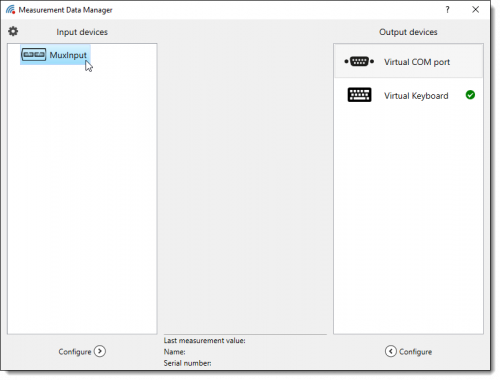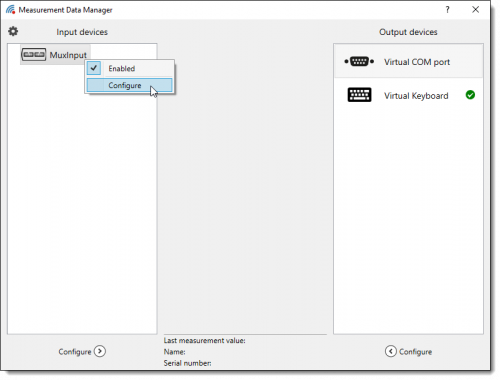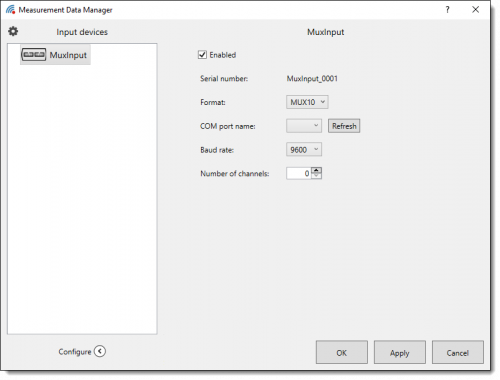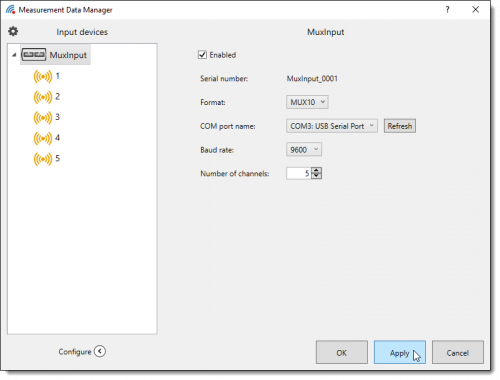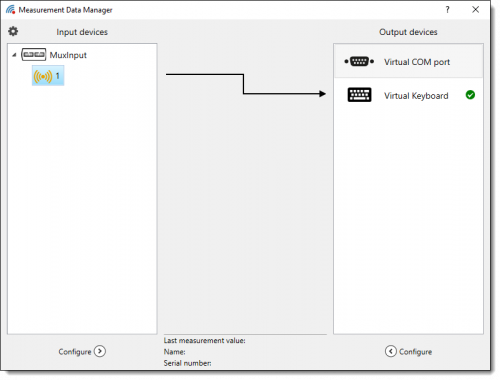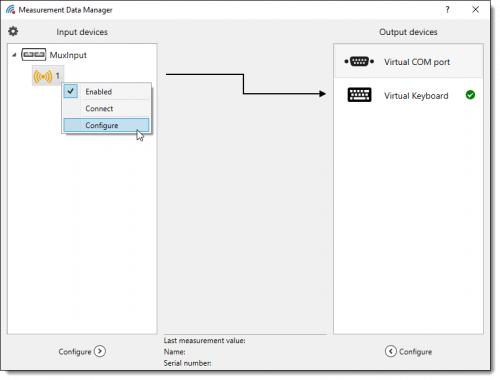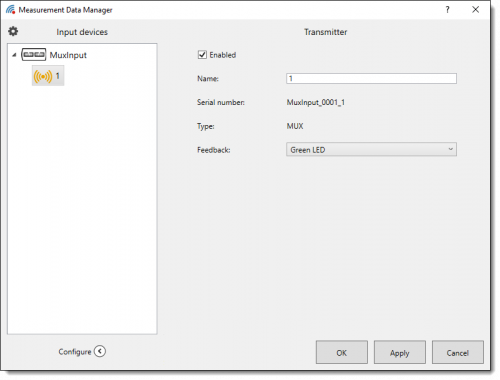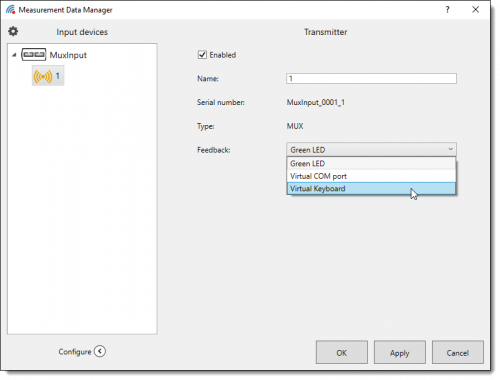MUX-Protokoll
The additional module for interface boxes with MUX protcol is not included in the basic version of mdm TOOL.
Configuration of an Interface-Box Using MUX Protocol
The following describes how to configure an MUX protocol interface box as an input device.
To configure the interface box select it with a single mouse click from the list.
Click the Configure button below the list to open the configuration window. Alternatively you can open the context menu via a right mouse click and select the Configure menu entry.
In the Configuration menu you can activate or deactivate the interface box by clicking the Enabled check box.
In the Format drop down menu you can select the MUX10 or the MUX50 protocol.
The COM port name drop down menu shows all active COM ports. Select the port that the interface box should connect to. If the listed COM ports are not up to date, click the Refresh button to update the list.
In the Baud rate drop down menu you select the baud rate of the box.
Insert the number of needed channels in the Channels text field. After accepting your configurations, a corresponding number of measurement device channels is added to the list of input devices.
Click Apply to accept the settings you have made. Click OK to save the settings and close the Settings window. Clicking Cancel closes the window without saving any changes.
Configuration of a MUX Measurement Device
This section describes how to configure a measurement device channel of an MUX protocol interface box.
To configure the channel select it with a single mouse click from the list.
Click the Configure button below the list to open the configuration window. You can also right mouse click to open the context menu and click on Configure.
In the configuration menu you can activate or deactivate the measurement device channel by clicking on the Enable check box.
You can enter a name for the device in the Name field. This is then displayed in the list. This makes identification easier if there are more than one device in the list.
The channel's Serial number and Type are also displayed. These settings cannot be changed.
In the Feedback menu select the output device from which you expect acknowledgement of receipt for measurement data. If you select the Green LED from the list, this LED on the transmitter will light up when a measurement value has been processed. Selecting Virtual COM port or Virtual Keyboard from the list results in this device taking on the acknowledgement of receipt and the corresponding LEDs light up.
Click Apply to adopt the settings you have chosen. Clicking OK saves the data and closes the Settings window. Clicking Cancel closes the window without saving any changes.