infra CONVERT
blue DAT • infra DAT
mdm TOOL
infra CONVERT
blue DAT • infra DAT
mdm TOOL
This is an old revision of the document!
User manual infra CONVERT > Export drawing from the CAD system > Autodesk
This manual describes how to export drawing files in DWG and DXF formats (→Drawing data format) from the AutoCAD 2019 CAD system. Exporting in IGES format is not supported by AutoCAD 2019. The recommended settings ensure that the drawing file can be read by infra CONVERT in the best possible way.
| Step | Action/Result | |
|---|---|---|
| 1 | Open the “Save drawing as” menu | Click on File, Save as, Drawing. This opens the “Save drawing as” dialogue window. |
| 2 | Customize export options | 1) Select AutoCAD 2013/LT2013 drawing (*.dwg) as the file type. Important Users of infra - CONVERT (up to version 11), please select “AutoCAD 2004/LT2004 drawing (*.dwg)”. 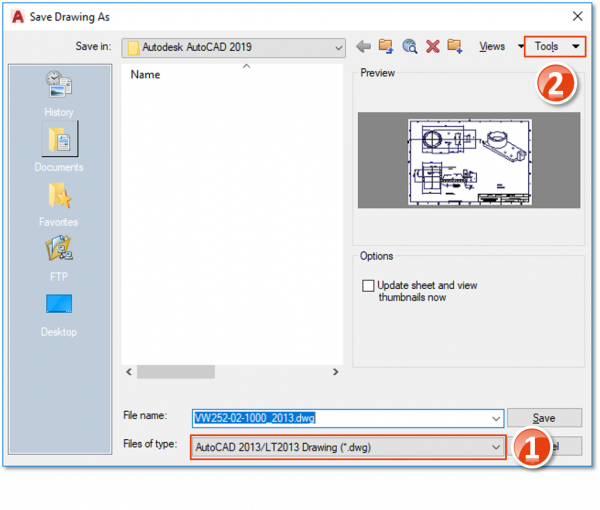 |
2) Ensure that the options under Extras > Options in the “DWG options“ tab are set as follows and confirm with OK.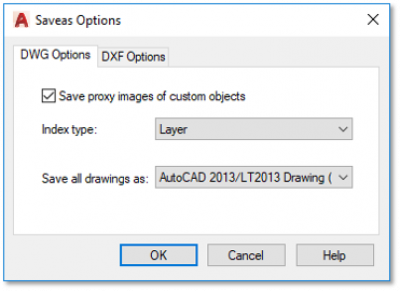 |
||
| 4 | Export drawing | In the “Save drawing as” window, select the target directory and enter the desired file name. Then click Save. |
| Step | Action/Result | |
|---|---|---|
| 1 | Open the “Save drawing as” menu | Click on File, Save as, Drawing. This opens the “Save drawing as” dialogue window. |
| 2 | Customize export options | 1) Select AutoCAD 2013/LT2013 (*.dxf) as the file type. Important Users of infra - CONVERT (up to version 11), please select “AutoCAD 2004/LT2004 (*.dxf)”. 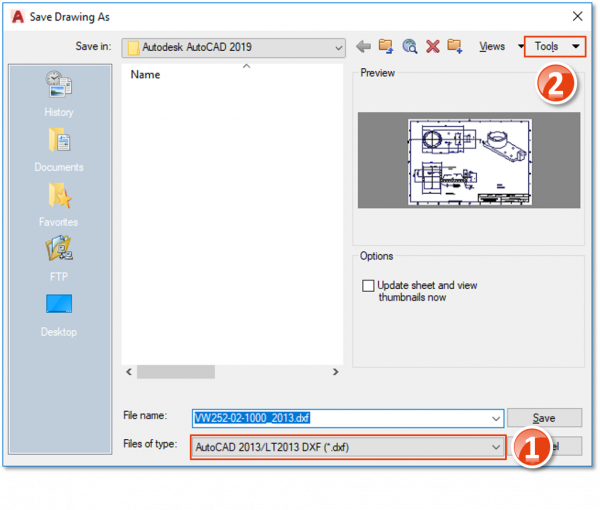 |
2) Ensure that the options under Extras > Options in the “DXF options” tab are set as follows and confirm with OK.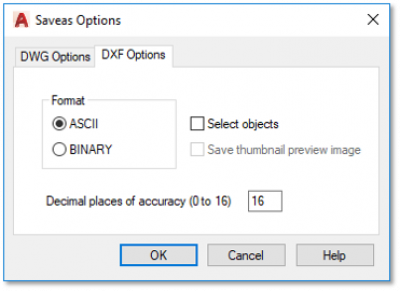 |
||
| 4 | Export drawing | In the “Save drawing as” window, select the target directory and enter the desired file name. Then click Save. |
Go to previous page
Customization > Project settings > Stamp templates
Go to next page
Export drawing from the CAD system > Autodesk > AutoCAD 2021