infra CONVERT
blue DAT • infra DAT
mdm TOOL
infra CONVERT
blue DAT • infra DAT
mdm TOOL
This is an old revision of the document!
| Step | Action | Result | |
|---|---|---|---|
| 1 | Open drawing sheet | Open the drawing sheet that you would like to stamp. | The drawing sheet is displayed in the drawing window. |
| 2 | Activate stamp tool | Click on the Stamp tool button in the Toolbar | If you now move the mouse pointer into the drawing window, it will be displayed as a stamp ( |
| 3 | Check/set start value for the numbering | 1) Define the start value in the window Characteristic properties. The number is assigned to the first characteristic in the test plan during stamping that is stored in the settings (see Customization > Settings > Stamp) as a start value, by default “1”. Each additional stamp receives a number incremented by the set increment. The counter will be at the lowest possible value if characteristics are already present in the test plan. | The counter for the numbering in the example is set as required at “1”: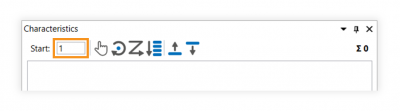 |
| 2) In the “Stamp with” dialog box, define properties that should be taken into account when stamping: - Prefix, Suffix - Categorie - Tag | 2) The stamp properties are correctly selected. | ||
| 4 | Merkmalposition festlegen | Move the mouse pointer ( | The “Create new characteristic” quick entry dialog opens: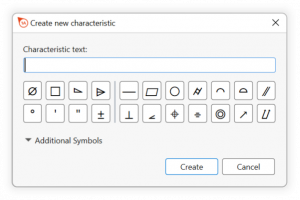 Appearance of the quick input dialog up to program version 1.4.1.2: 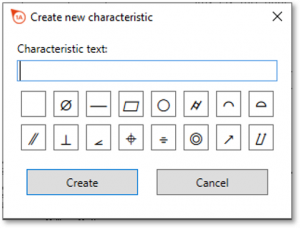 |
| 5 | Enter characteristic text | Enter the relevant characters of the characteristic in the “Characteristic text” field using the keyboard. You can insert graphic symbols at the cursor position using the buttons below. Note Up to program version 1.4.1.2, only a graphic symbol can be inserted before the text. You can remove it using the blank button. | By way of example, a characteristic of the specification elements “⌀42”, an upper deviation of “0.2” and a lower deviation of “-0.1” is applied. Click on the ⌀ button and enter the text “42 +0,2 -0,1”: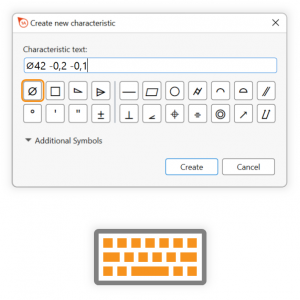 Up to program version 1.4.1.2, enter the feature as follows: 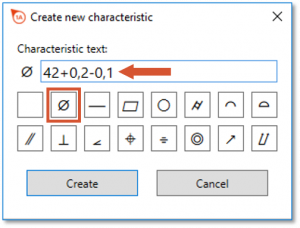 |
| 6 | Create characteristic and position stamp | 1) Click on Create. | 1) The characteristic is listed in the Characteristics overview: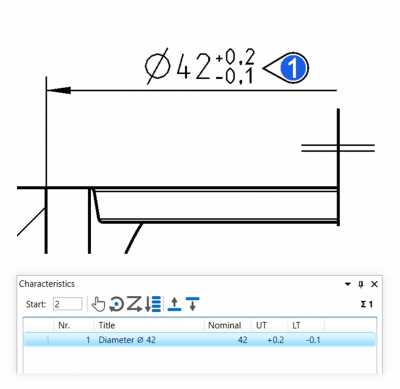 |
| 2) The stamp is not yet anchored, but still coupled to the mouse pointer. Move the mouse pointer over the drawing surface in such a way, that the stamp is positioned and oriented as required. Then use the left mouse button to click just the once. | 2) The stamp is now linked to the drawing. | ||