infra CONVERT
blue DAT • infra DAT
mdm TOOL
infra CONVERT
blue DAT • infra DAT
mdm TOOL
User Manual infra CONVERT > User interface > Function windows
Available from
Program version 3.5.0
In the annotation overview you manage the annotations of a drawing sheet. The annotation overview is displayed instead of the characteristics overview window if the annotation tool has been activated via the toolbar.
See User interface > Main windows > Toolbar > The “Stamp tools” group
Unlock annotation function
The annotation function is disabled by default because annotations can be used to visually modify the content of drawings. In administrator mode, the annotation function can be enabled under Edit (menu bar) > Settings > Administration > Annotations.
See Settings > Settings > Administration > “Annotations” group
The toolbar (1) displays function controls for creating, deleting and moving the annotations. The annotation list (2) shows the annotations assigned to a drawing sheet.
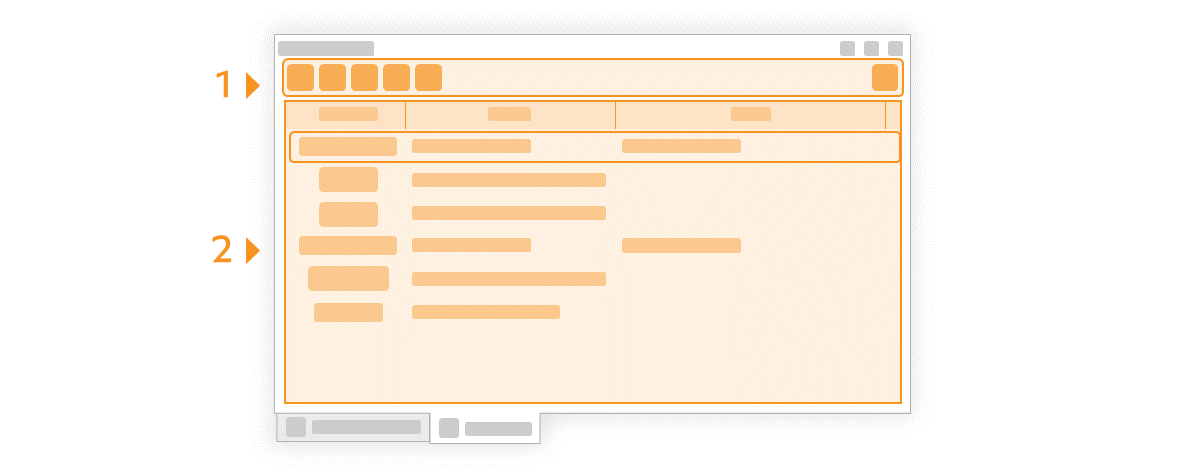
| Function | Brief description | Reference | |
|---|---|---|---|
| | New annotation | Insert a new text annotation ( Note All annotations can be converted into each other by changing their properties. Text, image and frame annotations are variants of starting points. | Functions > Annotations Settings > Settings > Annotation templates |
| | Delete annotation | Delete the currently selected annotation. | Functions > Annotations Settings > Settings > Annotation templates |
| | Save annotation | Add the currently selected annotation to the library. | Functions > Annotations Settings > Settings > Annotation templates |
| | Move up | Move the currently selected annotation up one position in the list. | |
| | Move down | Move the currently selected annotation down one position in the list. | |
| | Hide/show annotations | Indicates whether all annotations on the drawing sheet are shown ( | |
| |
|||
Go to previous page
User interface > Function windows > Characteristics properties
Go to next page
User interface > Function windows > Annotation properties