infra CONVERT
blue DAT • infra DAT
mdm TOOL
infra CONVERT
blue DAT • infra DAT
mdm TOOL
User Manual infra CONVERT > Functions > Help
This function is only available in the Pro version.
You can use this function to view and restore saved project statuses (backups).
The Rescovery dialog
Here you can select the backups, sorted by project session, date and time (1). You can view the selected project in a preview. If you select a sheet in the project overview (3), the stamped drawing is displayed in the middle window (2) and the characteristics and characteristic properties in the windows on the right (3).
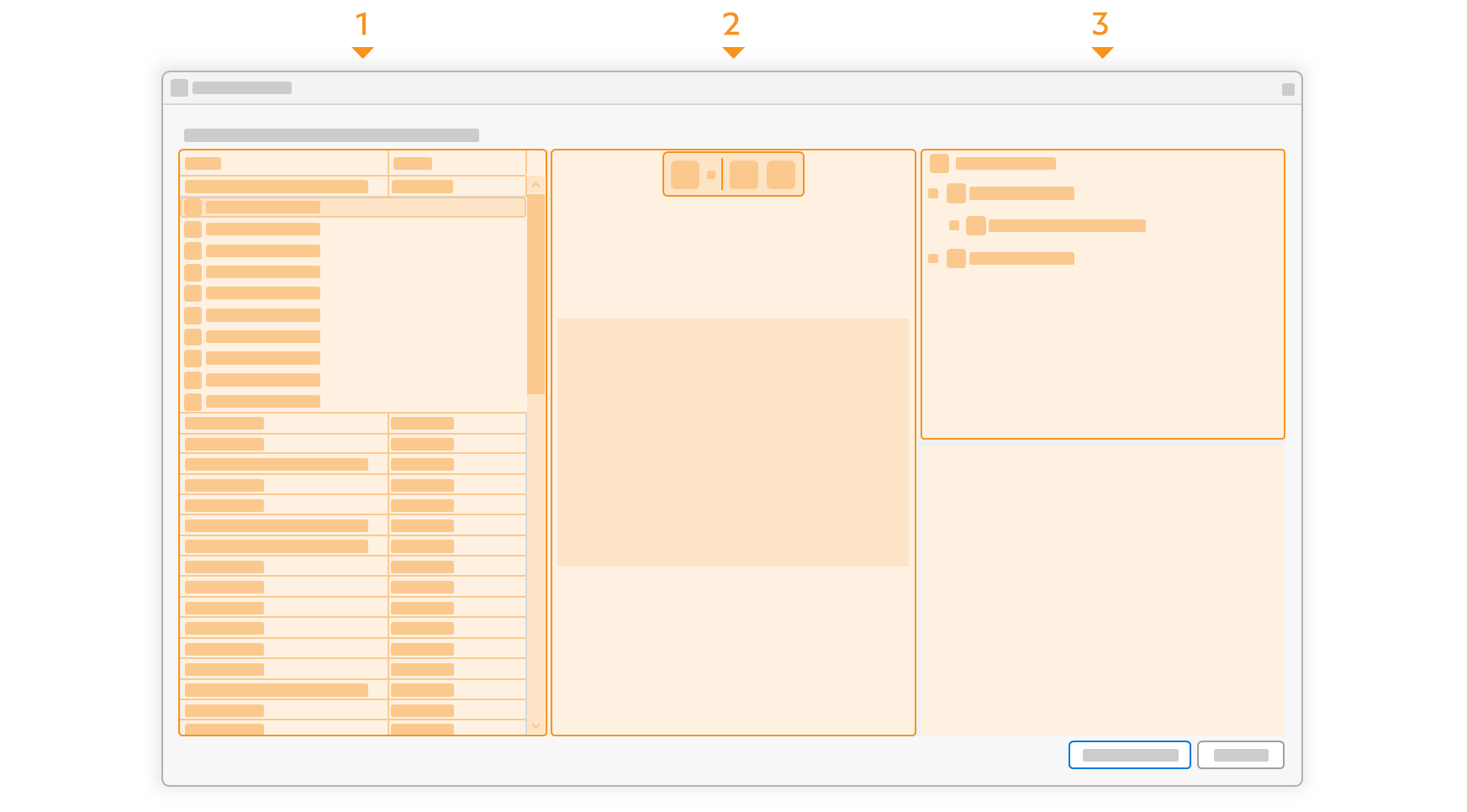
| Step | Action | Result | |
|---|---|---|---|
| 1 | Open recovery dialog | Click Help (menu bar) on Recovery. | The recovery dialog is opened. |
| 2 | Select backup | Search for the desired project status in the list of project sessions and select it. The sessions are sorted chronologically, with the most recent date first, and named with the name when last saved. | The project tree is displayed in the top right-hand corner of the window (project overview). |
| 3 | View project content | Select a drawing sheet in the project overview in the same way as usual. | The stamped drawing is displayed in the middle window, the characteristic list and the characteristic properties in the right-hand window area. |
| 4 | cRecover project | Click on Recovery at the bottom right of the dialog. | The backup is opened as an unsaved project. If a project is still open, you will be asked whether you want to close it and save it if necessary. |
| 5 | Save project | Save the project under a name of your choice. | |
Create backups automatically
Change the settings for creating backups.
See Settings > General > “Project” group
Go to previous page
Functions > Export > Open online manual
Go to next page
Functions > Help > Diagnosis