infra CONVERT
blue DAT • infra DAT
mdm TOOL
infra CONVERT
blue DAT • infra DAT
mdm TOOL
User manual infra CONVERT > User interface > Function windows
The drawing comparison mode is called by the Compare drawing sheet function. The source and target drawing windows are shown, as well as a function window below them.
See Functions > Drawings > Compare drawings
Note The “Comparison List” function window is only available in the Pro version. As of program version 3.0.0, the comparison tool buttons in the Pro version are no longer located in the main toolbar, but next to the comparison list. In the Basic version, the number of comparison tools is limited.
In drawing comparison mode, the source drawing window (1) is displayed on the left and the target drawing window (2) on the right. The comparison list¹ (3) below shows the source and target characteristics, with the buttons for drawing comparison functions¹ to the left. The large, floating Transfer all characteristics (![]() )¹ button is only displayed if no characteristic has been transferred yet.
)¹ button is only displayed if no characteristic has been transferred yet.
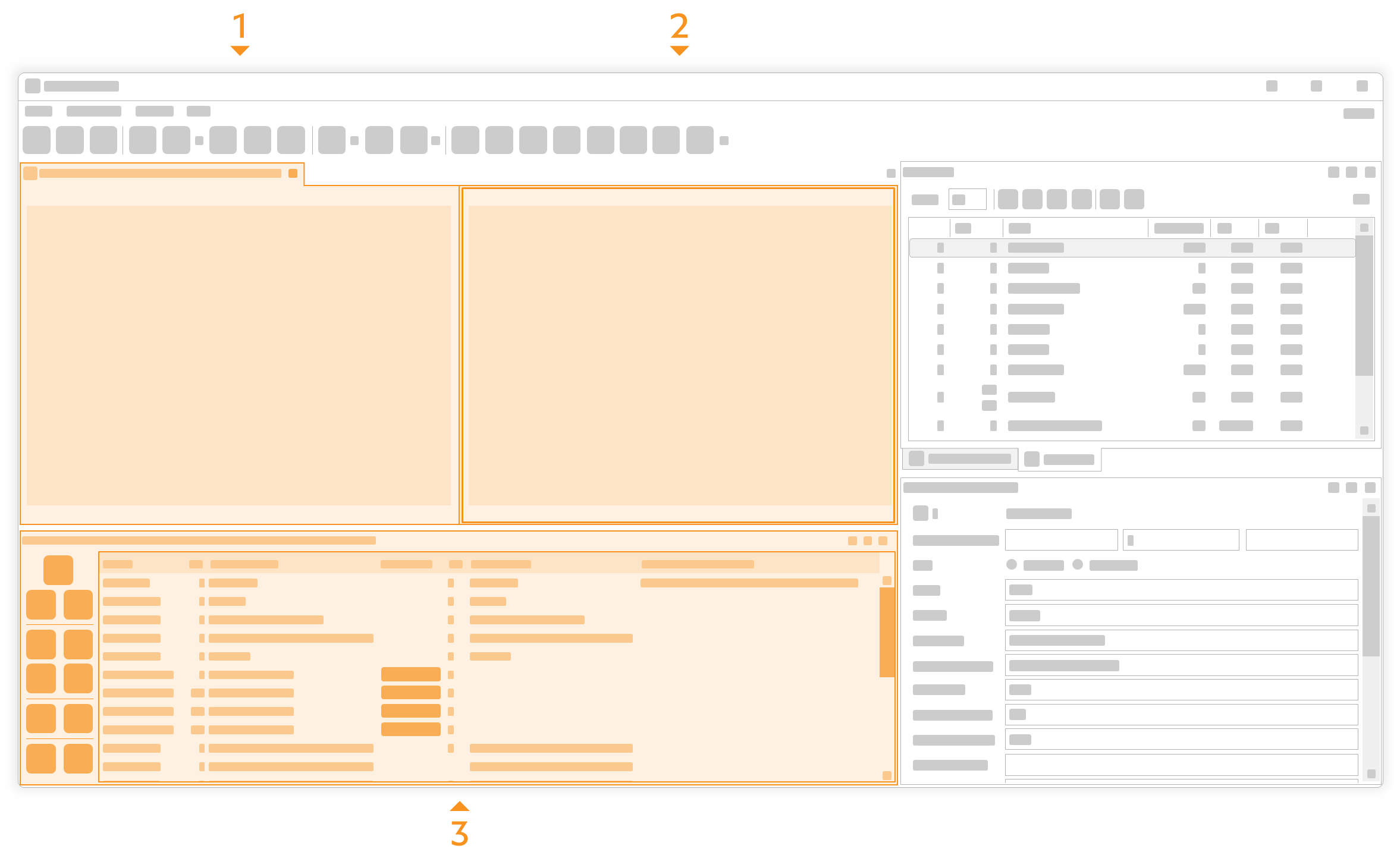
Note Only included in the pro version.
The characteristics from the test plan version are displayed in the characteristics list to the left (source), which are to be transferred into the new test plan version (target; right side).
| Column/function | Brief description | Reference | |
|---|---|---|---|
| | Status | Fundamental difference between source and target characteristic. The font color of the lines is altered depending on the status (unaltered: black; edited: orange, not found: red) | Functions > Drawings > Compare drawings |
| | No. | Number of the source characteristic. | Functions > Drawings > Compare drawings |
| | Source characteristic | Title of the source characteristic. | Functions > Drawings > Compare drawings |
| | Merge | Indicates whether source and target characteristic can be merged together. | Functions > Drawings > Compare drawings |
| | Merge | Manually assign the source characteristic to a target characteristic by stamping on the target drawing sheet. | Functions > Drawings > Compare drawings |
| | No. | Number of the target characteristic. | Functions > Drawings > Compare drawings |
| | Target characteristic | Title of the target characteristic. | Functions > Drawings > Compare drawings |
| | Modified properties | Description of the difference between the source and the edited target characteristic. | Functions > Drawings > Compare drawings |
| Function | Brief description | Reference | |
|---|---|---|---|
| | Transfer all characteristics | Automatically find the characteristics in the source test plan version on the target drawing sheet and add them to the target test plan version. | Functions > Drawings > Compare drawings |
| | Transfer characteristics in View | Transfer only the characteristics visible in the drawing windows. | Functions > Drawings > Zeichnungsansichten vergleichen |
| | Transfer annotations | Transfer annotations to the same position in the target drawing sheet | Functions > Drawings > Compare drawings |
| | Sync compare View | Are the windows synchronized ( Note If the view settings of the two windows do not match at any time, use the Zoom to full extent function. ( | Functions > Drawings > Compare drawings |
| |
|||
| | Show grid | Show or hide auxiliary center lines. | Functions > Drawings > Compare drawing views |
| | Highlight changes (red-green comparison) | Die Show differences between source and target drawing sheet in color in the target drawing window. Note Available from program version 4.2.0. | Functions > Drawings > Compare drawings |
| | Highlight added elements | Affect the display of added elements separately. Note Available from program version 4.2.0. | Functions > Drawings > Compare drawings |
| | Highlight removed elements | Affect the display of removed elements separately. Note Available from program version 4.2.0. | Functions > Drawings > Compare drawings |
| | Export characteristics compare list | Export the currently displayed comparison list. | Functions > Drawings > Compare drawings |
| | Export comparison view | Export the comparison view as a raster graphic. Note Available from program version 4.2.0. | Functions > Drawings > Compare drawings |
| | Settings | Open the settings for drawing comparison. Note Available from program version 4.2.0. | Settings > Settings > Comparison |
| | Finish drawing comparison | Terminates the drawing comparison. Note Up to program version 2.10.3 the icon of the button was a green check mark ( | Functions > Drawings > Compare drawings |
Go to previous page
User interface > Function windows > Characteristic properties
Go to next page
User interface > Function windows > Edit filters