infra CONVERT
blue DAT • infra DAT
mdm TOOL
infra CONVERT
blue DAT • infra DAT
mdm TOOL
This is an old revision of the document!
User manual infra CONVERT > Functions > Characteristics
A characteristic or several characteristics can be automatically →stamped with this function. It is necessary that the drawing file is available in the drawing format DWG, DXF or IGES or in PDF format, see →Drawing data format.
The stamp-with-dialogue
The stamp-with dialog allows you to specify basic characteristic properties when stamping. It is displayed at the bottom left of the drawing window when the Stamp tool is activated. In addition to the stamp number with prefix and suffix (1), these are the category and tag (2) as well as the general tolerance tables to be used (4). The set of selected tolerance tables can be added to a quick selection (4).
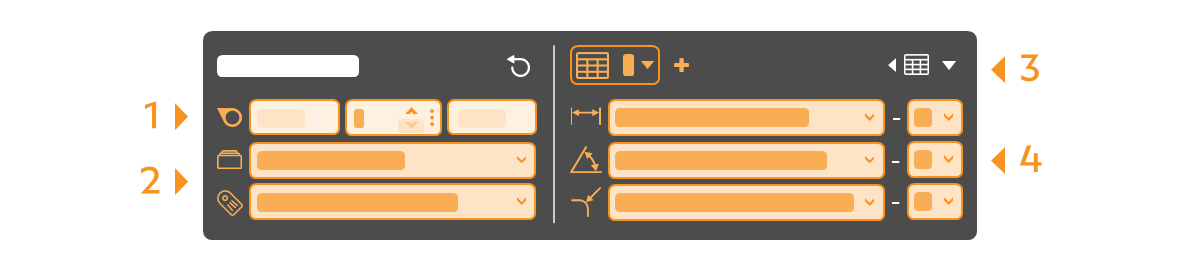
Note The preselection of tolerance table and stamp number via the Stamp with dialog is available from program version 4.4.0.
Categories
If you leave the category preselection on Automatic, the drawing entries are automatically evaluated according to which →categorie they are. The following are assigned accordingly: 1) Standard feature, 2) Control dimension (laterally rounded frame), 3) Theoretically exact dimension (rectangular frame), 4) Auxiliary dimension (round brackets) and 5) Raw dimension (square brackets). The prerequisites for the recognition of the frames are that they consist of straight lines (and semicircles).
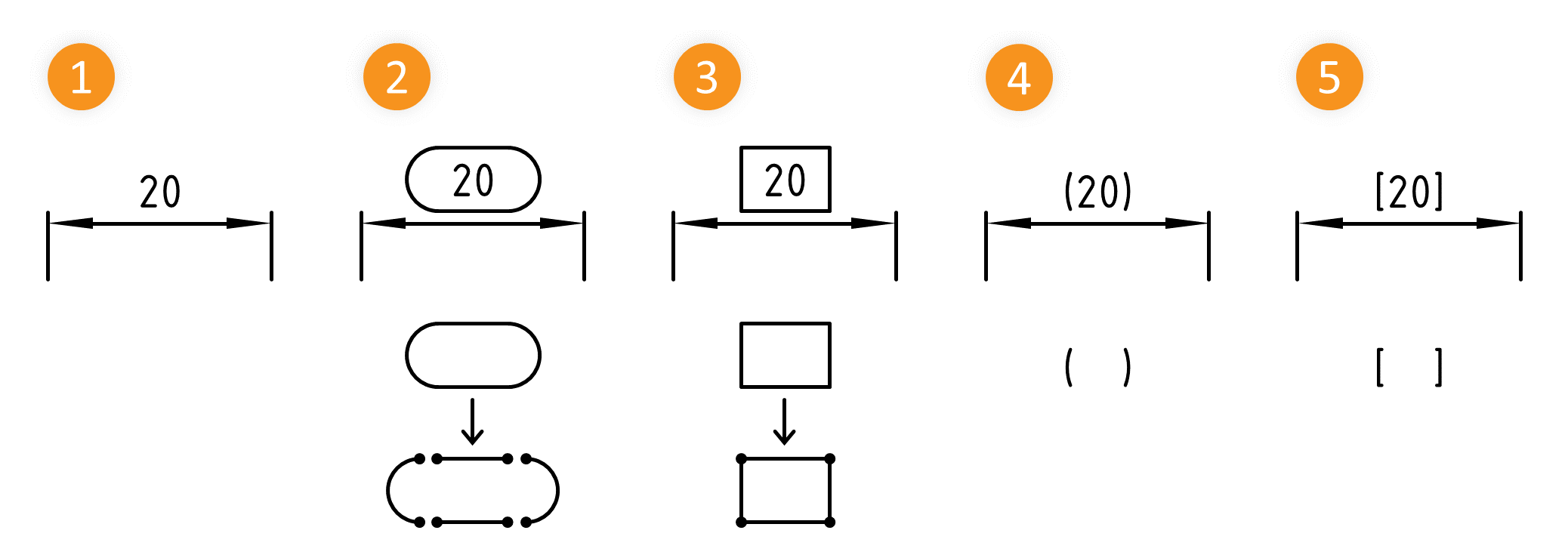
Spezialfälle
In manchen Fällen ist ein besonderes Vorgehen notwendig. Die wichtigsten Fälle sind nachfolgend beschrieben.
| Der Zeichnungseintrag ist nicht gruppiert | Die Elemente eines Zeichnungseintrags liegen einzeln vor und werden beim Stempeln einzeln erfasst. Dieser Fall betrifft vor allem PDF. Nutzen Sie hier die Funktion Als Gruppe stempeln. See Functions > Characteristics > Stamp Automatically (Grouped) | 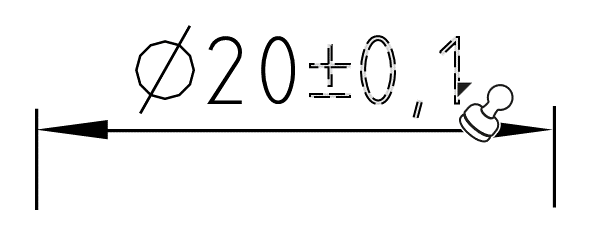 |
| Der Zeichnungseintrag ist nicht vollständig zeichencodiert | Textzeichen, meist grafische Symbole, sind nicht zeichencodiert, sondern bestehen aus geometrischen Elementen. Für diesen Fall steht die Funktion Mit Vorgabe stempeln bereit. See Functions > Characteristics > Stamp with preset | 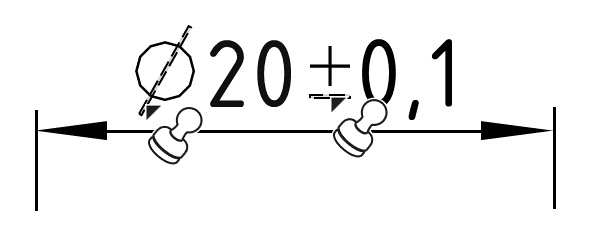 |
| Der Zeichnungseintrag hat einen bestimmten Kontext | Ein Zeichnungseintrag kann nur im Kontext der Zeichnung richtig interpretiert werden. Ein Beispiel ist die Koordinatenbemaßung. Für diesen Fall steht die Funktion Mit Vorgabe stempeln bereit. See Functions > Characteristics > Stamp with preset | 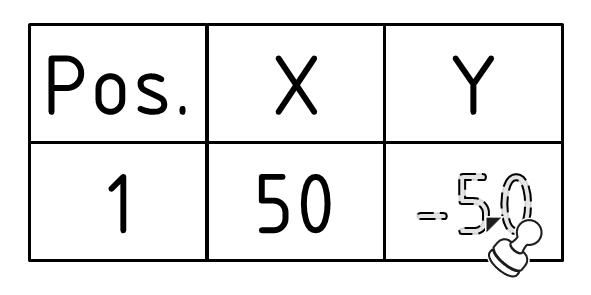 |
| Step | Action | Result | |
|---|---|---|---|
| 1 | Open drawing sheet | Open the drawing sheet that you would like to stamp. | The drawing sheet is displayed in the drawing window. |
| 2 | Activate stamp tool | Click on the Stamp tool button ( | If you now move the mouse pointer into the drawing window, it will be displayed as a stamp ( |
| 3 | Check/set start value for the numbering | 1) Legen Sie den Startwert im Stempeln-mit-Dialog oder im Fenster Merkmalübersicht fest. Über die Dreipunkteschaltfläche im Feld Stempelnummer können Sie über ein Kontextmenü den Startwert oder die nächste freie Nummer einstellen. | 1) Der Startwert ist festgelegt. |
| 2) Legen Sie im Stempeln-mit-Dialog weitere Eigenschaften fest: • Präfix und Suffix als Ergänzung für den Stempeltext • Kategorie • Kennzeichnung • Toleranztabelle und -klasse für allgemein tolerierte Maße | 2) Die Eigenschaften sind vollständig gewählt. | ||
| 4 | Stamp | There are three alternative sub-functions available for the actual stamping: 4a) Stamp a characteristic individually. 4b) Automatically recognize and stamp all characteristics in one area. |
|
| 4a | Stamp individual characteristic | Move the mouse pointer (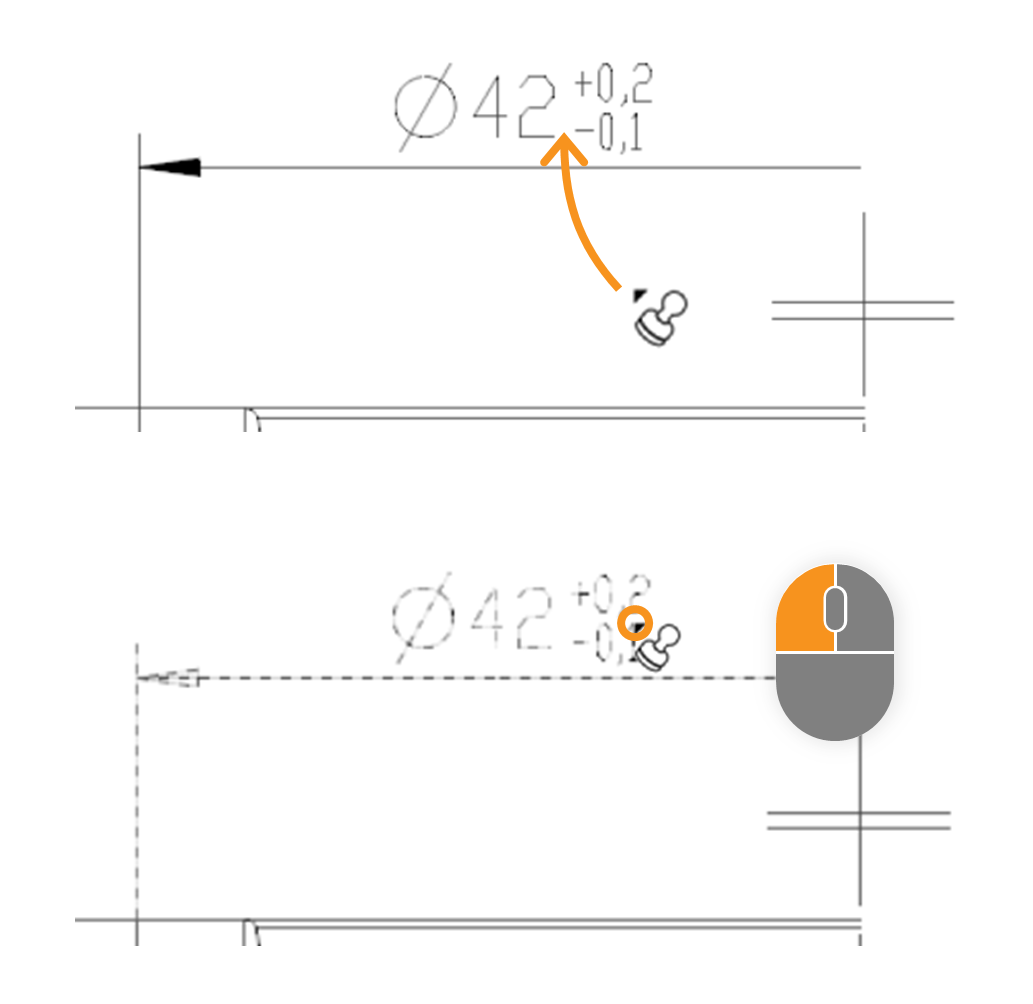 | In the expample the size “□86” is stamped. After stamping, it received a stamp with the number “1” and appears as an entry in the characteristic overview: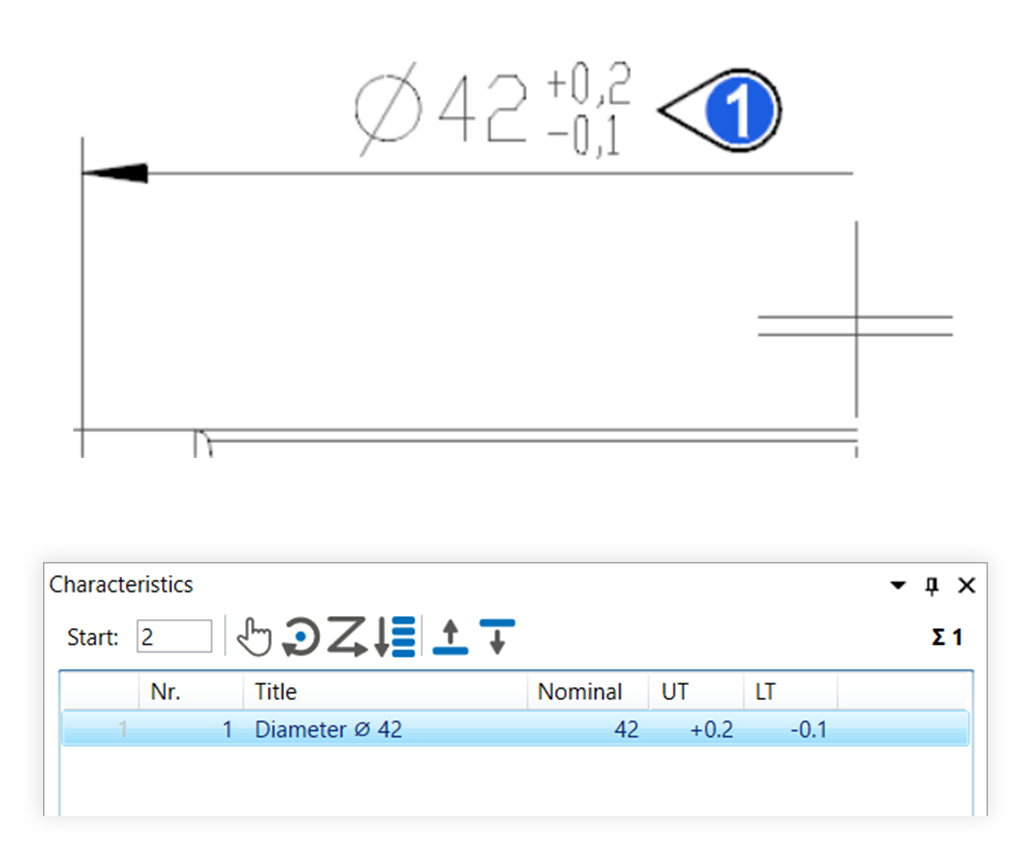 |
| 4b | Stamp area | Move the mouse pointer (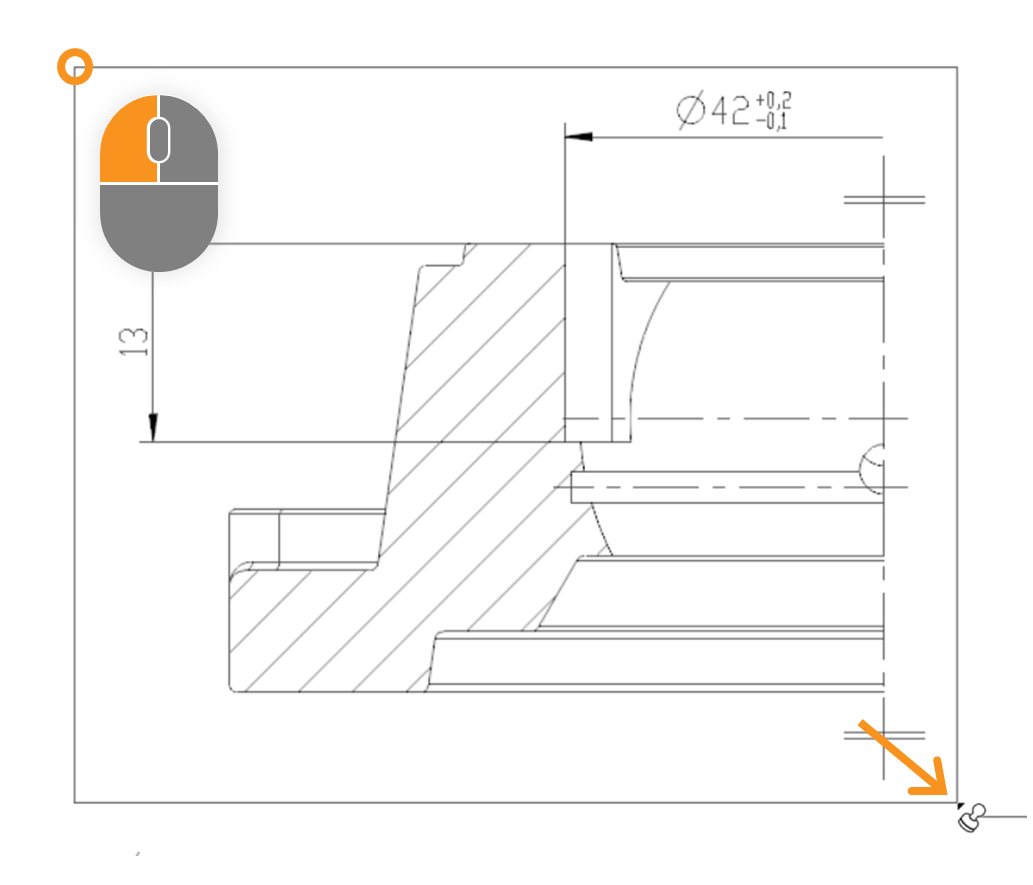 | After stamping, all relevant characteristics of the area received a VDA stamp with numbers from “1” to “7” and appear as an entry in the characteristics overview: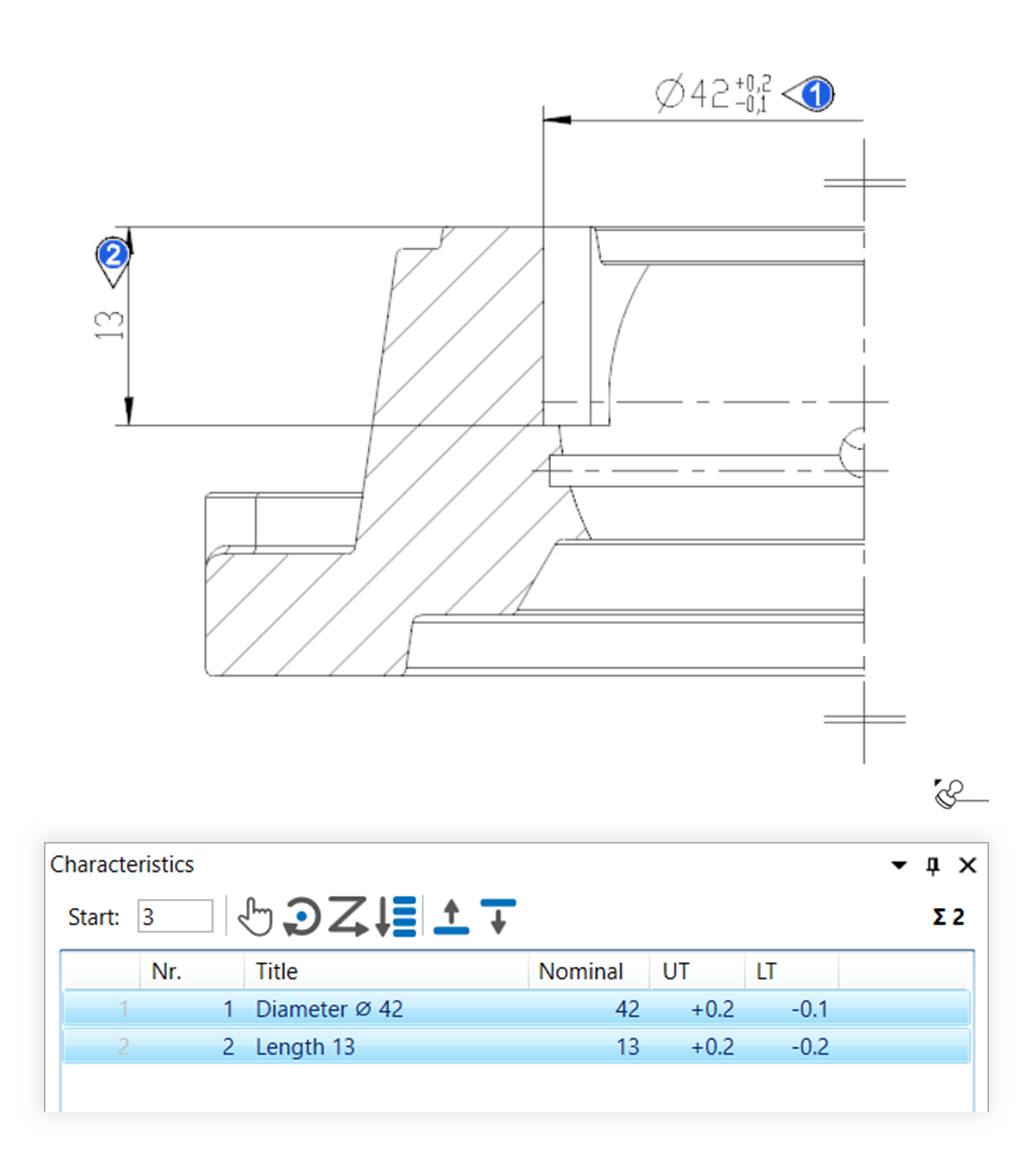 |
The function can be influenced via the following settings:
Creating characteristics
Change settings for creating characteristics.
See Settings > Settings > Characteristics
General tolerance tables
Change the underlying general tolerance tables, from which tolerance values for non-individually tolerated measurements are applied.
See Settings > Project settings > Tolerance tables
Stamp settings
Change underlying settings for stamp.
See Settings > Settings > Stamp
Stamp templates
Change the graphical display of the stamp.
See Settings > Project settings > Stamp templates
Go to previous page
Functions > Annotations > Copy and paste annotations
Go to next page
Functions > Characteristics > Automatic stamping (grouped)