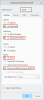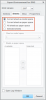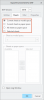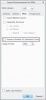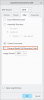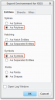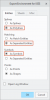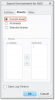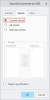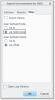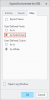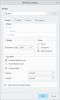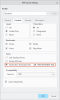Creo (from Pro/ENGINEER Wildfire 5.0)
Described are export settings for the CAD system “PTC Creo” from version 1.0 as well as “Pro/ENGINEER Wildfire 5.0” and “Creo Elements/Pro”. With the recommended settings you ensure that the drawing file can be read by infra CONVERT in the best possible way.
Generally, it should be noted that fonts must be installed on the respective PC when processing drawing files in an exchange format, such as DXF, DWG or PDF.
See Dealing with missing fonts
If an export result is not satisfactory despite the configuration recommendations, we will be happy to support you directly.
DXF/DWG export
Documentation of the manufacturer for DXF/DWG export (Creo 5.0 and higher): About Exporting Drawings to DXF or DWG Files.
Recommended configurations:
IGES export
Documentation of the manufacturer for DXF/DWG export (from Creo 5.0): About Exporting to IGES.
Recommended configurations:
PDF export
Documentation of the manufacturer for DXF/DWG export (from Creo 5.0): About Exporting Drawings to PDF.
Recommended configurations: