infra CONVERT
blue DAT • infra DAT
mdm TOOL
infra CONVERT
blue DAT • infra DAT
mdm TOOL
User Manual infra CONVERT > More
When exchanging CAD drawing files, it is important to note that fonts used in a drawing file should be installed on the respective computer system. Otherwise, a processing software does not have the necessary information to be able to display and interpret fonts correctly.
This page describes how to deal with a message in infra CONVERT informing you of missing fonts.
A →font describes the appearance of characters such as letters, numbers, punctuation marks and graphic symbols. A character set comprises a stock of such character definitions and can be exchanged between computer systems as a font file (*.ttf, *.shx etc.).
Each character definition in the character set is identified by a code. By specifying the position, name of the font, the character code, font size and other properties, software can display the character.
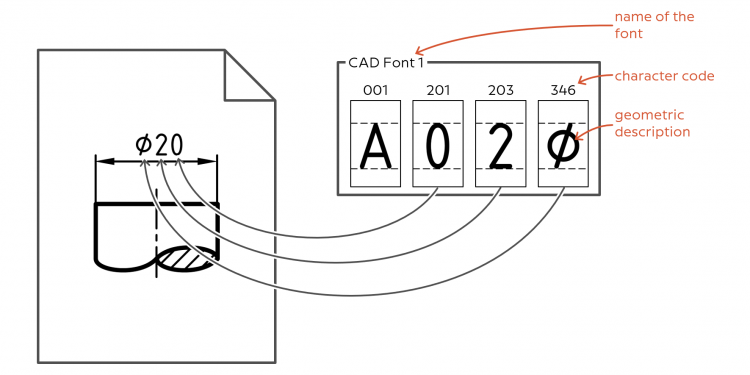
DXF, DWG, IGES – Drawing files in a CAD exchange format do not contain character definitions. To display them, you have to rely on fonts already being installed on the computer system.
PDF – Character definitions can be embedded in PDF files, so-called embedded fonts. However, for further processing, as is the case in infra CONVERT, these may not be used for licensing reasons. The required fonts must therefore also be installed in this case.
If a PDF is converted into a raster graphic during import into infra CONVERT, the licence restriction does not apply. Automated stamping is then no longer possible, but the representation corresponds exactly to the original.
See Functions > Drawings > Import drawing > Workflow > Step 2b
If a font is not found when loading a drawing file on the computer, infra CONVERT falls back on substitute fonts. The substitutions often fit well, but can only reproduce the original more or less accurately enough. Substitution characters may, for example, have a different height, width, line width or position. It is also possible for a character code to represent a character that is different in meaning. If a character is not found at all, a substitute character is displayed, such as “▯” or “?”.

When a replacement is made, you will be informed with a message. The name of a font searched for and the respective replacement font are displayed. Several fonts can be replaced at once.
The file name of a font you are looking for does not appear in the drawing file. However, it is usually similar; in the example, the font file could be called “cadfont1.ttf”.
If the dialogue does not appear, this may be because the message is suppressed by a setting. You can reactivate the message in the Settings menu:
1) Click on Edit > Settings in the menu bar.
2) In the “Settings” menu that opens, open the Import page.
3) In the Common group, deactivate the setting Suppress notifications for replaced fonts.
4) Accept the setting by clicking OK and carry out the import again.
You can view and manage fonts installed on a computer (with Windows operating system) at the following locations:
Windows font settings:
Click on Start (![]() ) in the Windows task bar, enter »Font« and select the search suggestion Font settings.
) in the Windows task bar, enter »Font« and select the search suggestion Font settings.
Windows font directory:
Fonts installed for all users are located in the following directory by default:
C:\Windows\Fonts
User-specific font directory:
Fonts installed for individual users are located in the following directory:
%LocalAppData%\Microsoft\Windows\Fonts
Font files supplied by CAD programmes can usually be found in the installation directory. Navigate to the installation directory in the file explorer and search for TTF or SHX files there by entering the search query *.ttf respectively *.shx.

Important Fonts are subject to copyright. It is essential to check the rights of use!
TTF fonts (*.ttf)
These fonts are installed on the system, if possible for all users. Right-click on the font file (or several selected font files) and in the context menu click Install for all users (administrative rights required).

SHX fonts (*.shx)
Thes fonts are not installed, but the SHX files are stored in the following directory (possible from programme version 2.9.3):
%ProgramData%\ELIAS GmbH\infra-Convert\UserShxFonts
The folder UserShxFonts is not created during the programme installation, but must be created.
Important Fonts are subject to copyright. It is essential to check the rights of use!
If all fonts have been added, when importing a drawing into infra CONVERT no more hint message should appear and the display of the characters should be correct. Drawings do not need to be reloaded.
If this is not the case, please contact us. We will be happy to support you.
Go to previous page
More > Stamp PDF
Go to next page
More > Create and customize Excel templates