Compare drawings (basic version)
With this function, you can create a new test plan version (target) based on an existing test plan version (source) within a project. In this way, you can create an adjusted test plan for a new version of a drawing with minimal effort. Only new or edited characteristics must be stamped again.
| Step | Action | Result | |
|---|---|---|---|
| 1 | Call function | 1) In the “Project overview”, right-click the target drawing sheet to whose test plan version you want to transfer characteristics.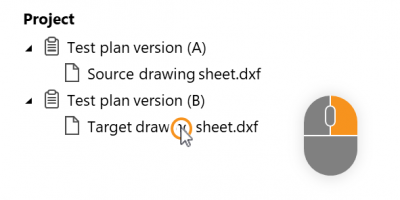 | 1) A selection dialog opens. |
| 2) Under the Compare drawing sheet entry ( Note A source drawing sheet must be assigned to a different test plan version than the version of the target drawing sheet. | 2) The drawing comparison mode is started. The source and target drawing windows are displayed side by side. See User interface > Function windows > Drawing comparison |
||
| 2 | Transfer characteristics | Click on the Transfer characteristics button ( | All characteristics that do not meet one of the following criteria are transferred. |
| When is a characteristic automatically transferred? A characteristic is automatically transferred (A) unless one of the following cases applies: B) The drawing entry has changed in its properties. C) The drawing entry no longer exists or has been moved. D) The drawing entry is located in a grouped element. E) The drawing entry is not grouped in the target. F) The characteristic was inserted manually on the source drawing sheet and the setting that manually inserted characteristics should be transferred automatically is not set, see Customization. 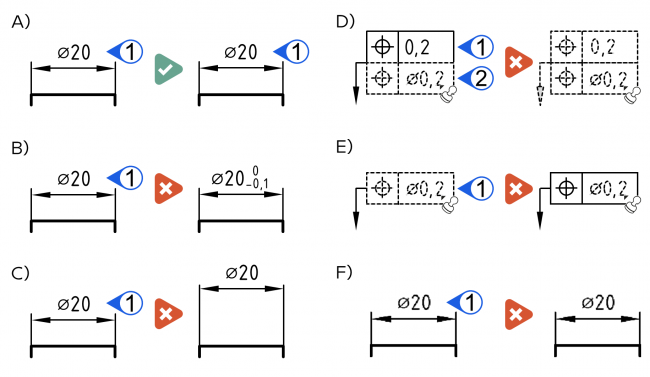 Note You can check whether elements are grouped or separated by activating the Stamp tool ( |
|||
| [3a] | [Optional] Explode groupings in the target | In case characteristics were not transferred because the target drawing entries are grouped in a block of drawing elements (case D), you can explode the block and then click Transfer Characteristics ( See Functions > Characteristics > Deconstruct text block |
|
| 4 | Close function window | Close the function via Exit drawing comparison. ( Note You can return at any time to view and further edit the comparisons made. To do this, call up the function as described in step 1. | The drawing window opens with the target drawing sheet. Here you can continue working as usual. |
Customization
You can influence the function with the following settings:
Manually inserted characteristics
Specify whether manually inserted characteristics are to be transferred automatically during transfer.
See Settings > Settings > Stamp > Group „Transfer of manually inserted characteristics during drawing comparison“