infra CONVERT
blue DAT • infra DAT
mdm TOOL
infra CONVERT
blue DAT • infra DAT
mdm TOOL
This is an old revision of the document!
Administrator's Manual infra CONVERT > More
An dieser Stelle werden Themen zur Diagnose beschrieben, die beim Nachvollziehen unerwarteter Verhaltensweisen von infra CONVERT und in Verbindung stehender Programme helfen können.
Note Üblicherweise werden Sie vom Support gebeten, eine der nachfolgenden Aktionen durchzuführen und Daten bereitzustellen.
Während der Installation werden Log-Dateien im folgenden Verzeichnis angelegt.
%LocalAppData%\Temp\
Anzahl und Benennung der Log-Dateien sind abhängig von den installierten Einzelprogrammen und Komponenten. Indem Sie die Ansicht der Elemente im Dateiexplorer nach Änderungsdatum sortieren, können Sie die Logdateien der Installation schnell zuordnen.
Beispiel:
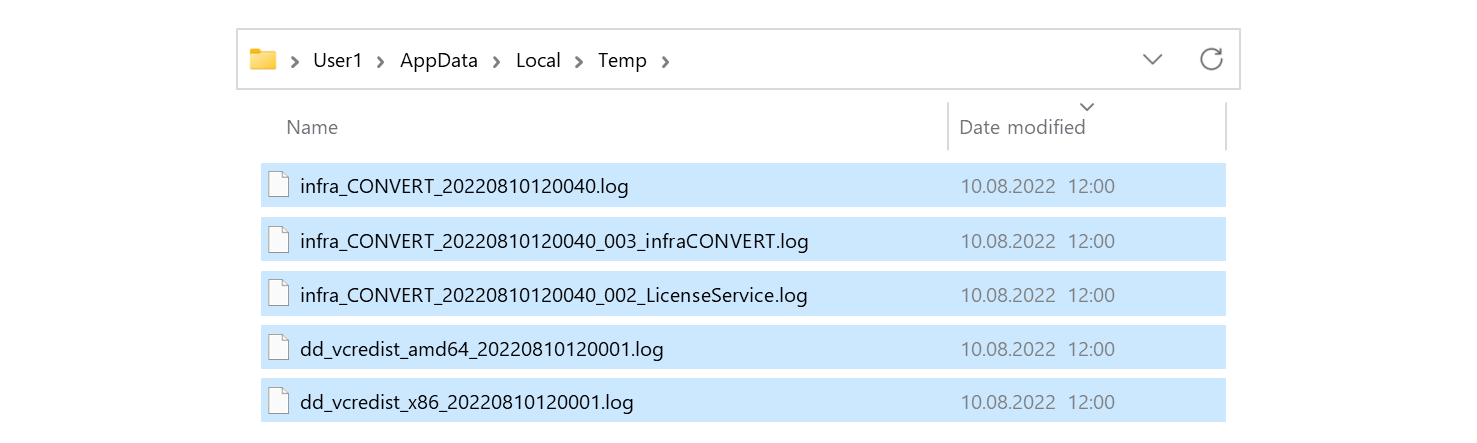
Note Available from program version 3.1.0.
You can temporarily change in infra CONVERT the level with which events during the program run are logged. The “Info” level is the default. The “Debug” and “Trace” levels log more detailed events. These levels should only be set temporarily, as they slow down the program run. The standard level is restored at the latest at the next program start.
Procedure Click on Diagnosis in the menu bar under Help. The “Diagnosis” window opens. Select the desired level under “Change logging level”. Close the diagnostics window by clicking Close. Events are now logged with the desired level of detail. Now you can reproduce the conspicuous behavior and save a diagnostic report afterwards.

You can save a diagnostic report from infra CONVERT. This contains a log with the activities of the respective day, the configuration files and some system information. Project data, which includes drawing files, is not exported. However, the data may contain user-specific information, such as file paths.
Procedure Click on Diagnosis in the menu bar under Help. After clicking on Save Diagnostic Report a save dialog opens, with which you can specify the storage location for the ZIP file.
Example:

Während infra CONVERT ausgeführt wird, werden Log-Dateien im folgenden Verzeichnis gespeichert. Auch Diagnoseberichte werden im Falle eines Programmfehlers an dieser Stelle gespeichert.
%Temp%\ELIAS GmbH\Logs
Die neueste Log-Datei heißt »log.InfraConvertWpf.csv«, ältere Dateien tragen einen Zählindex ».XX«. Diagnoseberichte sind mit »DiagnosticReport« und Speicherdatum benannt.
Beispiel:
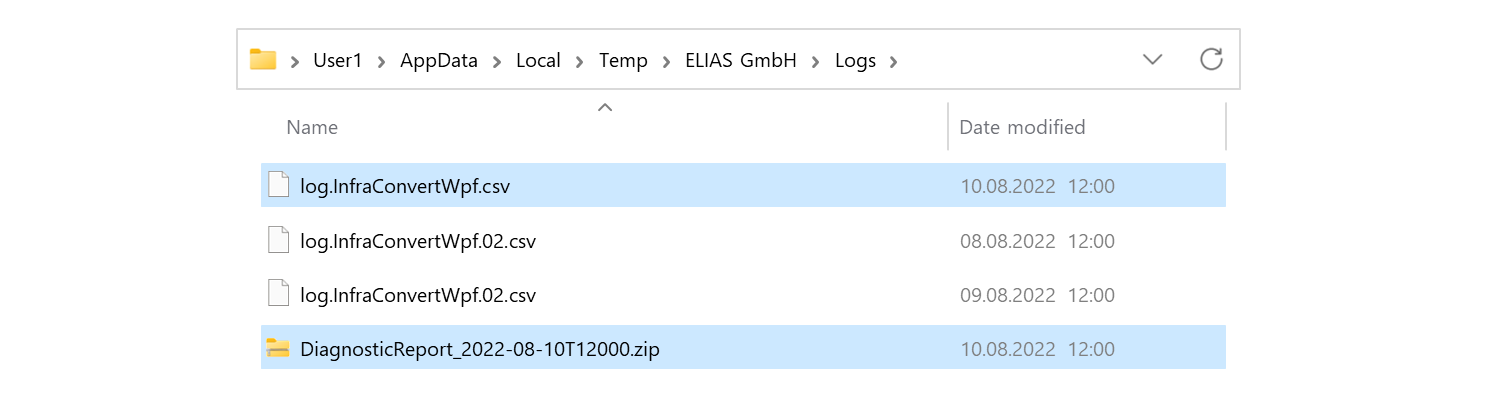
Note Available from license service program version 2.0.0.0.
The logging directory of the license service can be found in the following directory.
%Windir%\ServiceProfiles\NetworkService\AppData\Local\Temp\ELIAS GmbH\Logs
The directory can only be accessed with administrative rights. In addition, the target directory cannot be reached directly the first time, i.e. by entering the entire path. Therefore, switch through the directory levels step by step and confirm the security prompt each time. Afterwards, the directory can also be accessed directly.
Example:
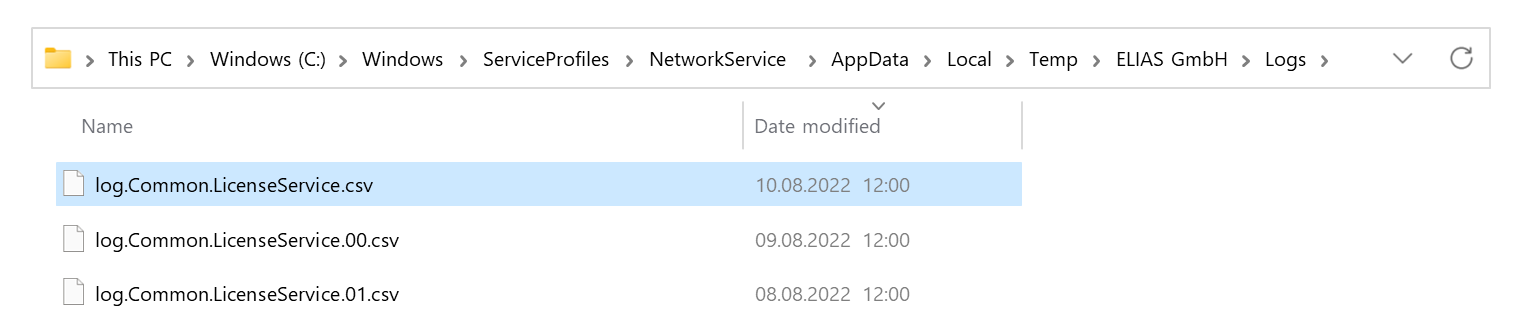
Das Log-Verzeichnis von Microsoft findet sich im folgenden Verzeichnis.
%Temp%\Diagnostics\EXCEL
Indem Sie die Ansicht der Elemente im Dateiexplorer nach Änderungsdatum sortieren, können Sie die passende Logdatei schnell finden.
Beispiel:

Go to previous page
Export > Drawing and stamp graphics