infra CONVERT
blue DAT • infra DAT
mdm TOOL
infra CONVERT
blue DAT • infra DAT
mdm TOOL
This is an old revision of the document!
| Step | Action | Result | |
|---|---|---|---|
| 1 | Activate selection or stamp tool | Click on the Selection tool ( Note It may of course be the case that when you use the stamp tool, you may accidentally stamp a characteristic. We therefore recommend using the selection tool. | If you now move the mouse pointer into the drawing window, it will be displayed as either a standard mouse pointer ( |
| 2 | Move stamp or stamp reference point | You can now 2a) Move stamp 2b) Move stamp reference point |
|
| 2a | Move stamp | 1) Move the mouse pointer over the stamp that you wish to move and left-click it and keep the button pressed. | 1) The stamp is now paired with the mouse pointer. 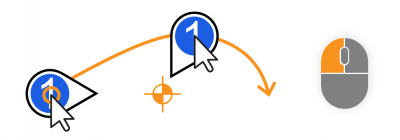 |
| 2) Use the mouse pointer to bring the stamp to the desired position. If approved for the type of stamp, it will always automatically align itself to the characteristic. | 2) The new stamp position and alignment dependent on the mouse pointer position are displayed dynamically when being moved. The old stamp position also remains visible during the moving process. | ||
| 3) Release the stamp when in the desired position and in the desired alignment. | 3) The stamp is now positioned and aligned: 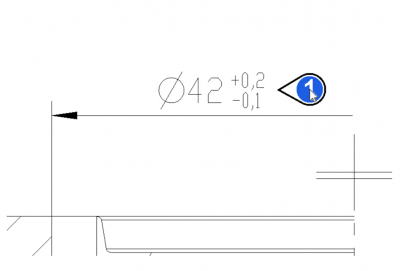 |
||
| 2b | Move stamp reference point | While holding down the Shift key, click on the stamp whose reference point you want to move. You can now move the reference point while holding down the mouse button. | If you release the mouse button, the reference point is anchored at this position. |