infra CONVERT
blue DAT • infra DAT
mdm TOOL
infra CONVERT
blue DAT • infra DAT
mdm TOOL
This is an old revision of the document!
| Step | Action | Result | |
|---|---|---|---|
| 1 | Activate Selection tool | Click the Select Tool button ( Note You can also move stamps and targets with other tools. However, we recommend the Selection tool. |
|
| 2 | Move stamp or stamp targets | You can now: 2a) Move stamps 2b) Move stamp targets |
|
| 2a | Move stamps | 1) Click with the left mouse button on the stamp to be moved and keep the button pressed. To move several stamps together, first select them, right-click on one of the stamps and select Move stamp as group from the context menu. Note Move stamp as group is available from program version 4.2.9. | 1) The stamp (or group of stamps) is now coupled with the mouse pointer. 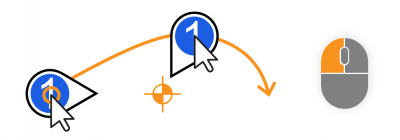 |
| 2) Release the stamp (or group of stamps) at the desired position. | 2) The stamp (or group of stamps) is now positioned and aligned. | ||
| 2b | Move stamp targets | 1) Right-click the stamp whose destination you want to move and select Move stamp target ( To move the targets of multiple stamps together, first select the stamps, right-click on one of the stamps and choose Move stamp targets as group from the context menu. Note The context menu entry Move stamp target as well as Moving stamp targets as a group is available from program version 4.2.9. | 1) Der Zielpunkt (oder die Gruppe von Zielpunkten) ist nun an den Mauszeiger gekoppelt. |
| 2) Haben Sie die Funktion über das Kontextmenü gestartet, klicken Sie mit der linken Maustaste an die gewünschte Position. Arbeiten Sie mit der Umschalttaste, lassen Sie die Maustaste an der gewünschten Position los. | 2) Der Zielpunkt (oder die Gruppe von Zielpunkten) ist nun neu positioniert. | ||