infra CONVERT
blue DAT • infra DAT
mdm TOOL
infra CONVERT
blue DAT • infra DAT
mdm TOOL
This is an old revision of the document!
| Step | Action | Result | |
|---|---|---|---|
| 1 | Open export menu | In the project overview, right-click on the test plan version to be exported. | A context menu opens: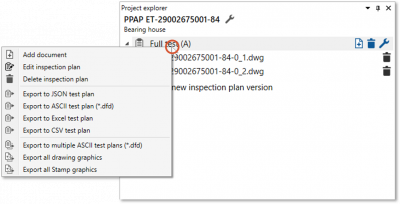 Note Up to program version 1.4.1.18 the entries for the exports were arranged in submenus. |
| 2 | Export test plan … | Export test plan … 2a) … in JSON format. 2b) … in ASCII transfer format. 2c) … in CSV format. 2d) … to an Excel file. |
|
| 2a | … in JSON format | Click Export as JSON test plan in the context menu. | In the file manager that opens, you can now save the file as usual to a location of your choice. |
| 2b | … in ASCII transfer format | 1) You can export the test plan version to a combined DFD file by clicking Export to ASCII test plan (*.dfd). To export the partial test plans to separate DFD files, click Export to separate ASCII test plans (*.dfd). Note A partial test plan contains the characteristics related to a drawing sheet. Note* Export to a summarizing file is available from program version 1.3.8.3. | 1) The dialog box “Export as ASCII test plan (*.dfd)” opens: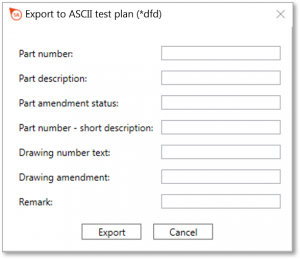 |
| 2) Hier können Sie nun optional Daten für den Dateikopf eingeben und anschließend auf Exportieren klicken. | 2) In the file manager that opens, you can now save the file as usual to a location of your choice. | ||
| 2c | … in CSV format | Klicken Sie im Kontextmenü auf Export als CSV-Prüfplan. | Im sich öffnenden Dateimanager können Sie die Datei nun wie gewohnt an einem von Ihnen zu bestimmenden Ort speichern. |
| … im CSV-Format (individuell formatiert) | Alternativ zum regulären CSV-Export können Sie einen individuell formatierten CSV-Prüfplan auf Basis einer Excel-Vorlagendatei (XLTX) exportieren. Folgen Sie dazu den Anweisungen für Schritt 2d “Prüfplan exportieren in eine Excel-Datei”. Wählen Sie zum Schluss im Dateimanager als Dateityp “CSV”. Anmerkung Diese Exportmöglichkeit ist ab Programmversion 1.3.9.4 verfügbar. |
||
| 2d | … to an Excel file | 1) Klicken Sie im Kontextmenü auf Export als EXCEL-Prüflan. Anmerkung Microsoft Excel muss auf dem Rechner installiert sein, um den Export ausführen zu können. | 1) Es öffnet sich das Dialogfenster “Export als EXCEL-Prüflan”: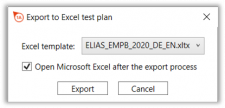 |
| 2) An dieser Stelle können Sie nun die Excel-Vorlagedatei auswählen und mit einem Häkchen bei Excel öffnen bestimmen, dass Microsoft Excel direkt nach dem Export geöffnet wird. Klicken Sie anschließend auf Exportieren. | 2) Im sich öffnenden Dateimanager können Sie die Datei nun wie gewohnt an einem von Ihnen zu bestimmenden Ort speichern. Als Dateitypen stehen Ihnen XLSX, XLS, XLSM und CSV zur Verfügung. Anmerkung Der Dateityp “CSV” ist verfügbar ab Programmversion 1.3.9.4. |
||