infra CONVERT
blue DAT • infra DAT
mdm TOOL
infra CONVERT
blue DAT • infra DAT
mdm TOOL
This is an old revision of the document!
| Step | Action | Result | |
|---|---|---|---|
| 1 | Install License Service | 1) Install the license service “ELIAS GmbH License Service” on the server. You can download the installation file from Download area on our main pages. Note The license server task can be performed by any PC in the network, including a client. However, it is recommended not to use a desktop PC due to the requirement for constant availability. | 1) The license service is installed. |
| 2) Make sure that the license service is allowed to use the incoming port. An example of how to enable the port for the license service is described at the bottom of this page. | 2) The license service can be accessed from outside. | ||
| 2 | Install infra CONVERT | Install infra CONVERT on any client PC as described in Installation > installation. | infra CONVERT is installed. |
| 3 | Enter path to license server | 1) Start infra CONVERT. | 1) The “License Information” dialog box opens: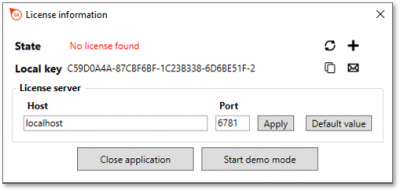 |
| 2) Under “License server” enter the host of the license server, for example in the form of the name or the IP address. Only change the port “6781” if you are sure. Click on Apply. Note Up to program version 1.4.2.2 you will find this entry only in the menu “Settings > General”. To do this, click on Start Demo, then on Edit > Settings in the menu bar. Adjust the license server details here, close the menu with OK and reopen the license dialog via Help > Show license. | 2) Host and port are correctly specified. In the “License Information” dialog box, the “Server Key” is now displayed instead of the “Local Key”. |
||
| 4 | Request a license | 1) Click on the button Request license Important Specify the license type “multi-user license” in the mail. Alternatively Create your own e-mail message containing the registration key displayed and your contact information (name, company, address, phone, e-mail address). Please do not send us a screenshot of the dialog box, but copy the key, for example by clicking on the button Copy to clipboard | 1) In the e-mail program, which is set as the standard program/app on the PC, a ready-made message is opened. This contains the registration key and a list in which you can enter your contact data. |
| 2) Senden Sie die E-Mail an Ihren CAQ/MES-Systemanbieter, wenn Sie infra CONVERT über diesen beziehen, oder an die info@elias-gmbh.de, wenn Sie infra CONVERT direkt bei uns gekauft haben. | 2) Sie erhalten die Lizenzdatei innerhalb eines Werktags. | ||
| 5 | Lizenz aktivieren | 1) Klicken Sie im Dialogfenster “Lizenzinformationen” auf die Schaltfläche Lizenz laden | 1) Es öffnet sich der Dateiexplorer. |
| 2) Wählen Sie die Lizenzdatei (*.lic) aus und klicken Sie auf Öffnen. Hinweis Wir empfehlen, die Lizenzdatei zu sichern. | 2) Im Dialogfenster “Lizenzinformationen” wird angezeigt, dass die Lizenz gültig ist: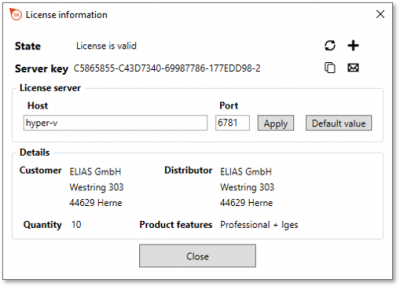 Über die Schaltfläche Neue Lizenz können Sie jederzeit eine andere Lizenzdatei laden. |
||
| 6 | infra CONVERT auf Clients installieren | Installieren Sie fortan infra CONVERT auf den Client-PCs wie in den Schritten 2 und 3 beschrieben. | |