Set up a server license
The following describes how to make a server license available on your network.
Local licensing vs. server licensing - A license file is issued for a computer specified by the customer. The license file can map a single license (one seat) or a multiple license (two seats and more) for a specific feature set. Licenses are generally multi-user licenses (floating licenses), i.e. the license can be used without being tied to a specific location. If the license file is issued for the computer on which infra CONVERT itself is executed, it is a local license from its point of view. If computers in the network (clients) obtain licenses from this computer (server), it is a server license from their point of view.
See Installation > Local Licensing
Licensing Service - Licensing tasks are handled by ELIAS Licensing Service, a utility. A detailed description can be found in the administrator manual.
See Administrator's Manual > Installation > License service
Tip – The users who currently have a licence in use can be displayed in infra CONVERT. This function can be enabled with administrator rights.
See Settings > Settings > General > “License server” group
Frequently Asked Questions - Frequently asked questions about license service are answered here: More > Frequently asked questions and answers > Which problems can arise during licensing?
The procedure at a glance
1)
Install the license service on the server. You can download the installation file from the Download area on our main pages. The license service runs as the “EliasLicenseService” utility in the background.
Note The license server can be any computer and does not have to be exclusively for licensing. However, it should have a high availability, because infra CONVERT can only be used if there is an existing connection to the license service.
2)
Install infra CONVERT on any client PC and specify the path to the license server in the software. You can download the installation file from the Download area on our main pages. Then connect to the license server by specifying the network address of the server in infra CONVERT.
3)
Send the registration key generated for the server together with your contact data by e-mail to your CAQ/MES system provider or the service of ELIAS GmbH.
4)
You load the license file, which you receive by mail, on the client PC in infra CONVERT. The license is automatically passed to the license server.
5)
In each further installation of infra CONVERT from now on only the address of the license server must be specified.
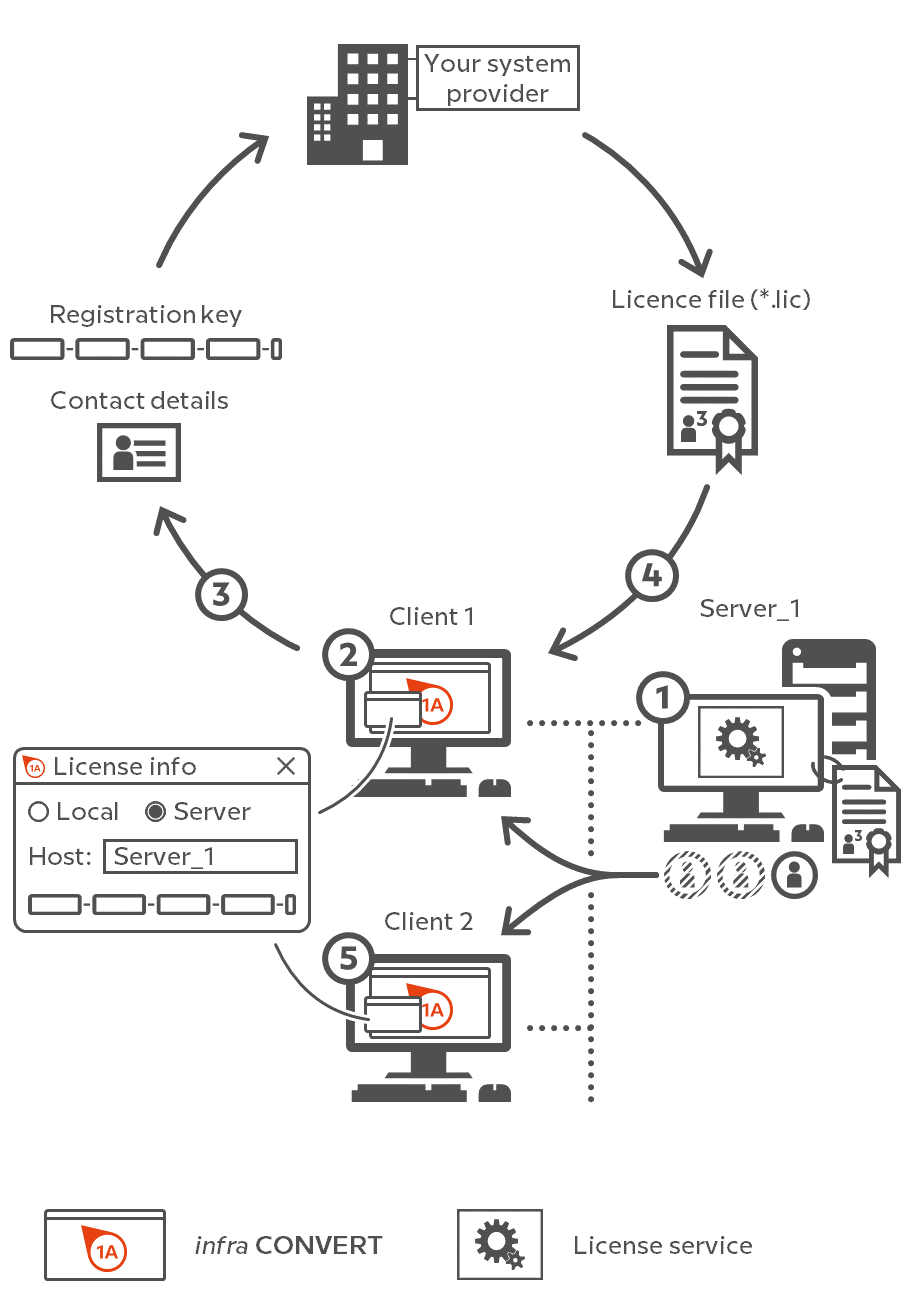
Work flow
| Step | Action | Result | |
|---|---|---|---|
| 1 | Install License Service | 1) Install the license service “EliasLicenseService” on the server. You can download the installation file from Download area on our main pages. Note The license server task can be performed by any PC in the network, including a client. However, it is recommended not to use a desktop PC due to the requirement for constant availability. | 1) The license service is installed. |
| 2) Make sure that the license service is allowed to use the incoming port. An example of how to enable the port for the license service is described at the bottom of this page. | 2) The license service can be accessed from outside. | ||
| 2 | Install infra CONVERT | Install infra CONVERT on any client PC as described in Installation > installation. | infra CONVERT is installed. |
| 3 | Enter path to license server | 1) Start infra CONVERT. | 1) The “License Information” dialog box opens: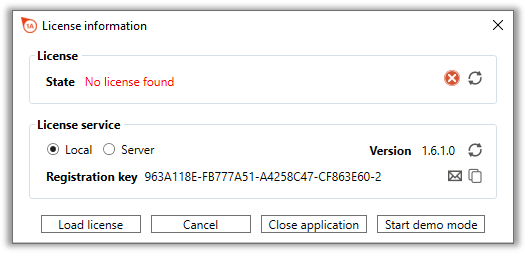 Appearance up to program version 2.4.7: 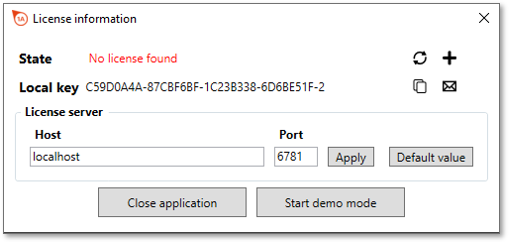 |
| 2) Under “Licence service”, select the setting Server. Enter the address of the licence server in the network, for example in the form of the host name or the IP address. Only change the port “6781” if you are sure. Press Enter or Update Note Up to programme version 2.4.7, enter the server address directly without having to switch to Server. | 2) Host and port are correctly specified when a new registration key is displayed and the possibility to load a licence is given.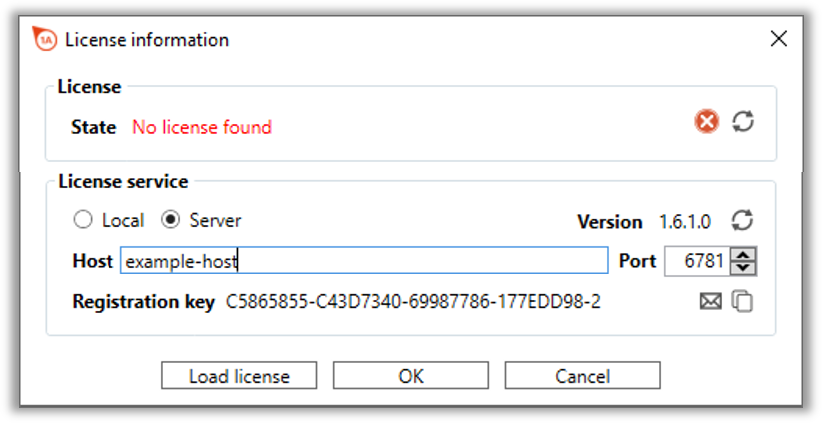 |
||
| 4 | Request a license | 1) Click on the button Request license Important Specify the license type “multi-user license” in the mail. Alternatively Create your own e-mail message containing the registration key displayed and your contact information (name, company, address, phone, e-mail address). Please do not send us a screenshot of the dialog box, but copy the key, for example by clicking on the button Copy to clipboard | 1) In the e-mail program, which is set as the standard program/app on the PC, a ready-made message is opened. This contains the registration key and a list in which you can enter your contact data. |
| 2) Send the e-mail to your CAQ/MES system provider if you purchase infra CONVERT from them, or to info@elias-gmbh.de if you purchased infra CONVERT directly from us. | 2) You will receive the license file within one working day. | ||
| 5 | Activate licence | 1) Click on the Load licence button in the “Licence information” dialogue box (up to programme version 2.4.7: | 1) The file explorer opens. |
| 2) Select the licence file (*.lic) and click Open. Note Please save the licence file. | 2) The “Licence information” dialogue box shows that the licence is valid: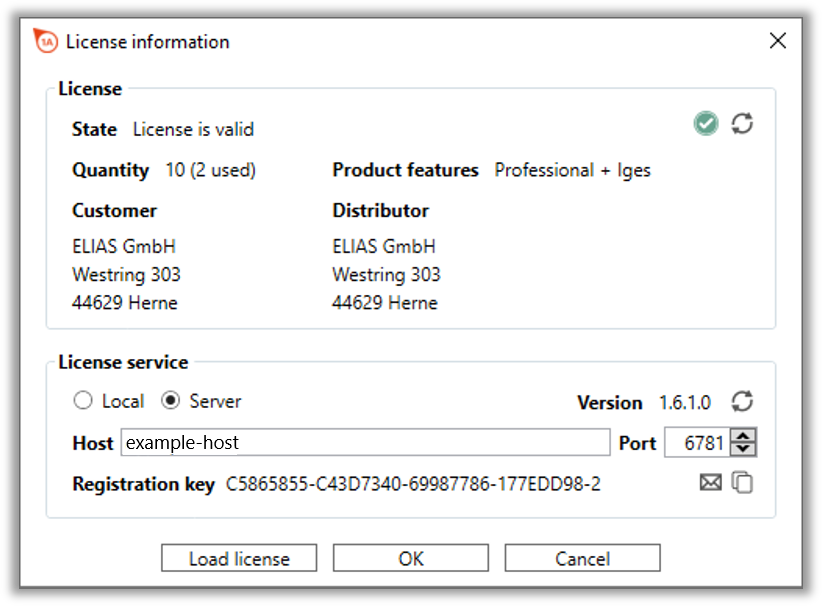 Appearance up to programme version 2.4.7: 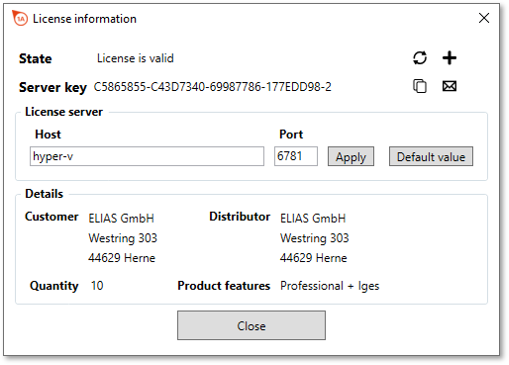 You can load another licence file at any time using the Load licence button. This overwrites the previous licence. |
||
| 6 | Install infra CONVERT on clients | From now on, install infra CONVERT on the client PCs as described in steps 2 and 3. | If this has been enabled by setting (see “Settings > Settings > General > “License server” group), the status is displayed in addition to which users occupy individual licences. 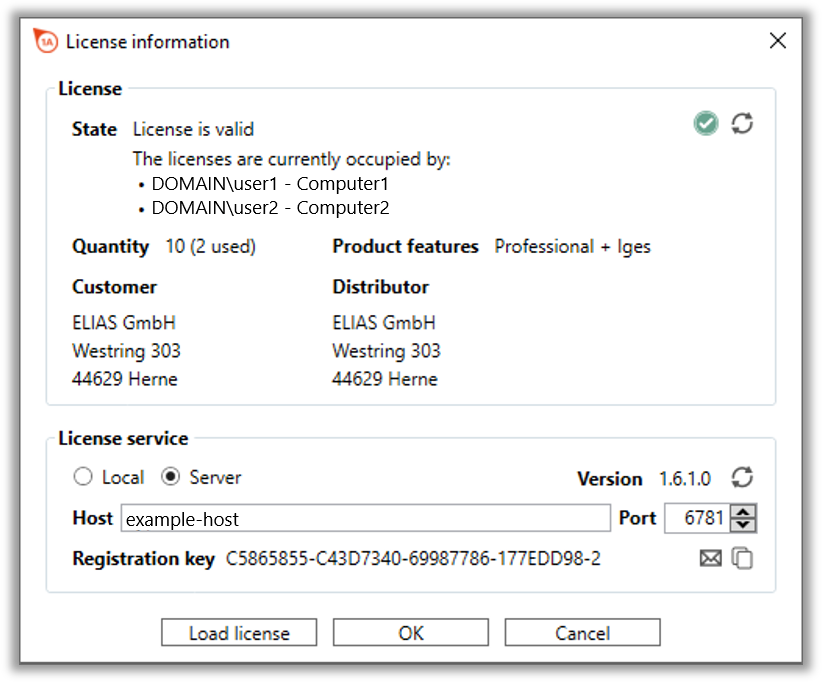 Note This function is available from programme version 2.4.11 and requires the licence service from version 1.6.1.0. |
Go to previous page
Installation > Set up a local license
Go to next page
Installation > Update