infra CONVERT
blue DAT • infra DAT
mdm TOOL
infra CONVERT
blue DAT • infra DAT
mdm TOOL
This is an old revision of the document!
User manual infra CONVERT > Export drawing from the CAD system > Dassault Systèmes
This manual describes how to export drawing files in DWG, DXF and IGES formats (→Drawing data format) from the CATIA V6 R2009 CAD system. The recommended settings ensure that the drawing file can be read by infra CONVERT in the best possible way.
| Step | Action/Result | |
|---|---|---|
| 1 | Customize compatibility settings | Open the Options menu (Menu bar> Tools > Options). Open the Compatibility entry via the directory tree of the Options menu (in the General subdirectory). Bring the DXF tab into the foreground, select the following settings and confirm with OK. Note If you use the Pro version of infra CONVERT, you can (from program version 1.4.0.5) also export all sheets into one file (“Exported sheets: All”). This reduces the number of files. 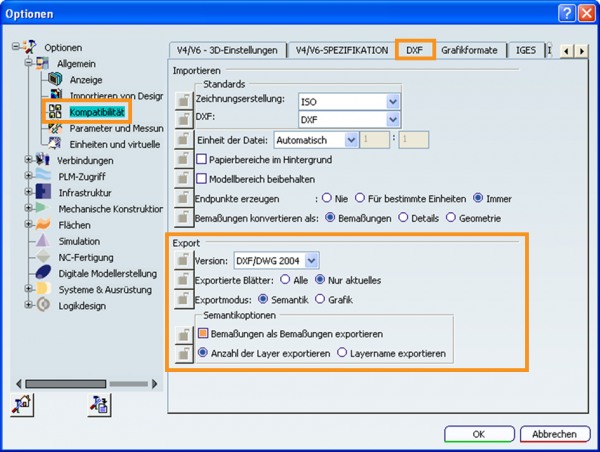 |
| 2 | Export drawing | In the menu bar, click on PLM access > Export. The file manager opens. Select DXF (*.dxf) as the file type and complete the saving process as usual. |
| Step | Action/Result | |
|---|---|---|
| 1 | Customize compatibility settings | Open the Options menu (Menu bar> Tools > Options). Open the Compatibility entry via the directory tree of the Options menu (in the General subdirectory). Bring the DXF tab into the foreground, select the following settings and confirm with OK. Note If you use the Pro version of infra CONVERT, you can (from program version 1.4.0.5) also export all sheets into one file (“Exported sheets: All”). This reduces the number of files. 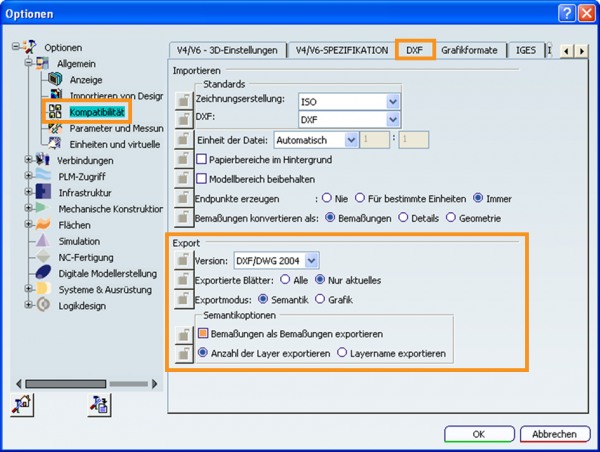 |
| 2 | Export drawing | In the menu bar, click on PLM access > Export. The file manager opens. Select DWG (*.dwg) as the file type and complete the saving process as usual. |
| Step | Action/Result | |
|---|---|---|
| 1 | Customize compatibility settings | Open the Options menu (Menu bar > Tools > Options). Open the Compatibility entry via the directory tree of the Options menu (in the General subdirectory). Bring the IGES 2D tab into the foreground, select the following settings and confirm with OK. 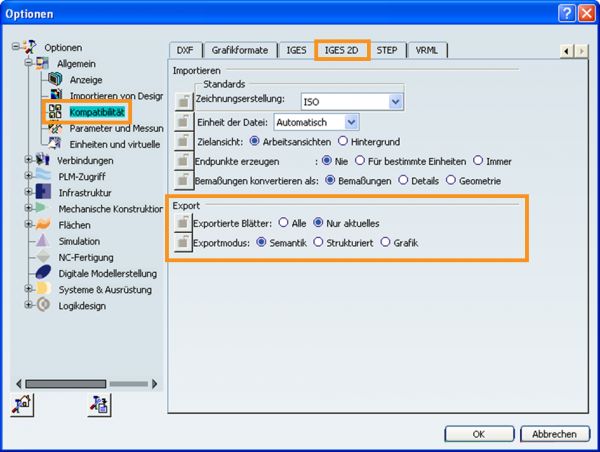 |
| 2 | Export drawing | In the menu bar, click on PLM access > Export. The file manager opens. Select IGES2D (*.ig2) as the file type and complete the saving process as usual. |
Go to previous page
Export drawing from the CAD system > Dassault Systèmes > CATIA V5-6R2018
Go to next page
Export drawing from the CAD system > Dassault Systèmes > SolidWorks 2010