infra CONVERT
blue DAT • infra DAT
mdm TOOL
infra CONVERT
blue DAT • infra DAT
mdm TOOL
This is an old revision of the document!
User manual infra CONVERT > Settings > Project settings
The properties of the characteristic categories can be edited on the Stamp templates tab of the Project settings menu. Click on
The settings are saved with the project. The default values of the settings can be specified in the parameter file “StampTemplates”, see Administrator Manual infra CONVERT > Configuration and Import > Parameter file "StampTemplates". If necessary, contact your system administrator.
Note Your CAQ system provider or administrator may be able to prevent you from changing some settings under certain circumstances. Please contact them if an incorrectly set option interrupts your workflow.
The menu can be invoked as follows:
Menu bar
Click on Edit and then on Project settings in the drop-down menu that opens. The Project settings menu window opens. Select the Stamp templates tab in the list on the left side of the window.
| Name | Description | Color | Radius | Shape | Conne- cting line | Opa- city | Fill stamp | Result |
|---|---|---|---|---|---|---|---|---|
| VDA stamp in red | VDA stamp in red | RGB: 255/0/0 | 2 | Vda | 1 | 100 % | | 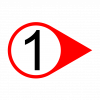 |
| Triangle | Stamp in the shape of a triangle | RGB: 0/0/255 | 2 | Triangle | 1 | 100 % | |  |
| Hexagon | Stamp in the shape of a hexagon | RGB: 0/0/255 | 2 | Hexagon | 1 | 100 % | |  |
| Circle | Stamp in the shape of a circle | RGB: 0/0/255 | 2 | Circle | 1 | 100 % | | 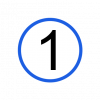 |
| Square | Stamp in the shape of a square | RGB: 0/0/255 | 2 | Rectangle | 1 | 100 % | |  |
| VDA stamp in blue | VDA stamp in red | RGB: 0/0/255 | 2 | Vda | 1 | 100 % | |  |
| Diamond | Stamp in the shape of a diamond | RGB: 0/0/255 | 2 | Rhombus | 1 | 100 % | | 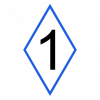 |
Go to previous page
Settings > Project settings > Categories
Go to next page
Export drawing from the CAD system > Autodesk > AutoCAD 2019