infra CONVERT
blue DAT • infra DAT
mdm TOOL
infra CONVERT
blue DAT • infra DAT
mdm TOOL
This is an old revision of the document!
infra CONVERT user manual > Exporting drawings from the CAD system > Siemens PLM
This manual describes how to export drawing files in DWG, DXF, IGES and PDF formats (→Drawing data format) from the NX 12 CAD system. The recommended settings ensure that the drawing file can be read by infra CONVERT in the best possible way.
The manual does not give a complete description of drawings export Please also take note of the CAD system provider's documentation.
The instructions can be applied to the following program versions analogously:
| Step | Action/Result | |
|---|---|---|
| 1 | Customise drawing view | In “Drafting” mode, under File > Preferences click on Drafting. This opens the “Drafting Preferences” menu. Select the 'View’ > ‘Workflow’ page. Deactivate the display of the edge of the view : 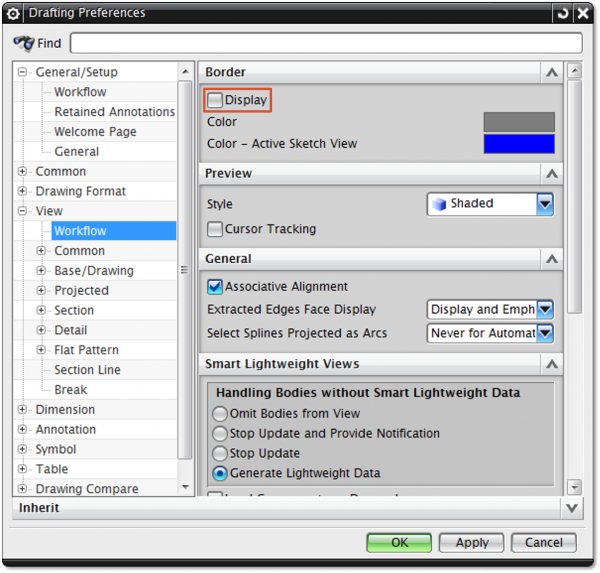 Then close the menu by clicking on OK. |
| 2 | Customise export settings | Under File > Export, click on AutoCAD DXF/DWG… This opens the “AutoCAD DXF/DWG Export Wizard“ menu. Select the settings shown in the following illustration. The essential settings are enclosed in red. “Input and output” page: 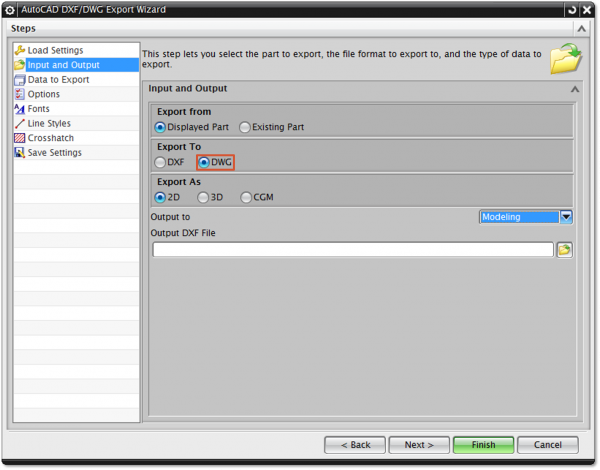 “Data to Export' page: Note If you use the Pro version of infra CONVERT, you can export all sheets into one file (starting with program version 1.4.0.5). This reduces the number of files. 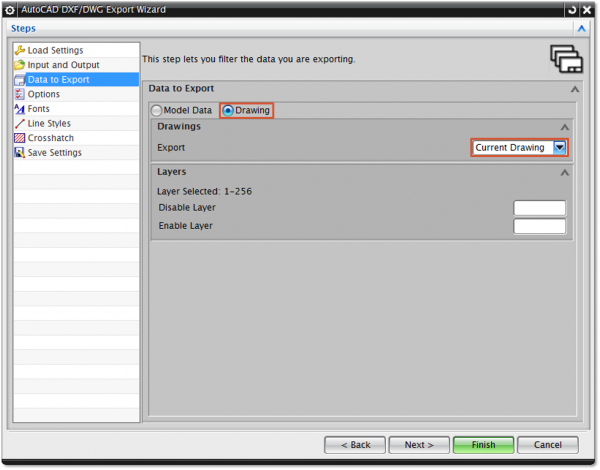 “Options” page: Note From program version 1.5.1.1 you can use the DXF/DWG Revision “2018”. Important Users of infra - CONVERT (Version 11 or earlier) should please select “2004” under “DXF/DWG Version”. 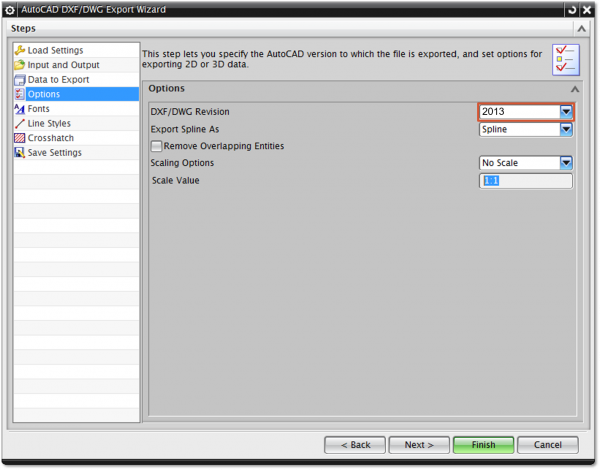 |
| 3 | Export drawing | Close the export using Finish. |
| Step | Action/Result | |
|---|---|---|
| 1 | Customise drawing view | In “Drafting” mode, under File > Preferences click on Drafting. This opens the “Drafting Preferences” menu. Select the 'View’ > ‘Workflow’ page. Deactivate the display of the edge of the view : 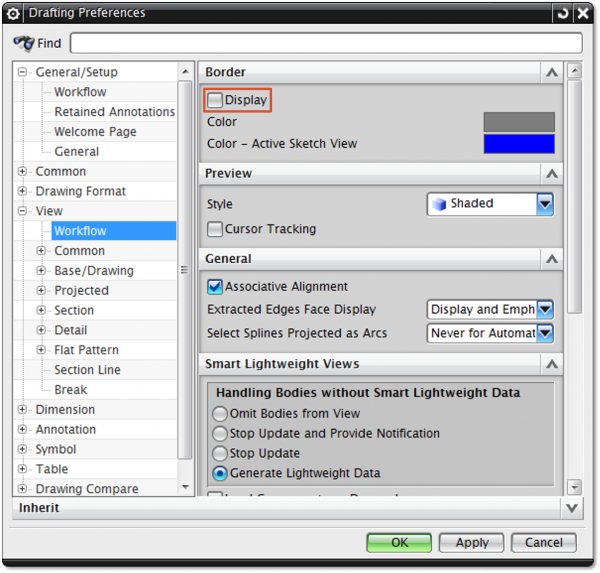 Then close the menu by clicking on OK. |
| 2 | Customise export settings | Under File > Export, click on AutoCAD DXF/DWG… This opens the “AutoCAD DXF/DWG Export Wizard” menu. Select the settings shown in the following illustration. The essential settings are enclosed in red. “Input and output” page: 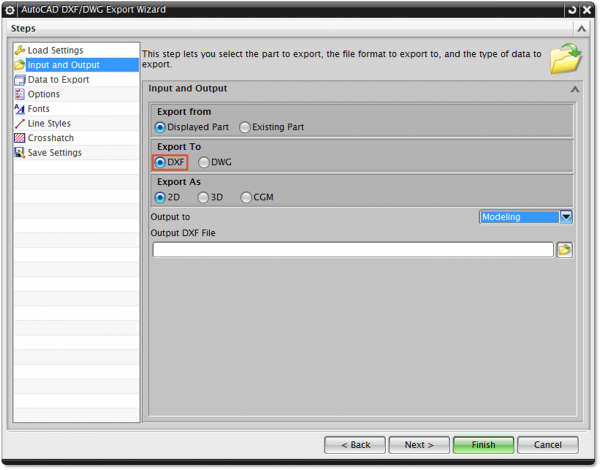 “Data to Export' page: Note If you use the Pro version of infra CONVERT, you can export all sheets into one file (starting with program version 1.4.0.5). This reduces the number of files. 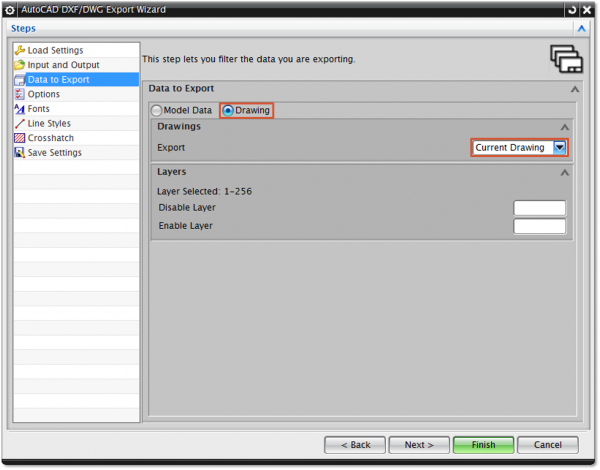 “Options” page: Note From program version 1.5.1.1 you can use the DXF/DWG Revision “2018”. Important Users of infra - CONVERT (Version 11 or earlier) should please select “2004” under “DXF/DWG Version”. 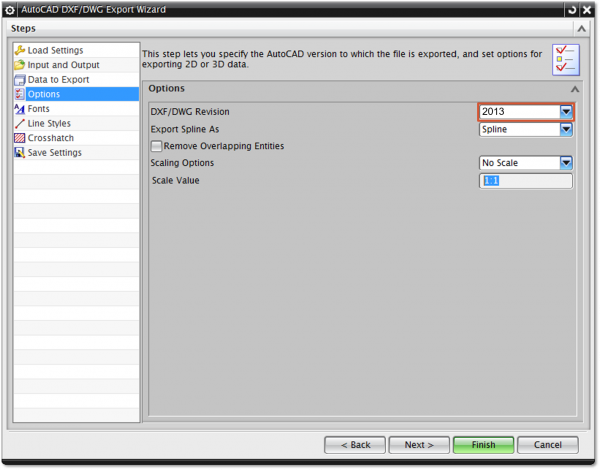 |
| 3 | Export drawing | Close the export using Finish. |
Instruction follows, see analog the description for NX 10.
When exporting drawings in PDF format, the following settings must always be considered if the contents in infra CONVERT are to be machine-readable
Written characters not correctly displayed in DWG/DXF drawings
Description of error
Several characters, in particular graphic symbols, are not correctly displayed in infra CONVERT and cannot be read when stamping.
Examples:

Correcting error
Usually the relevant fonts have not been installed on the computer that is running infra CONVERT. For licensing reasons we are not able to include Siemens-specific →fonts in our delivery. The fonts written during export are executed in the export settings in NX; see File > Export > AutoCAD DXF/DWG… > Fonts.
Scroll backwards
Export drawing from the CAD system > Siemens PLM > NX 10
Scroll forwards
Export drawing from the CAD system > Siemens PLM > Solid Edge ST2