infra CONVERT
blue DAT • infra DAT
mdm TOOL
infra CONVERT
blue DAT • infra DAT
mdm TOOL
This is an old revision of the document!
User manual infra CONVERT > Export drawing from the CAD system > ZWCAD
This manual describes how to export drawing files in DWG and DXF formats (→Drawing data format) from the “ZWCAD 2020” CAD system. The recommended settings ensure that the drawing file can be read by infra CONVERT in the best possible way.
| Step | Action/Result | |
|---|---|---|
| 1 | Open “Save drawing as” menu | Click on File and then on Save as.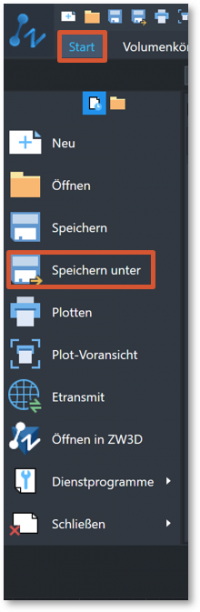 The “Save drawing as” dialog box opens. |
| 2 | Customize export options | 1) Select AutoCAD 2013 drawing(*.dwg) as file type.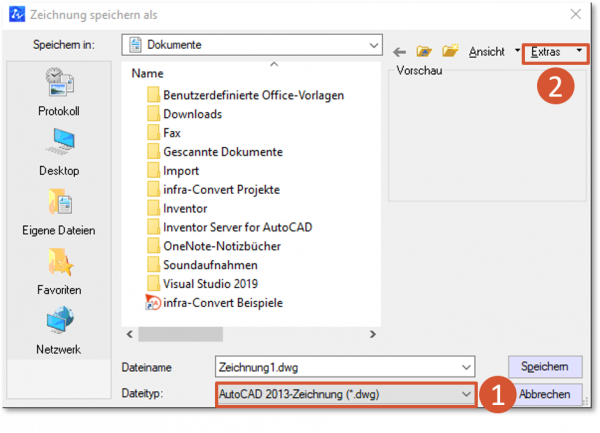 |
2) Make sure that the options under Extras > Options on the “DWG Options” tab are set as follows and confirm with OK.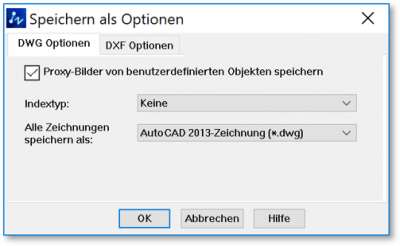 |
||
| 3 | Export drawing | Select the target directory in the “Save drawing as” window and enter the desired file name. Then click on Save. |
| Steo | Action/Result | |
|---|---|---|
| 1 | Open “Save drawing as” menu | Click on File and then on Save as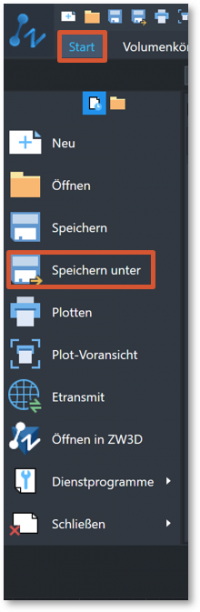 The “Save drawing as” dialog box opens. |
| 2 | Customize export options | 1) Select AutoCAD 2013 DXF (*.dxf) as file type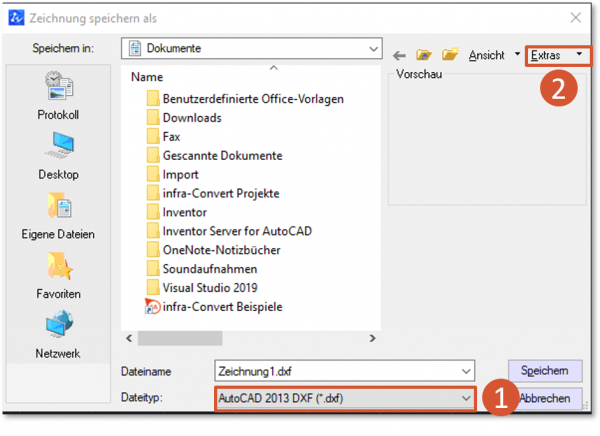 |
2) Make sure that the options under Extras > Options on the “DXF Options” tab are set as follows and confirm with OK.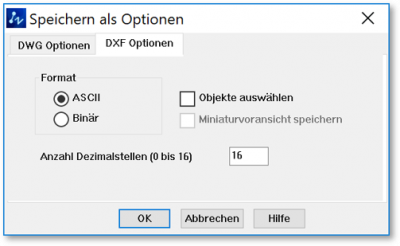 |
||
| 3 | Export drawing | Select the target directory in the “Save drawing as” window and enter the desired file name. Then click on Save. |
Go to previous page
Export drawing from the CAD system > Siemens PLM > Solid Edge 2019
Go to next page
More > Create and customize Excel tempaltes