infra CONVERT
blue DAT • infra DAT
mdm TOOL
infra CONVERT
blue DAT • infra DAT
mdm TOOL
User manual infra CONVERT > Installation
The following describes how to make a server license available on your network.
Local licensing vs. server licensing – A license file is issued for a computer specified by the customer. The license file can represent a single license (one seat) or a multiple license (two seats and more) for a specific range of functions. Licenses are basically multi-user licenses (floating licenses), i.e. the license can be used without being tied to a specific location. If the license file is issued for the computer on which infra CONVERT itself is executed, it is a local license from its point of view. If computers in the network (clients) obtain licenses from this computer (server), it is a server license from their point of view.
See Installation > Local licensing
Licensing service – Licensing tasks are handled by ELIAS License Service, a service program. You can find a detailed description in the administrator manual.
See Administrator's Manual > Installation > Licensing service
Frequently asked questions – Frequently asked questions about license service are answered here: Further > Frequently asked questions and answers > Why is the license server not accessible?
The procedure at a glance
A single user license is issued for a PC workstation. It is only valid for this workstation and can not be transferred.
1)
First install infra CONVERT on the PC. The installation file can be downloaded from the download area on our main pages.
Note There are no differences between different functionalities during the installation. Even if an installation is used as a demo version, all functions can be unlocked for them with the appropriate license.
2)
You send the individual registration key generated for this installation together with your contact data by e-mail (A) to your CAQ/MES system provider respectively the service of ELIAS GmbH.
3)
The license file, which you also receive by e-mail (B), is finally downloaded into infra CONVERT.
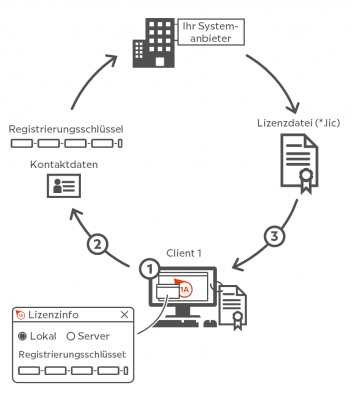
| Step | Action | Result | |
|---|---|---|---|
| 1 | Open the License Information dialog | If no valid license exists, the “License information” dialog box opens automatically after starting infra CONVERT. Alternative In the menu bar, go to Help and click Show license. | The License Information dialog box is open: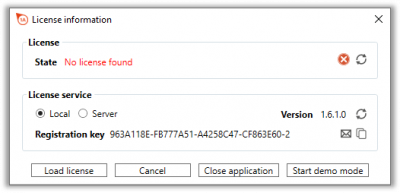 Appearance of the dialogue up to programme version 2.4.7: 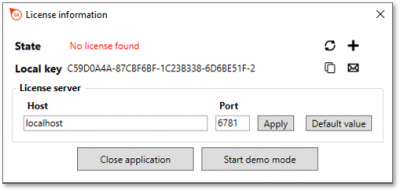 |
| 2 | Request a license | 1) Click the Request license via email button Alternative Create an e-mail message containing the displayed registration key and your contact details (name, company, address, telephone, e-mail address). | 1) In the e-mail program, which is set on the PC as a standard program / standard app, a ready-made message is opened. It contains the registration key and a list where you can enter your contact information. |
| 2) Send the e-mail to your CAQ/MES system provider if you are purchasing infra CONVERT via this one or to info@elias-gmbh.de if you have purchased infra CONVERT directly from us. | 2) You will receive the license file within one working day. | ||
| 3 | Download license | 1) In the “License Information” dialog box, click the Load License button (until programme version shown as | 1) The file explorer opens. |
| 2) Select the license file (* .lic) and click Open. Note We recommend backing up the license file. | 2) The “License Information” dialog box indicates that the license is valid: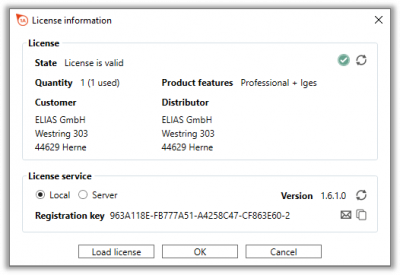 Appearance of the dialogue up to programme version 2.4.7: 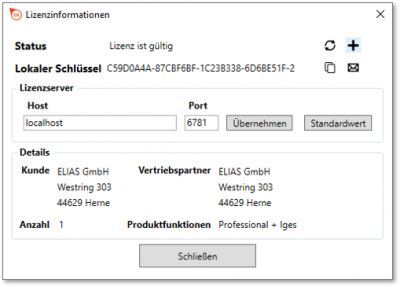 You can load a different license file at any time via the Load license button. This overwrites the previous licence. |
||
Can not connect to the license server
Error description
The message “License server was not found” appears in the “License Information” dialog box in infra CONVERT.
Error handling
Go to previous page
Installation > Installation
Go to next page
Installation > Set up a server license