infra CONVERT
blue DAT • infra DAT
mdm TOOL
infra CONVERT
blue DAT • infra DAT
mdm TOOL
User manual infra CONVERT > Installation
The installation of infra CONVERT as a stand-alone software is described in the following. Please contact your CAQ system provider if infra CONVERT is to be operated as a module in a CAQ system.
Note Other special installation topics are described in the Administrator's Manual.
See Administrator's Manual > Installation > Installation
Note The program can be run alongside an existing installation of infra - CONVERT.
| Step | Action | Result | |
|---|---|---|---|
| 1 | Open installation manager | Open the infra_CONVERT-Setup.exe which you will have obtained by download or on an installation medium. Click here to get to the download. | The installation manager dialog window opens: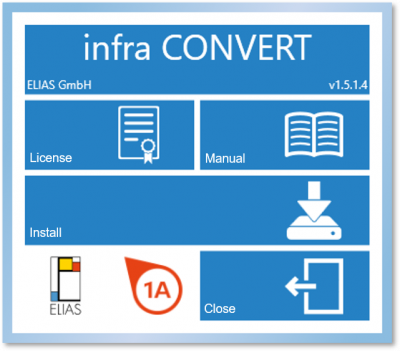 |
| 2 | Check version | Does the version status of the software to be installed correspond to the desired version? See the information to the right under the software title “vX.X.X.X” for this purpose: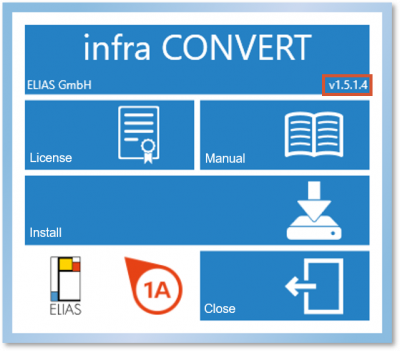 | You should always receive the most up to date version for installation from us. Please contact us if you have any questions. |
| 3 | Check license agreements | Open the license agreement for the software products by clicking on the License button. Please carefully read through this and confirm with OK. | You confirm that you agree to the license agreement terms when you execute the installation. |
| 4 | Start installation | Click on the Install button. Note The software is automatically saved in the correct version (32bit or 64bit) in the default installation directory for new programs (see control system of your operating system). A project folder is also created in the default folder for documents by default (see control system of your operating system). Note Depending on the security settings for your user on the PC, the operating system may prompt you with a dialog window as to whether this program or app is able to undertake modifications on this PC. Agree to this security question. | The software will be installed. The Install button turns into a status display indicating the progress of the installation. The previous Close button (of the installation manager) now permits the installation to be aborted: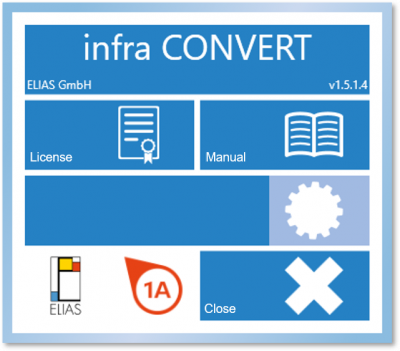 |
| 5 | Wait for the installation to end | Wait until the installation process is complete. This usually takes around a few minutes. The duration does of course depend on your PC. | The status Complete is displayed if the installation has been successfully completed: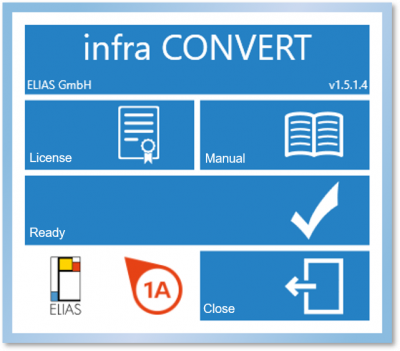 |
| 6 | Close installation manager | Close the installation manager by clicking on Close. | You can now use the infra CONVERT software. You will find a reference to the start file (which is located in the installation directory) e.g. in the start menu as an entry in the program list under ELIAS GmbH (subject to the settings on your operating system). |
Go to previous page
Installation > System requirements
Go to next page
Installation > Set up a local license