infra CONVERT
blue DAT • infra DAT
mdm TOOL
infra CONVERT
blue DAT • infra DAT
mdm TOOL
infra CONVERT user manual > User interface > View
The viewing tools can be accessed via the toolbar; several can also be accessed via keyboard shortcuts or mouse keys. The following tools are available.
![]() Move sheet
Move sheet
CTRL + 5 or central mouse key
Moves the drawings sheet in the same plane. Click on the view, keep the key depressed and move the sheet.
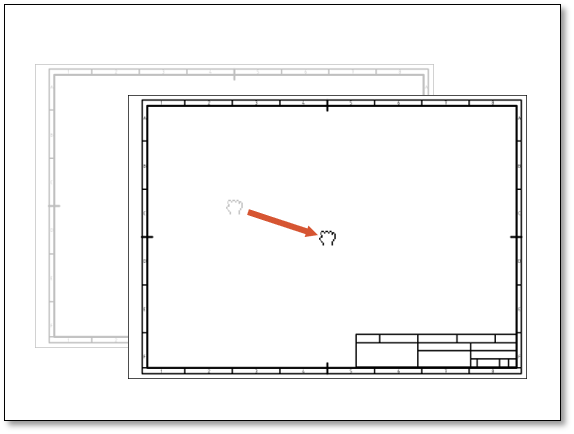
![]() Zoom-in tool
Zoom-in tool
CTRL + 6 or mouse wheel
Zooms in on the point where the mouse pointer is clicked in 25% steps.
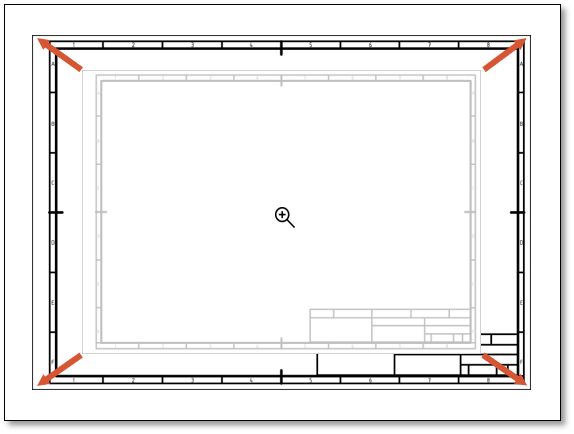
![]() Zoom-out tool
Zoom-out tool
CTRL + 7 or mouse wheel
Zooms out from the point where the mouse pointer is clicked in 25% steps.
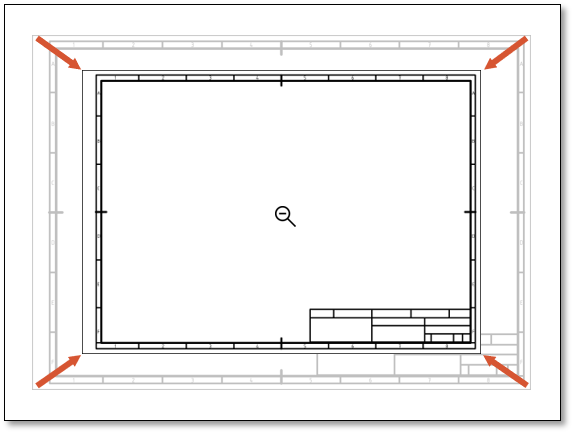
![]() Dynamic zoom tool
Dynamic zoom tool
CTRK + 8
Zooms view seamlessly, depending on the distance between the mouse pointer and the position clicked. Click on the view, keep the key depressed and move up or down.
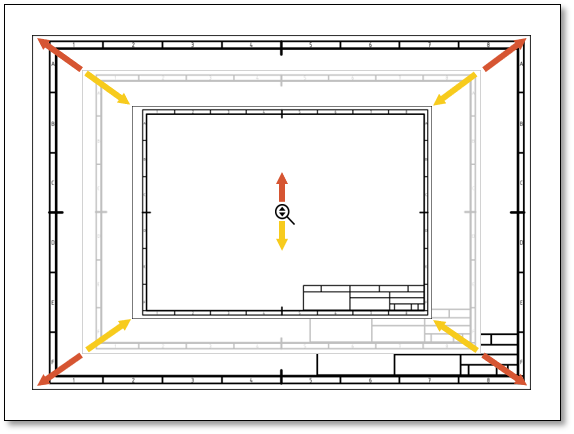
![]() Selected area zoom tool
Selected area zoom tool
CTRL + 9
Enlarges a framed area to fit the Drawings window. Click on a corner of the selection, keep the key depressed and draw a frame, then release the key.
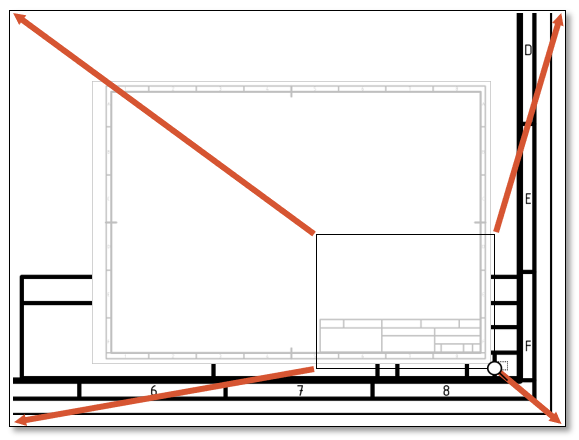
![]() Zoom in on centre
Zoom in on centre
NUM +
Zooms in on centre of view in 25% steps.
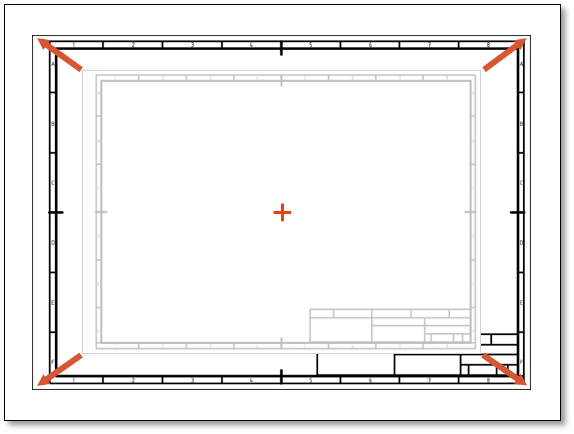
![]() Zoom out from centre
Zoom out from centre
NUM -
Zooms out from centre of view in 25% steps.
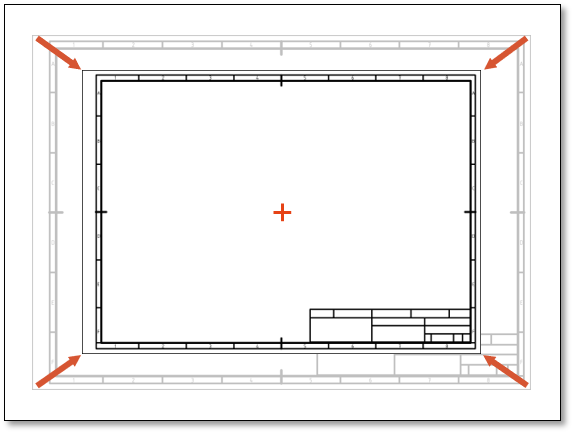
![]() Entire drawings sheet
Entire drawings sheet
Adjusts the drawings sheet to fit the window.
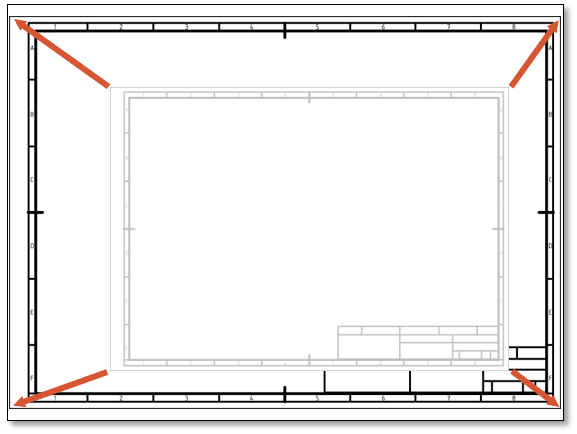
![]() Rotate view
Rotate view
Rotates the view or drawings sheet in 90-degree steps.
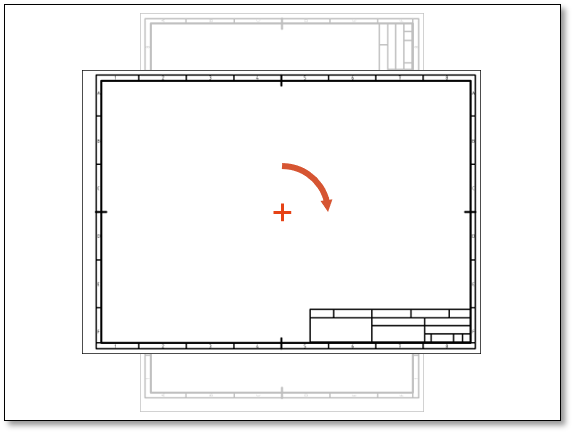
Scroll backwards
User interface > View > Window tools
Scroll forwards
Functions > Projects > Create new project