infra CONVERT
blue DAT • infra DAT
mdm TOOL
infra CONVERT
blue DAT • infra DAT
mdm TOOL
This is an old revision of the document!
User manual infra CONVERT > Export drawing from the CAD system > Siemens PLM
This manual describes how to export drawing files in DWG, DXF and IGES formats (→Drawing data format) from the NX 6 CAD system. The recommended settings ensure that the drawing file can be read by infra CONVERT in the best possible way.
The following NX licenses are required:
Due to some errors with the DXF/DWG export (as of March 2010), we recommend using the IGES format. Some dimensions are seemingly not output as a block in the DXF/DWG format, but rather as individual elements and texts. Therefore the information in infra - CONVERT may not be automatically transferred. This applies especially to radii and angular dimensions.
| Step | Action/Result | |
|---|---|---|
| 1 | Customize drawing view | Open the Default drawing view menu via Default settings > Drawing view. Deactivate the Display margins selection on the View tab.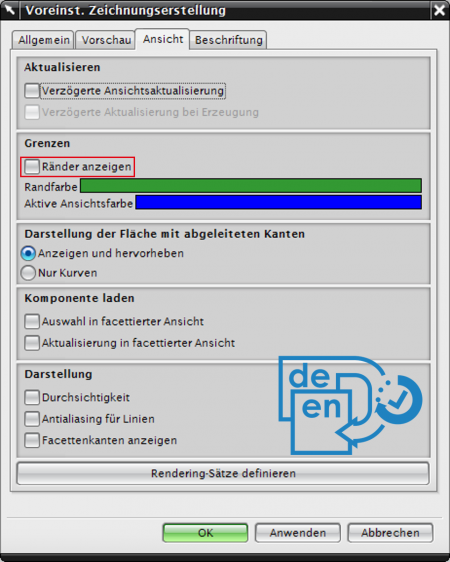 |
| 2 | Customize export settings | Open the 2D exchange options menu via File > Export > 2D exchange. Select the following settings on the File, Data for export and Advanced tabs. Note If you use the Pro version of infra CONVERT, you can export all sheets into one file (starting with program version 1.4.0.5). This reduces the number of files. 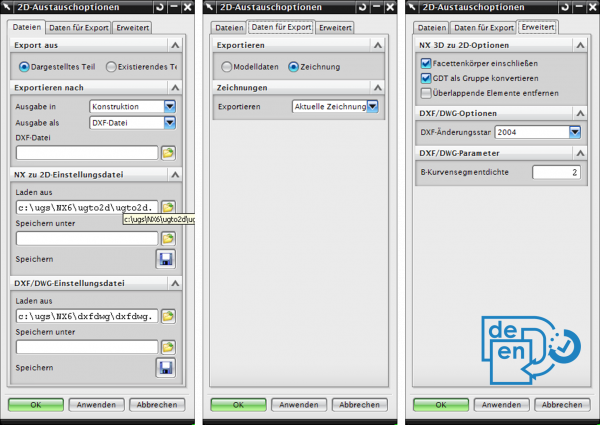 |
| 3 | Export drawing | Export the drawing in DWG format following the instructions for NX 6. |
| Step | Action/Result | |
|---|---|---|
| 1 | Customize drawing view | Open the Default drawing view menu via Default settings > Drawing view. Deactivate the Display margins selection on the View tab.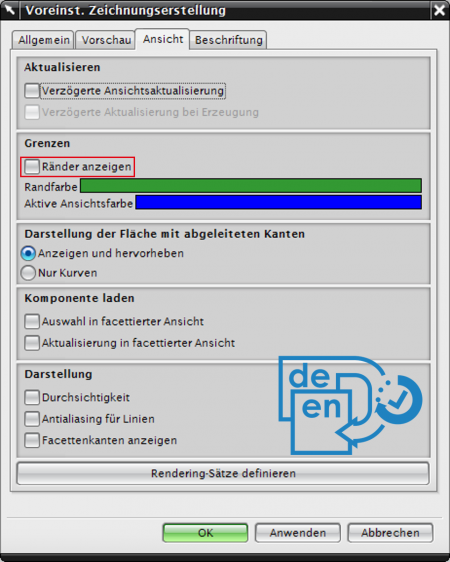 |
| 2 | Customize export settings | Open the 2D exchange options menu via File > Export > 2D exchange. Select the following settings on the File, Data for export and Advanced tabs. Note If you use the Pro version of infra CONVERT, you can export all sheets into one file (starting with program version 1.4.0.5). This reduces the number of files. 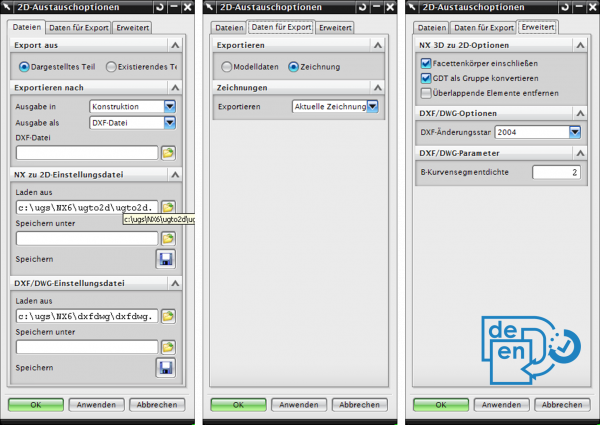 |
| 3 | Export drawing | Export the drawing in DXF format following the instructions for NX 6. |
| Step | Action/Result | |
|---|---|---|
| 1 | Customize drawing view | Open the Default drawing view menu via Default settings > Drawing view. Deactivate the Display margins selection on the View tab.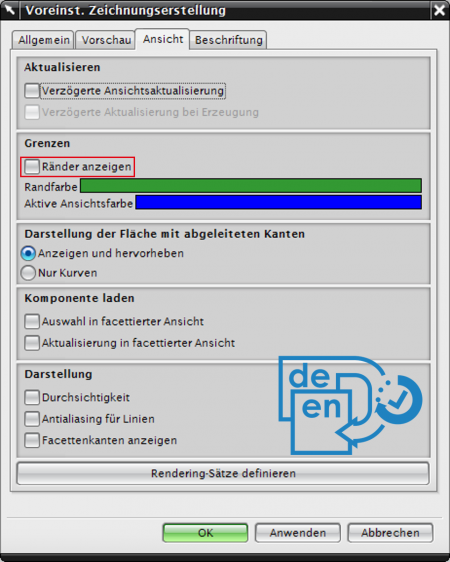 |
| 2 | Customize export settings | Open the 2D exchange options menu via File > Export > 2D exchange. Select the following settings on the File, Data for export and Advanced tabs.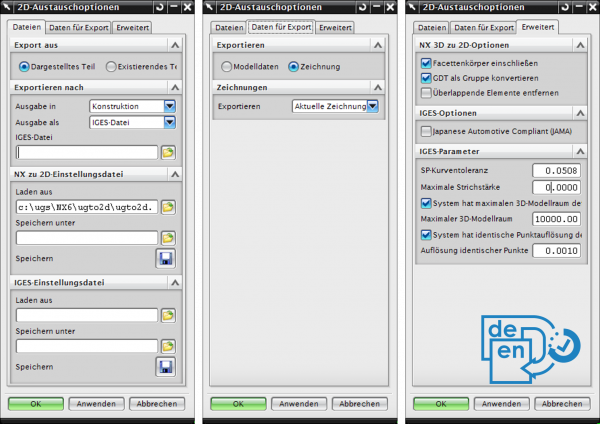 |
| 3 | Export drawing | Export the drawing in IGES format following the instructions for NX 6. |
Go to previous page
Export drawing from the CAD system > PTC > Creo Elements/Direct Modeling 20.0
Go to next page
Export drawing from the CAD system > Siemens PLM > NX (from version 10)