infra CONVERT
blue DAT • infra DAT
mdm TOOL
infra CONVERT
blue DAT • infra DAT
mdm TOOL
This is an old revision of the document!
| Step | Action | Result | |
|---|---|---|---|
| 1 | Open drawing sheet | Open the drawing sheet that you would like to stamp. | The drawing sheet is displayed in the drawing window. |
| 2 | Activate stamp tool | Click on the Stamp tool button ( | If you now move the mouse pointer into the drawing window, it will be displayed as a stamp ( |
| 3 | Check/set start value for the numbering | 1) Define the start value in the window Characteristic properties. The number is assigned to the first characteristic in the test plan during stamping that is stored in the settings (see Customization > Settings > Stamp) as a start value, by default “1”. Each additional stamp receives a number incremented by the set increment. The counter will be at the lowest possible value if characteristics are already present in the test plan. | The counter for the numbering in the example is set as required at “1”: |
| 2) In the “Stamp with” dialog box, define properties that should be taken into account when stamping: - Prefix, Suffix - Categorie - Tag | 2) The stamp properties are correctly selected. | ||
Note If you leave the category preselection on Automatic, the drawing entries are automatically evaluated according to which →categorie they are. The following are assigned accordingly: 1) Standard feature, 2) Control dimension (laterally rounded frame), 3) Theoretically exact dimension (rectangular frame), 4) Auxiliary dimension (round brackets) and 5) Raw dimension (square brackets). The prerequisites for the recognition of the frames are that they consist of straight lines (and semicircles). Note The recognition of the categories “Control dimension” and “Theoretically exact measurement” is possible from program version 1.3.10.2 onwards. |
|||
| 4 | Stamp | There are three alternative sub-functions available for the actual stamping: 4a) Stamp a characteristic individually. 4b) Automatically recognize and stamp all characteristics in one area. |
|
| 4a | Stamp individual characteristic | Move the mouse pointer (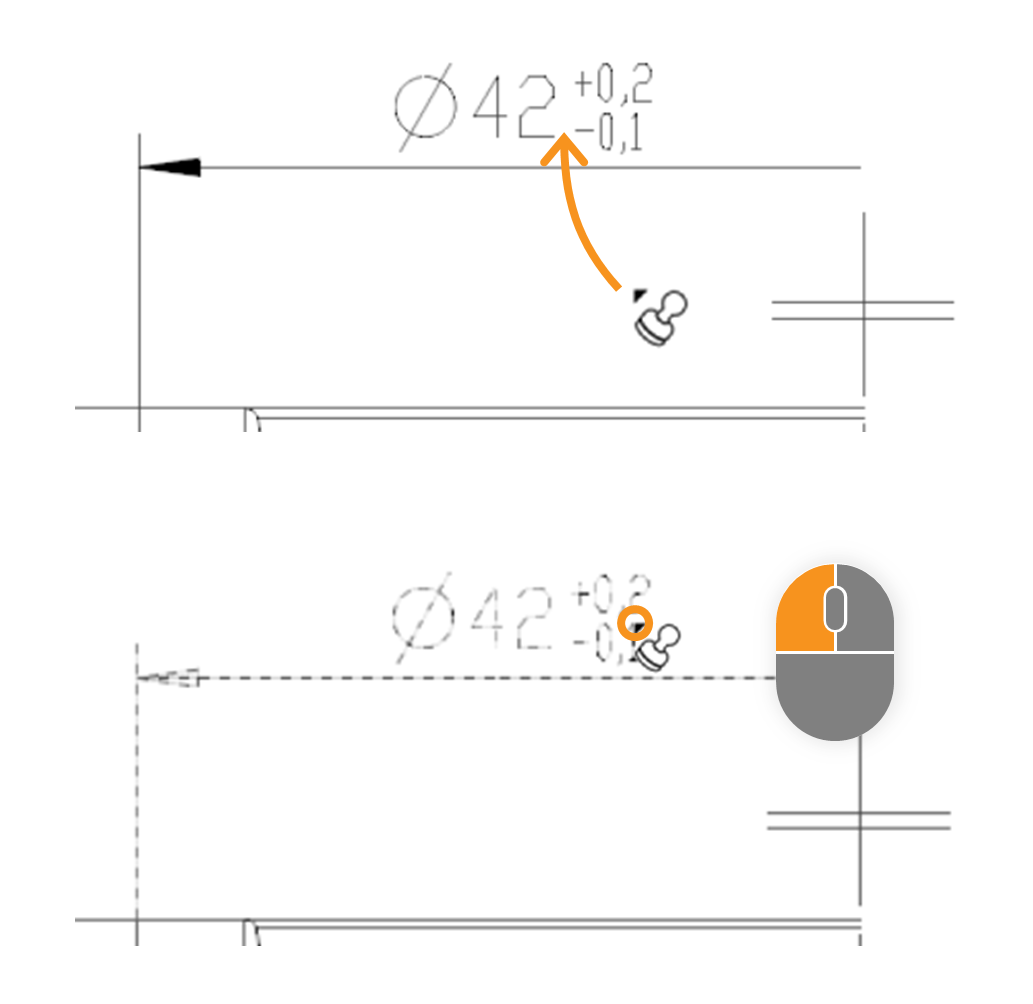 | In the expample the size “□86” is stamped. After stamping, it received a stamp with the number “1” and appears as an entry in the characteristic overview: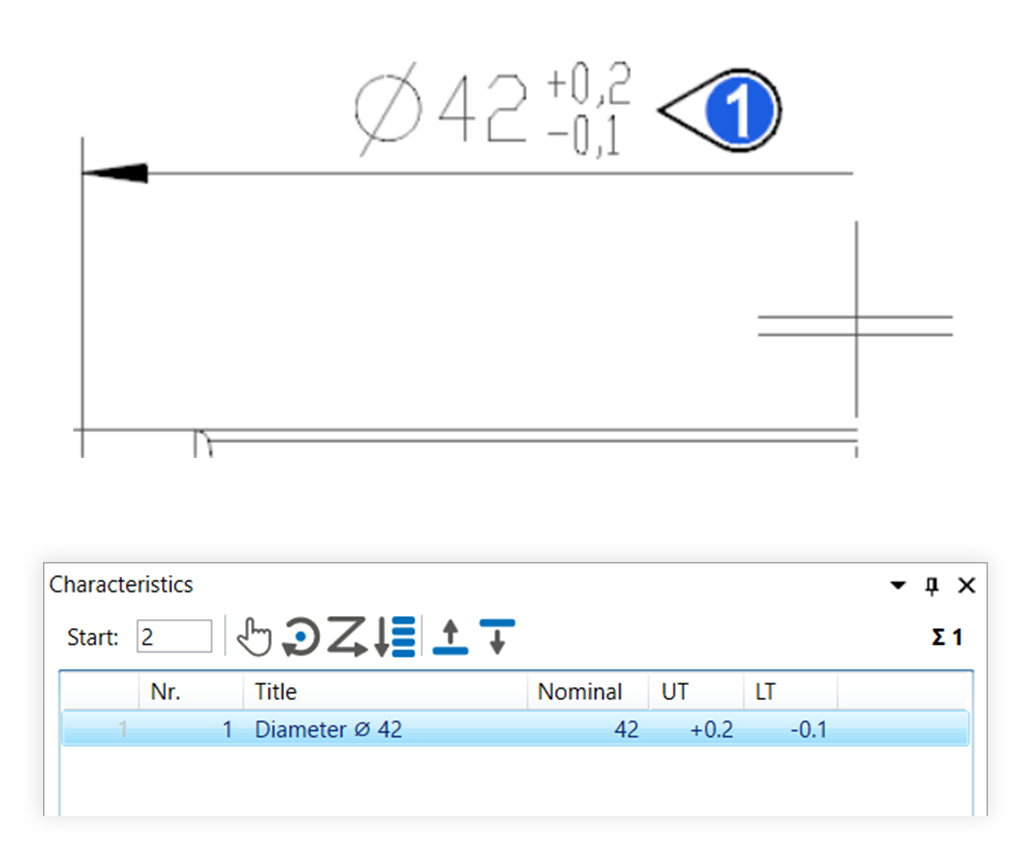 |
| 4b | Stamp area | Move the mouse pointer (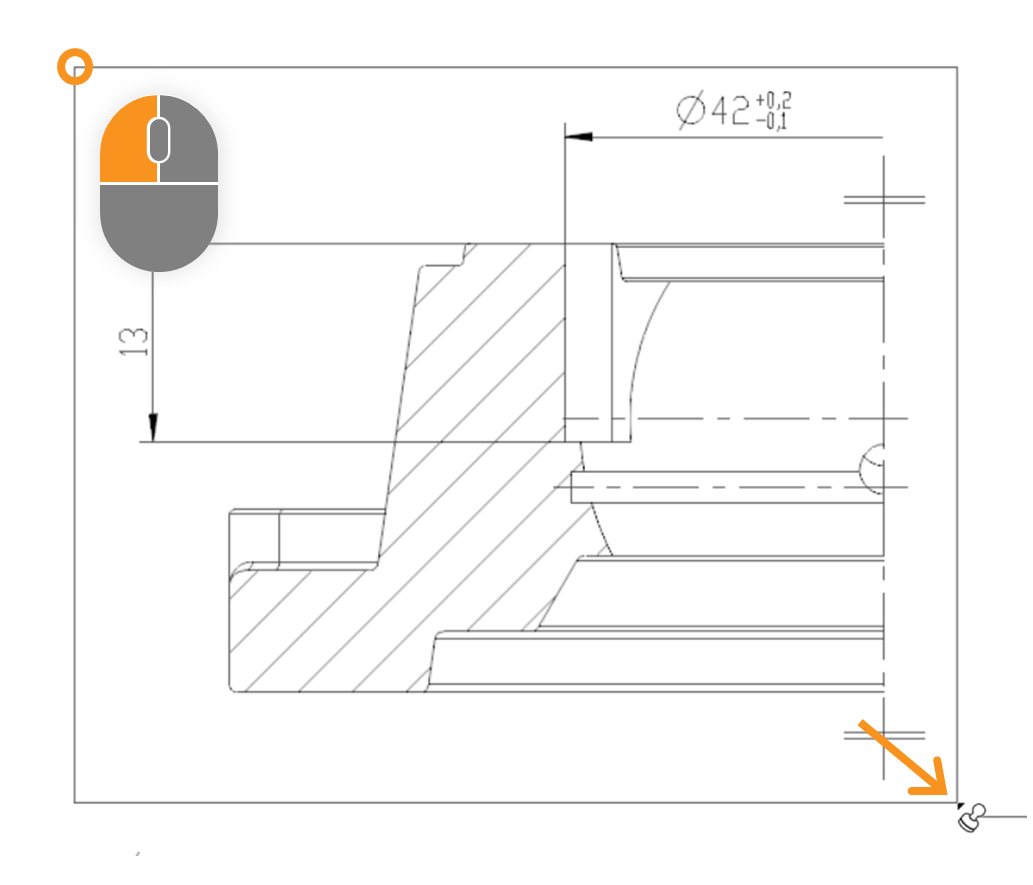 | After stamping, all relevant characteristics of the area received a VDA stamp with numbers from “1” to “7” and appear as an entry in the characteristics overview: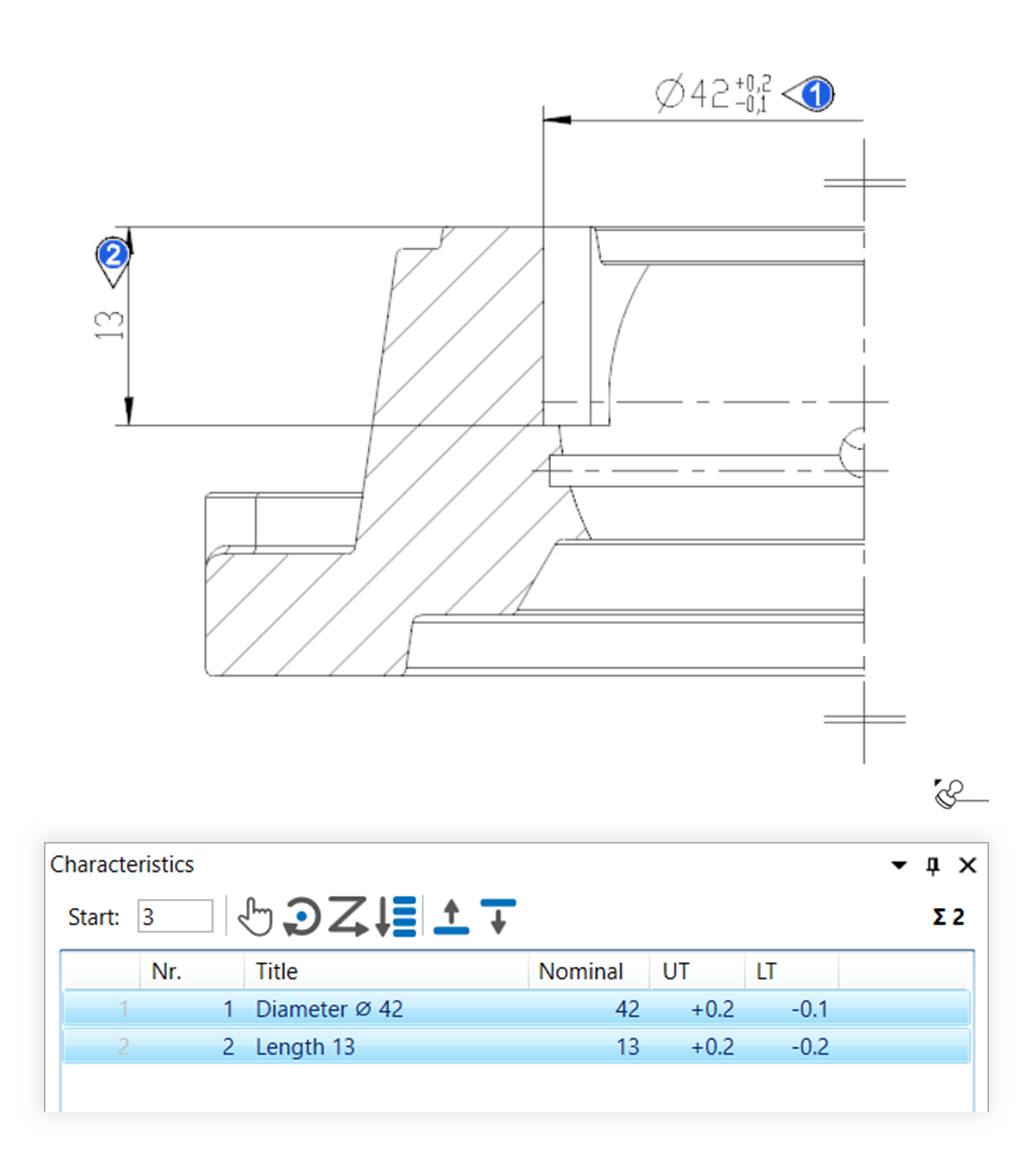 |