infra CONVERT
blue DAT • infra DAT
mdm TOOL
infra CONVERT
blue DAT • infra DAT
mdm TOOL
User manual infra CONVERT > Features > Characteristics
Available from
Program version 2.0.4
This function is only available in the Pro version.
You can use this function to filter existing characteristics according to their attributes. You can define one set of filters per drawing sheet.
| Schritt | Aktion | Ergebnis | |
|---|---|---|---|
| 1 | Define filter | 1) Open the drawing sheet for which you want to define a filter. | 1) The drawing window is open. |
| 2) In the main toolbar, click the Edit filter criteria button ( Note Up to programme version 2.7.13, the filter buttons were placed in the toolbar of the “Characteristics overview” window. | 2) The “Edit filter criteria” window opens. Note Up to programme version 2.7.13, a dialogue window opened. |
||
| 3) Set one or more filter criteria. A filter criterion is formed by the logical combination: a characteristic property is equal (=) or is not equal (≠) to a value. You can select the characteristic properties Class, Category, Tag and Type with a corresponding value assignment. With Actual the property Duplicate can be selected. With the logical operators And and Or, two or more criteria can be combined to form a filter set. Criteria can be added ( Note Filter sets with more than two criteria can be formed from programme version 2.9.3. Note Up to programme version 2.7.13, fewer options were available for setting up filter criteria. | 3) The filter criteria are set. Example “Variable characteristics of the category 'Control dimension' that are not duplicates meet the filter requirements”: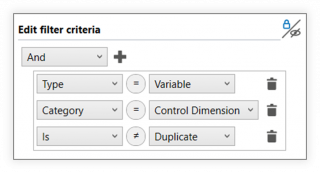 |
||
| 4) Select the display method in the list of characteristics: By clicking on the Hide filtered out characteristics completely button | 4) The filter is active ( |
||
| 2 | [Optional] Switch filter on/off | Once set, filter criteria remain saved as long as the drawing window is open. Click on Filter characteristics ( |
|
| 3 | Export with filter set | 1) Start the export for a test plan, a stamped drawing or the stamp views. | 1) An export dialogue opens. |
2) In the setting group Apply filter to export you can define which of the previously defined filters are to be applied to the export: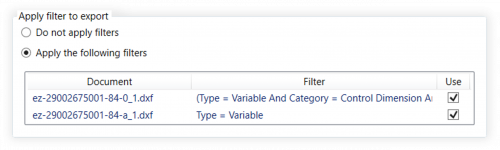 Then complete the export as described. |
|||
There are no setting options to directly influence this function.
Go to previous page
Functions > Characteristics > Individual reference system
Go to next page
Functions > Export > Export test plan