infra CONVERT
blue DAT • infra DAT
mdm TOOL
infra CONVERT
blue DAT • infra DAT
mdm TOOL
This is an old revision of the document!
| Schritt | Aktion | Ergebnis | |
|---|---|---|---|
| 1 | Define filter | 1) Open the drawing sheet for which you want to define a filter. | 1) The drawing window is opened. |
2) Open the characteristics overview function window and click on the Edit characteristics filters button in the toolbar ( | 2) The dialog box “Edit characteristics filters” opens: |
||
| 3) Specify the desired filter criterion. You can select a value for the type, class, category or tag. All characteristics that do not fulfill this property are filtered out. | 3) The filter criterion is selected, for example the class “length”: |
||
| 4) Select the display method in the characteristics list, see Adjustment. Accept the entries with OK. | 4) The filter is active. Display in the characteristics overview: The characteristics filtered out are locked in the characteristics list or, depending on the setting, hidden:  Display in the drawing window: The stamps of filtered out features are hidden in the drawing window. A dialog box at the bottom right shows the set filter criterion: 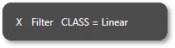 |
||
| 2 | [Optional] Switch filter on/off | Switch off Click on the Filter Characteristics button ( | The filter is deactivated ( |
| Switch on Click the Filter Features button ( | The filter is reactivated with the previously defined properties ( |
||
| 3 | Export with set filter | 1) Start the export for a testplan, a stamped Drawing or the stamp view. | 1) An export dialog opens. |
2) In the setting group Apply filter to export you can specify which of the previously defined filters are to be applied to the export: Then complete the export as described. | |||