infra CONVERT
blue DAT • infra DAT
mdm TOOL
infra CONVERT
blue DAT • infra DAT
mdm TOOL
User Manual infra CONVERT > Functions > Projects
Available from
program version 3.2.0
This function is only available in the Pro version.
This function allows you to save an open project as a template.
A project template file (*.icpt) contains the definitions for categories (![]() ), tags (
), tags (![]() ), stamp templates (
), stamp templates (![]() ) and classes (
) and classes (![]() ) in addition to the project structure. Unlike a project file (*.icpx), drawing sheets and characteristics are not saved.
) in addition to the project structure. Unlike a project file (*.icpx), drawing sheets and characteristics are not saved.
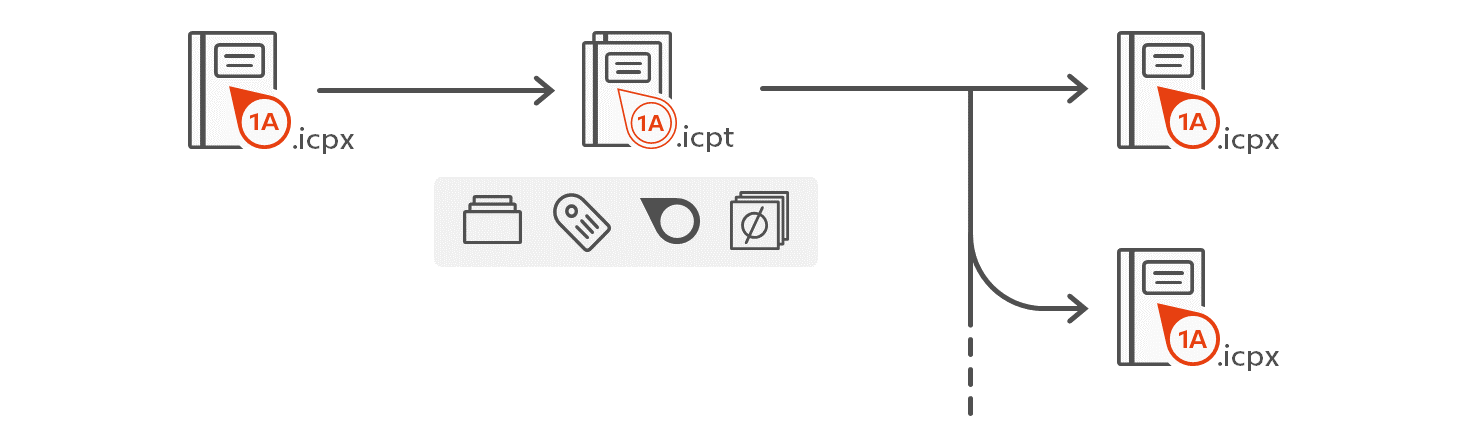
| Step | Action | Result | |
|---|---|---|---|
| [1] | [Optional] Prepare class definitions | Class definitions can only be edited in the corresponding configuration file. See Administrator's Manual > Configuration and Import > Parameter file "CharacteristicClasses" Erstellen Sie anschließend ein neues Projekt, um die geänderten Klassendefinitionen einzuladen. See Functions > Projects > Create new project |
|
| 2 | Prepare project | In the opened project, adjust the definitions for categories, labels, and stamp templates as desired (Edit (menu bar) > Project settings). Besides, title and description for project and test plan as well as test plan attributes can be customized. | The project is configured as desired. |
| 3 | Create template | 1) Click Save as Template… under File (menu bar). | 1) The Save dialog opens and shows the default folder for project templates. |
| 2) If necessary, navigate to an alternate location, customize the template file name, and click Save. | 2) The template is saved. Any drawing sheets and characteristic data contained in the project are not saved in this. The project remains open. | ||
You can influence this function via the following settings:
Default Project Template Folder
Change the project template folder. The template files in this folder are displayed as a list in the user interface.
See Settings > Settings > General > “Project” group
Go to previous page
Functions > Projects > Save project as
Go to next page
Functions > Projects > Close project