infra CONVERT
blue DAT • infra DAT
mdm TOOL
infra CONVERT
blue DAT • infra DAT
mdm TOOL
infra CONVERT user manual > User interface > View
Windows are displayed asinfra CONVERT tabs in by default. They may be sorted into groups (superimposed on one another) docked at the side of the main window, and changed in size. However all windows can also be detached from the tab view and used as freely movable single windows, e.g. in order to move them from the main view to another screen.
Drawings are displayed in drawing windows (1) to the left of the main window by default. The tabs (2) can be used to switch between the windows.
The number of tabs displayed is limited by the available space. If it is not possible to display all the tabs, a list of all tabs can be displayed via the ![]() (3) interface. A window can be closed using the
(3) interface. A window can be closed using the ![]() in the tab. The default window layout can be restored via View ( toolbar) > Reset window layout.
in the tab. The default window layout can be restored via View ( toolbar) > Reset window layout.
See User interface > Main window > Menu bar > The “View” menu
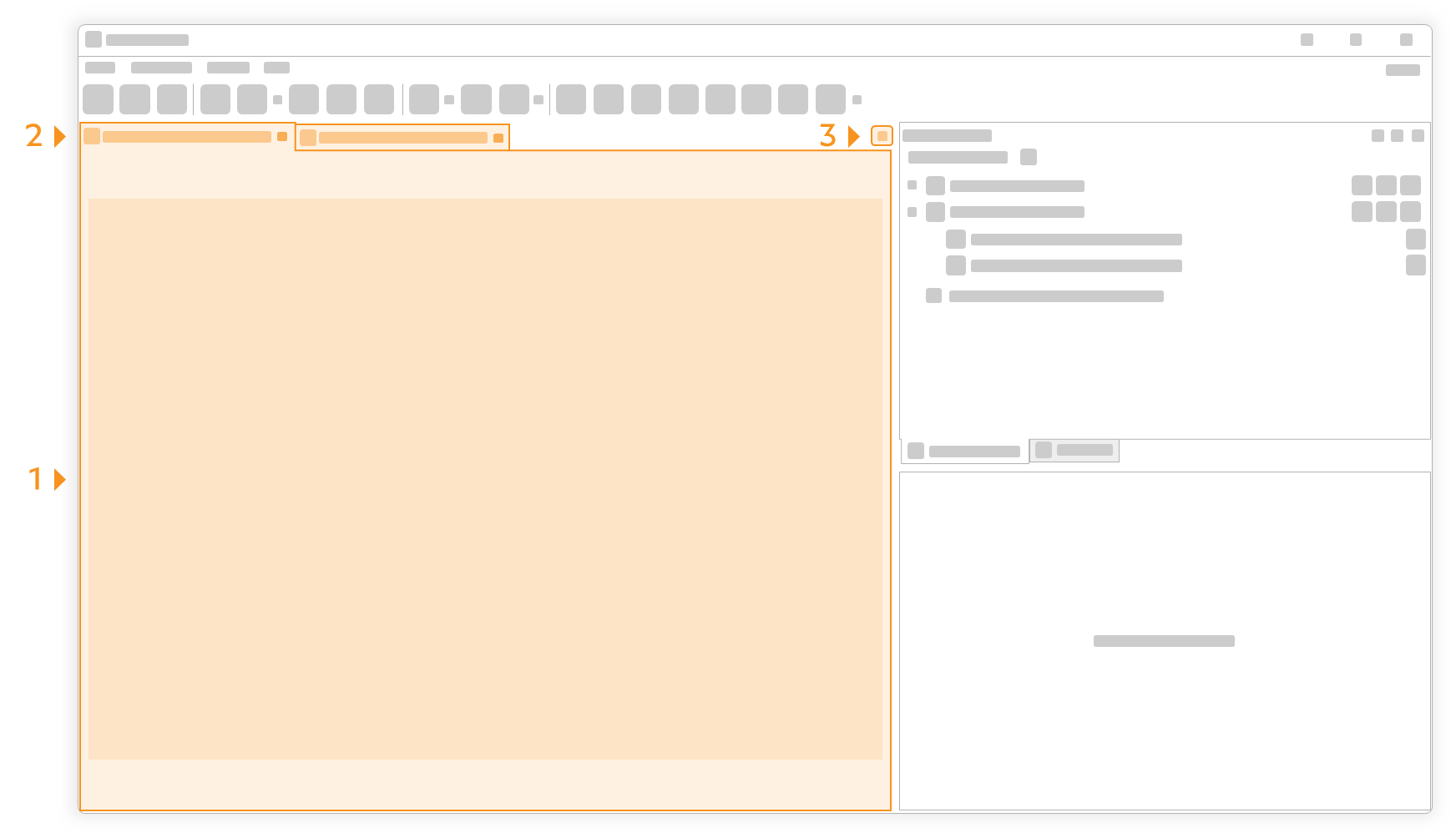
Function windows are displayed on the right side of the main window by default. You can switch between the project overview (![]() ) and the characteristics overview (
) and the characteristics overview (![]() ) (1) using the tabs (2). The characteristic properties (
) (1) using the tabs (2). The characteristic properties (![]() ) are displayed underneath (3).
) are displayed underneath (3).
Various functions for changing the window display can be accessed via ![]() . The window can be hidden using
. The window can be hidden using ![]() , but remains accessible via a tab docked at the side of the screen. The tab can be closed with
, but remains accessible via a tab docked at the side of the screen. The tab can be closed with ![]() .
.
Closed function windows can be reopened via View ( toolbar). The default window layout can be restored via View ( toolbar) > Reset window layout.
See User interface > Main window > Menu bar > The “View” menu
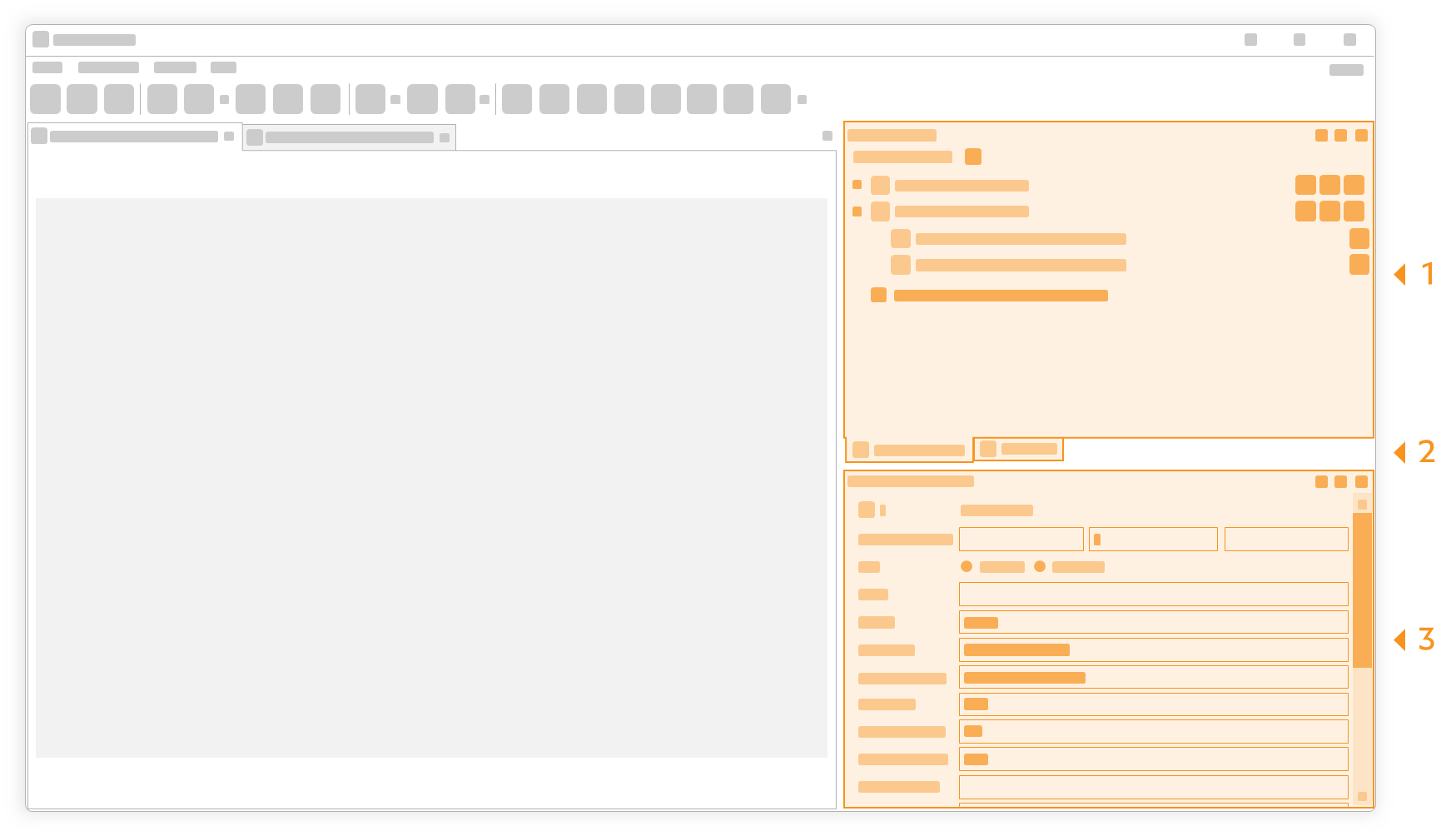
To release a window from its docking position, click on the title bar or the tab, keep the mouse key depressed and move the window to the desired position. The window can either be docked freely, e.g. on another screen, or assigned to an area in which it is to be docked as a tab with the help of the superimposed docking markings.
The default window layout can be restored via View ( toolbar) > Reset window layout.
See User interface > Main window > Menu bar > The “View” menu
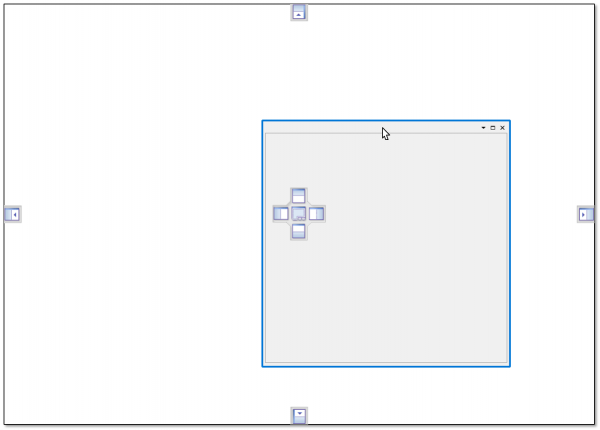
Scroll backwards
User interface > Function windows > Edit filters
Scroll forwards
User interface > View > Viewing tools