infra CONVERT
blue DAT • infra DAT
mdm TOOL
infra CONVERT
blue DAT • infra DAT
mdm TOOL
User manual infra CONVERT > User interface > Function window
Filters can be created, edited and saved in the Edit characteristic filter window. The window is only accessible when a drawing sheet is open. Then click on Filter characteristics (![]() ) or Edit characteristic filter (
) or Edit characteristic filter (![]() ) directly next to it in the main toolbar.
) directly next to it in the main toolbar.
The current filter criteria can be viewed and edited in the main area of the window (3) . The management tools are located in the header on the right (2). The name of a filter is displayed on the left (1) if it is a saved filter. An asterisk (*) next to the name indicates that the currently set criteria differ from the saved criteria, i.e. they are not saved.
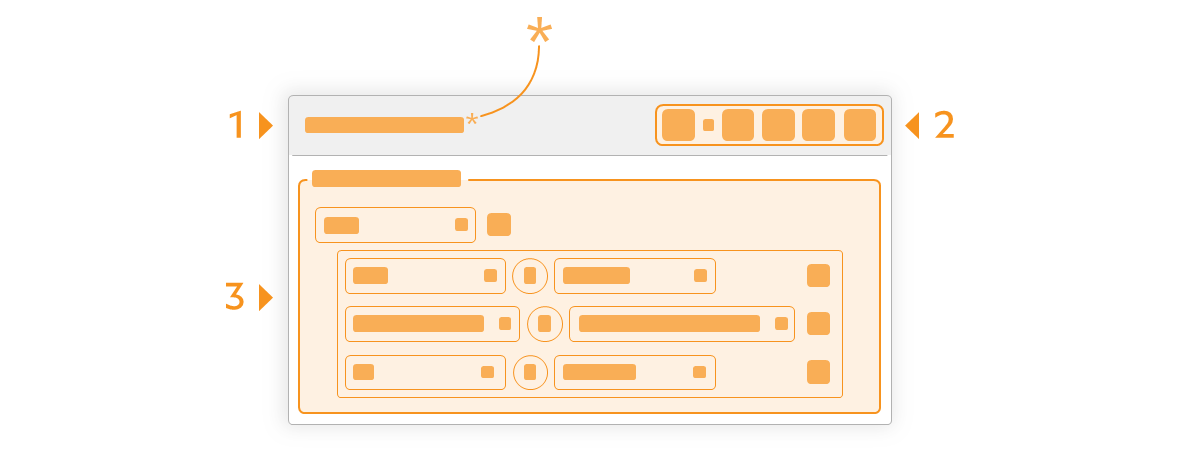
| Function | Short description | Reference | |
|---|---|---|---|
| | First argument | A characteristic property: Class, Category, Tag, Type. | |
| Operator | A logical operator: Is, And, Or. Several individual criteria can be linked to form a criteria group using And and Or. | ||
| | Equal/unequal operator | Equal or unequal operator with which a first and a second argument can be combined to form a criterion. | |
| |
|||
| | Second argument | A characteristic property that fits the first argument. | |
| | Add | Individual criteria can be added or deleted within a group of criteria (and/or link) using Add and Delete. | |
| | Delete | ||
Note Available from program version 4.3.0.
| Function | Short description | Reference | |
|---|---|---|---|
| | Save filter | Save the currently set filter criteria. If the filter has not yet been saved (“Unsaved filter” in the window title), you will be asked to enter a name for the filter in the next step. Press Confirm ( If a saved filter is edited (filter name with an asterisk (*) in the window title), it is overwritten with the currently set filter criteria. | |
| Save as… | Save the currently set filter criteria under a new name. In the next step, you will be asked to enter a name for the filter. Use Confirm ( | ||
| | Open filter | Open a saved filter. Currently set filter criteria are overwritten with the new criteria. | |
| | Rename filter | Rename the currently open filter. In the next step, you will be asked to enter a name for the filter. Use Confirm ( | |
| | New filter | Start with a new filter. The currently set filter criteria are reset to No selection. | |
| | Delete filter | Delete filter from the list of saved filters. | |
Scroll backwards
User interface > Function window > Drawings comparison
Scroll forwards
User interface > View > Window tools