infra CONVERT
blue DAT • infra DAT
mdm TOOL
infra CONVERT
blue DAT • infra DAT
mdm TOOL
This is an old revision of the document!
User manual infra CONVERT > Export drawing from the CAD system > Siemens PLM
This manual describes how to export drawing files in DWG, DXF and IGES formats (→Drawing data format) from the NX 10 CAD system. The recommended settings ensure that the drawing file can be read by infra CONVERT in the best possible way.
These instructions can also be applied analogously to the following and possibly further program versions:
| Step | Action/Result | |
|---|---|---|
| 1 | Customize drawing view | Open the Default drawing view menu via File > Drawing view. Select the Workflow submenu in the View subdirectory. Deactivate the display of the margin of the views there.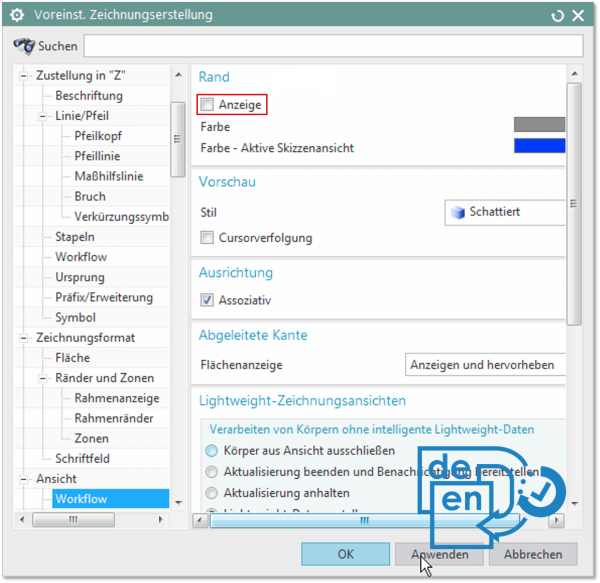 |
| 2 | Customize export settings | Open the AutoCAD DXF/DWG - Export wizard menu via File > Export > AutoCAD DXF/DWG. Select the following settings in the Input and output, Data for export, Options, Fonts and Line formats submenus.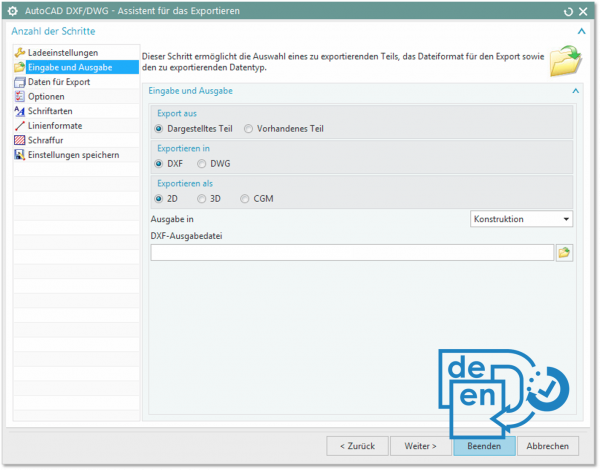 Note If you use the Pro version of infra CONVERT, you can export all sheets into one file (starting with program version 1.4.0.5). This reduces the number of files. 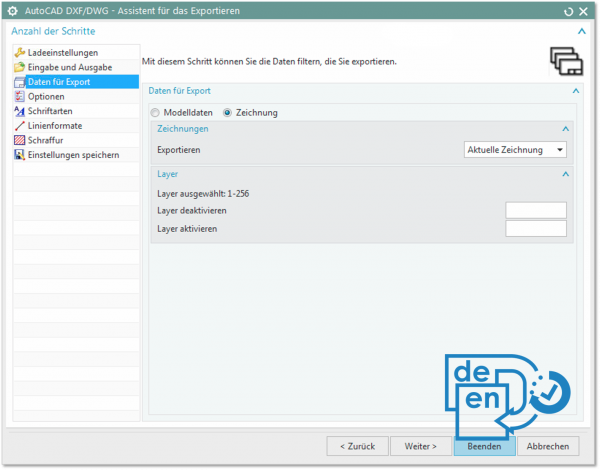 Note From program version 1.5.1.1 you can use the DXF/DWG version “2018”. 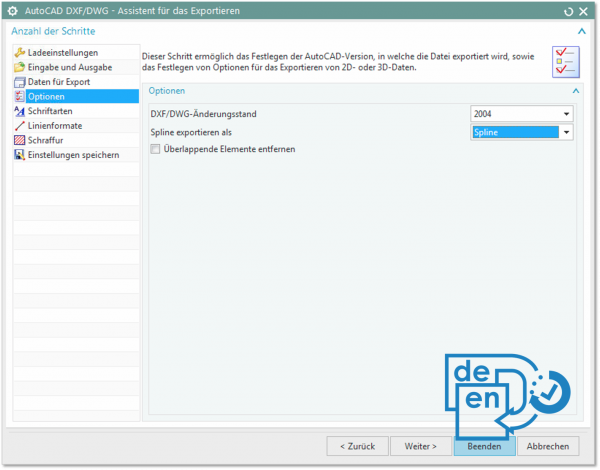 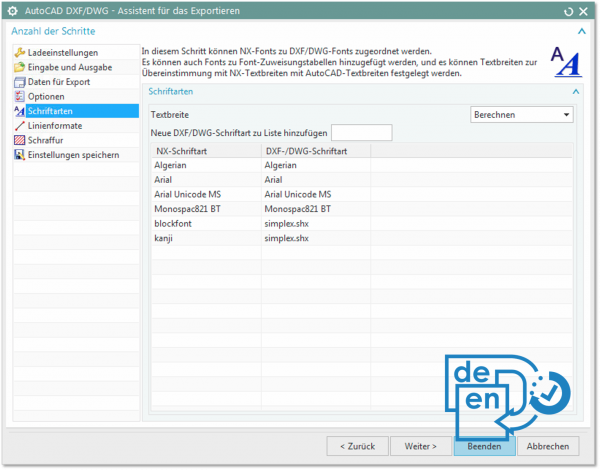 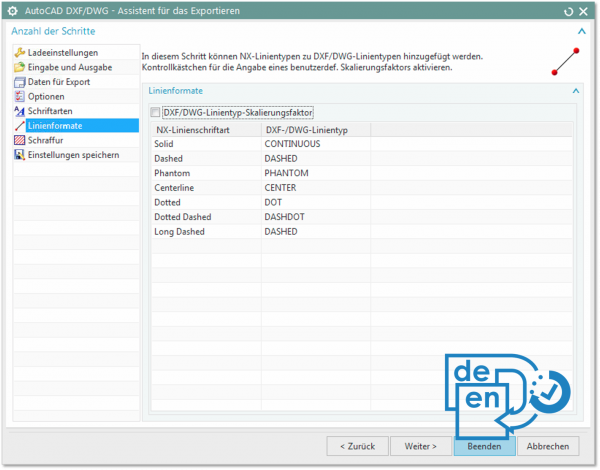 |
| 3 | Export drawing | Export the drawing in DWG format following the instructions for NX 10. |
| Step | Action/Result | |
|---|---|---|
| 1 | Customize drawing view | Open the Default drawing view menu via File > Drawing view. Select the Workflow submenu in the View subdirectory. Deactivate the display of the margin of the views there.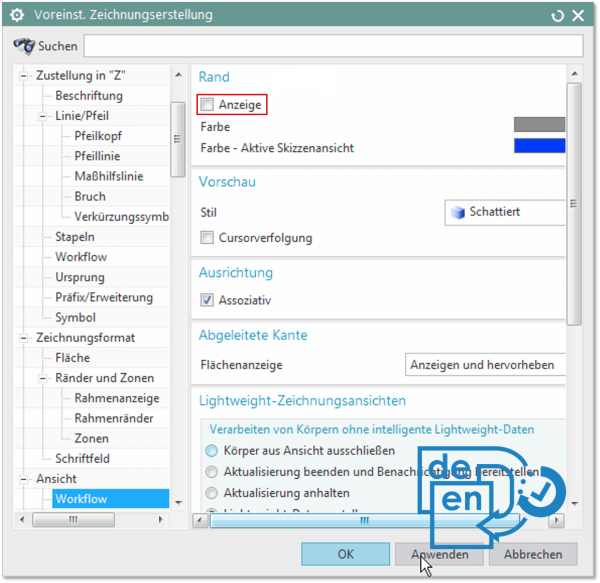 |
| 2 | Customize export settings | Open the AutoCAD DXF/DWG - Export wizard menu via File > Export > AutoCAD DXF/DWG. Select the following settings in the Input and output, Data for export, Options, Fonts and Line formats submenus.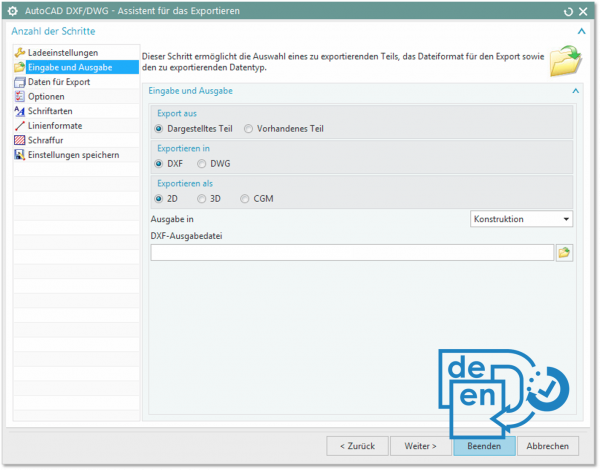 Note If you use the Pro version of infra CONVERT, you can export all sheets into one file (starting with program version 1.4.0.5). This reduces the number of files. 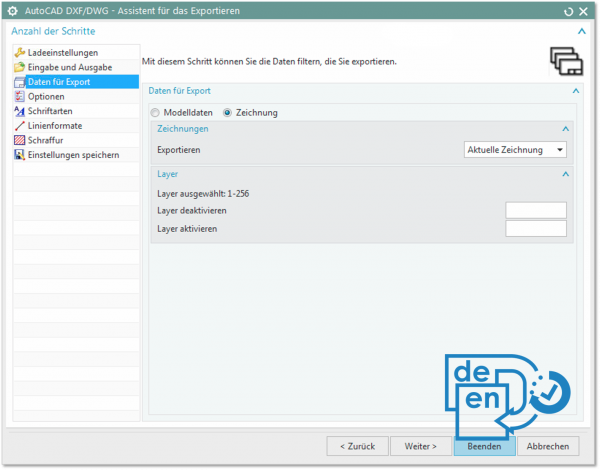 Note From program version 1.5.1.1 you can use the DXF/DWG version “2018”. 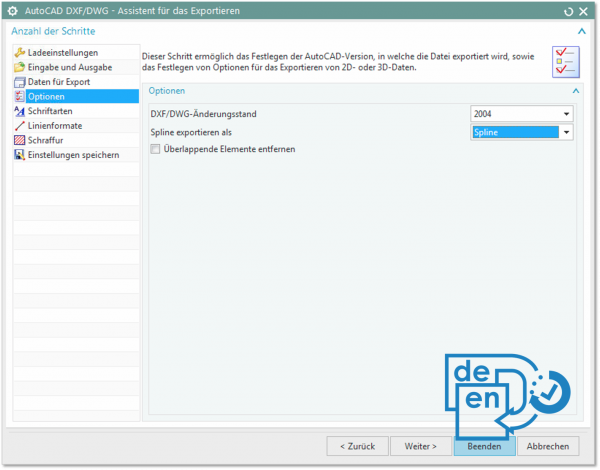 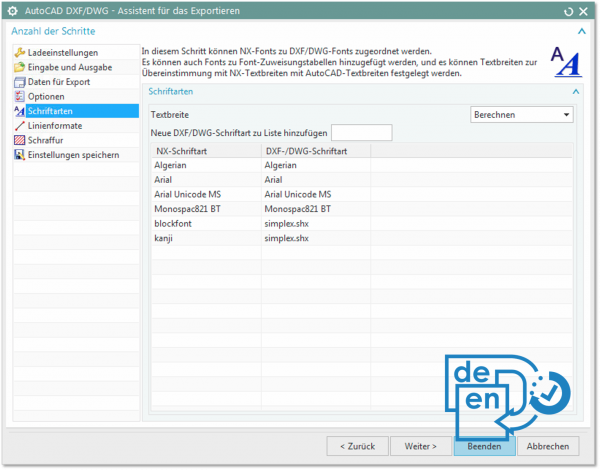 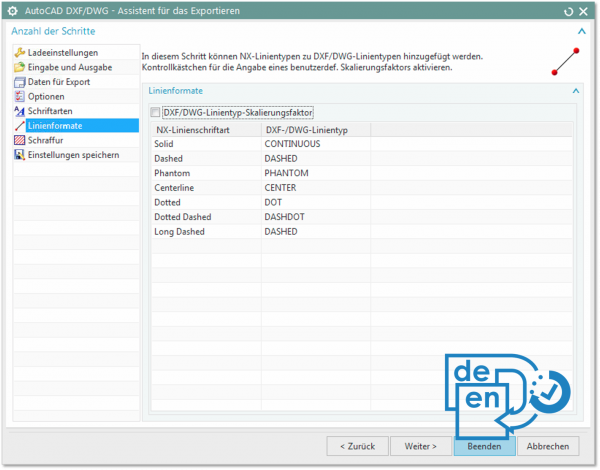 |
| 3 | Export drawing | Export the drawing in DXF format following the instructions for NX 10. |
| Step | Action/Result | |
|---|---|---|
| 1 | Customize drawing view | Open the Default drawing view menu via File > Drawing view. Select the Workflow submenu in the View subdirectory. Deactivate the display of the margin of the views there.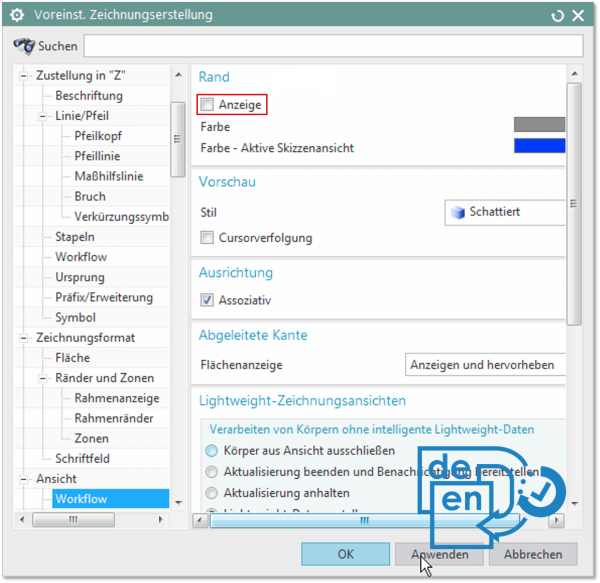 |
| 2 | Customize exchange options | Open the 2D exchange options menu via File > Export > 2D exchange. Select the following settings on the File, Data for export and Advanced tabs.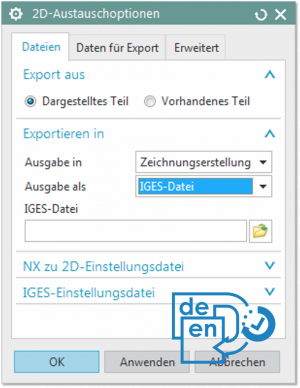 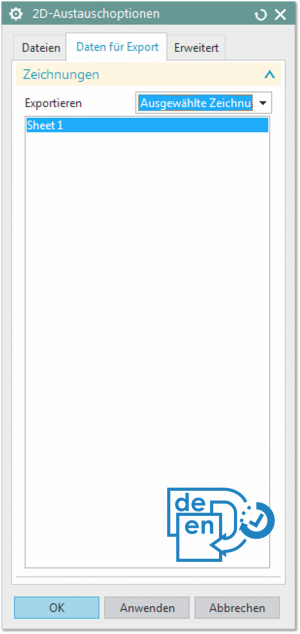 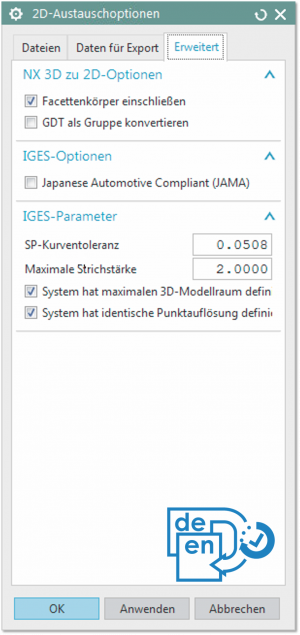 |
| 3 | Export drawing | Export the drawing in IGES format following the instructions for NX 10. |
| Schritt | Action/Result | |
|---|---|---|
| 1 | Open export menu | Open the Export PDF menu via the Files tab and then select the Export option. |
| 2 | Setting the export parameters | Set the following settings in the “Export PDF” dialog. Under “Settings”, select Text as Output text to output the text of the file in a searchable default font.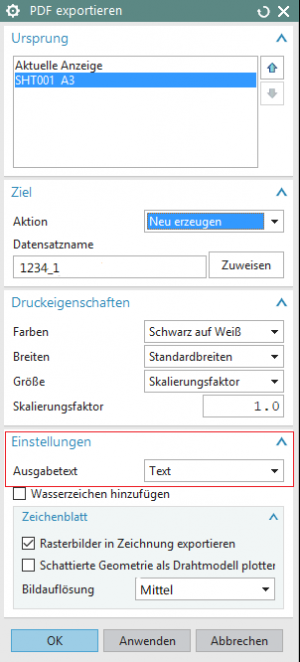 |
| 3 | Export drawing | Confirm your entries with OK to accept the settings and export the file. |