infra CONVERT
blue DAT • infra DAT
mdm TOOL
infra CONVERT
blue DAT • infra DAT
mdm TOOL
Benutzerhandbuch infra CONVERT > Weiteres
With infra CONVERT you can export inspection plan contents directly to a Microsoft Excel workbook.
You can use the supplied Excel test report templates directly or modify them as you wish. However, you can also create your own templates just as easily. In doing so, you can use Excel files that already exist in the company. This page describes how you can create and customize Excel templates.
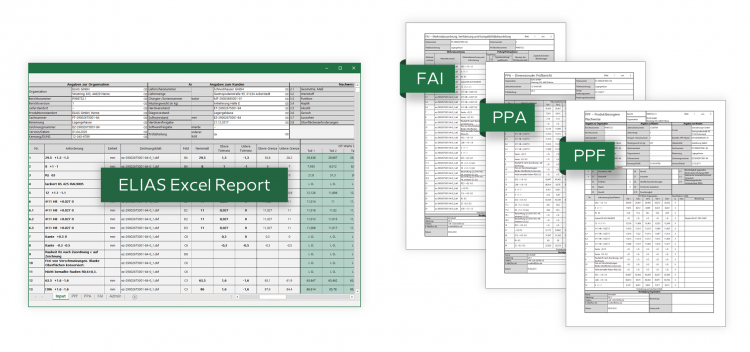
If the export of an inspection plan (more precisely: an inspection plan version) to Excel is triggered in infra CONVERT, the available Excel templates are suggested for selection. Based on the selected template, an Excel work file is then created, filled with the inspection characteristics and saved in the specified directory.
See Functions > Export > Export inspection plan > Schritt 2d.
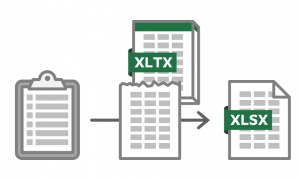
The file formats
The Excel template file can have one of the following formats:
 XLTX (without macros, *.xltx)
XLTX (without macros, *.xltx)The following formats can be exported:
 XLSX (without macros, *.xlsx)
XLSX (without macros, *.xlsx)
Requirements
Microsoft Excel should be installed on the computer on which the export is performed in order to use all Excel functions.
See Settings > Settings > Export > „Excel test plan“ group
The template directory
The following directory is used to store the test report templates supplied with infra CONVERT during installation.
%ProgramData%/ELIAS GmbH/infra-Convert/ExcelReports
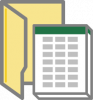
Excel template files located in the set template directory - by default this is the directory mentioned above - are suggested for selection during the export process. The template directory can be changed in the “Settings” menu.
See Settings > Settings > Export > „Excel test plan“ group
Das Importblatt
Exactly one worksheet in the workbook can be described during the export process. It does not matter where the sheet is located in the workbook, but it must be active when the template file is saved. In addition, the editing protection for this sheet or the editing protection for the workbook must not be activated.
References allow you to use the cell contents on other sheets.
Tip If you open an Excel template file by double-clicking it from File Explorer, Excel automatically creates a workbook based on the template, for example an XLSX from an XLTX file. Open the template file from Excel, edit the template as such. This way you can save it directly without having to change the file format again.
Important The import sheet must be visible when saving. The sheet protection must not be activated.
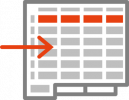
Define names
infra CONVERT writes the inspection characteristics line by line, i.e. one below the other. Another direction is not possible.
Name the first cell in the column to be filled with values with an export variable from the subsequent table. Each name can be assigned only once.
How to define names in Excel is described in Microsoft's Office Help at this point: Defining and using names in formulas.
Tip Particularly suitable for displaying graphic symbols, such as the diameter sign, is the font Segoe UI Symbol.

The following variables are available, see also the table.
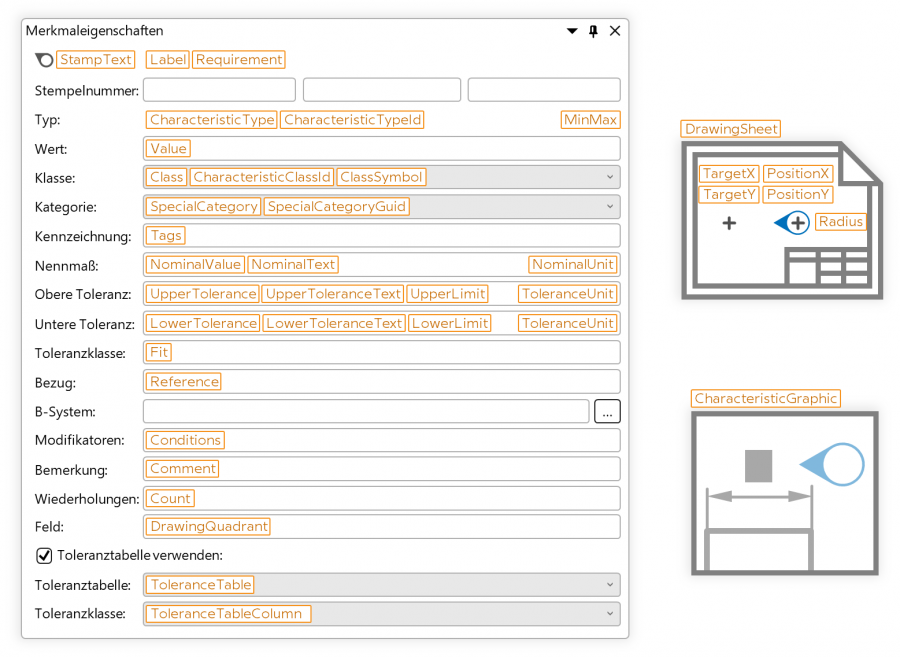
| Name | Description | Reference |
|---|---|---|
| CharacteristicClassId | ID (“ELIAS-ID”) der Merkmalklasse Note Available as of program version 1.3.4.1 | More > Terms > Class (characteristic-) Field name in Excel Report Add-In for infra - CONVERT with approximate equivalent: CollClass |
| CharacteristicGraphic | File name of the stamp graphic including the file ending Note Available as of program version 1.3.4.1 | User interface > Function window > Features properties > Properties Field name in Excel Report Add-In for infra - CONVERT with approximate equivalent: ColGraphicFile |
| CharacteristicId | Unique GUID for the feature Note Available as of program version 1.3.4.1 | Field name in Excel Report Add-In for infra - CONVERT with approximate equivalent: CollD |
| CharacteristicType | Characteristic type (variable, attributive) | More > Terms > Characteristic (test-, quality-) Field name in Excel Report Add-In for infra - CONVERT with approximate equivalent: ColAttributeType |
| CharacteristicTypeId | Characteristic type ID (1 = Variable; 0 = Attributive) Note Available as of program version 1.3.4.1 | More > Terms > Class (characteristic-) Field name in Excel Report Add-In for infra - CONVERT with approximate equivalent: ColAttributeType |
| Class | Characteristic class | More > Terms > Class (characteristic-) Field name in Excel Report Add-In for infra - CONVERT with approximate equivalent: ColClass |
| ClassSymbol | Graphic symbol or label | More > Terms > Class (characteristic-) |
| Comment | Comment | User interface > Function window > Characteristic properties Field name in Excel Report Add-In for infra - CONVERT with approximate equivalent: ColComent |
| Conditions | Modifiers Note Available from program version 2.2.7 | User interface > Function windows > Characteristic properties > Properties > Modifiers Terms > More > Specification operators and modifiers (ISO GPS) |
| Count | Number of repetitions Note Available from program version 2.2.7 | User interface > Function windows > Characteristic properties > Properties > Properties > Count |
| DrawingQuadrant | Field division | More > Terms > Drawing sheet Field name in Excel Report Add-In for infra - CONVERT with approximate equivalent: ColDrawingQuadrant |
| DrawingSheet | File name of the drawing sheet including the file ending Note Available as of program version 1.3.4.1 | Field name in Excel Report Add-In for infra - CONVERT with approximate equivalent: ColGraphicFile |
| Fit | Tolerance class (specifiction of fits) | More > Terms > Tolerance table Field name in Excel Report Add-In for infra - CONVERT with approximate equivalent: ColPassung |
| Label | Characteristic title, as displayed in infra CONVERT | User interface > Function window > Characteristic properties > Properties > Titel Field name in Excel Report Add-In for infra - CONVERT with approximate equivalent: ColLabel |
| LowerLimit | Lower limit value/minimum value, calculated from the nominal value and upper tolerance / lower deviation limit when exporting* Note Available as of program version 1.3.4.1 | More > More > Measurement (sizes-) |
| LowerTolerance | Lower Tolerance* | More > Terms > Measurement (sizes-) Field name in Excel Report Add-In for infra - CONVERT with approximate equivalent: ColToleranceLow |
| MinMax | Tag: Limit dimension in one direction (min., max.) Note Available from program version 2.2.7 | Settings > Settings > Merkmale > “Limit values in one direction (min., max.)” group |
| NominalUnit | Unit of measurement Note Available from program version 1.3.9.7 | More > Terms > Measurement (sizes-) |
| NominalValue | Value of the nominal value* | More > Terms > Measurement (sizes-) Field name in Excel Report Add-In for infra - CONVERT with approximate equivalent: ColValue |
| PositionX | X-coordinate of the stamp in pixel Note Available as of program version 1.3.4.1 | Functions > Characteristics > Reposition and align stamp Field name in Excel Report Add-In for infra - CONVERT with approximate equivalent: ColPositionX |
| PositionY | Y-coordinate of the stamp in pixel Note Available as of program version 1.3.4.1 | Functions > Characteristics > Reposition and align stamp Field name in Excel Report Add-In for infra - CONVERT with approximate equivalent: ColPositionY |
| Radius | Size of the stamp, indicated as radius in pixel Note Available as of program version 1.3.4.1 | Field name in Excel Report Add-In for infra - CONVERT with approximate equivalent: ColDiameterStamp |
| Reference | Reference Note Available from program version 2.2.7 | User interface > Function windows > Characteristic properties > Properties |
| Requirement | Complete requirement, individually formattable for each feature class. | Administrator's Manual > Configuration and Import > Parameter file “CharacteristicClasses” > Formatting the export variable "Requirement" Field name in Excel Report Add-In for infra - CONVERT with approximate equivalent: ColLabel |
| SpecialCategory | Category | More > Terms > Category (characteristic-) |
| SpecialCategoryGuid | Category GUID Note Available as of program version 1.3.9.4 | More > Kategorie (Merkmal-) |
| StampText | Stamp inscription | More > Terms > Stamp/stamps Field name in Excel Report Add-In for infra - CONVERT with approximate equivalent: ColStampText |
| Tags | Label/Tag | More > Terms > Label |
| TargetX | X-coordinate of the reference point (target point, origin point) of the stamp in pixel Note Available as of program version 1.3.4.1 | Functions > Characteristics > Reposition and align stamp Field name in Excel Report Add-In for infra - CONVERT with approximate equivalent: ColDestinationPositionX |
| TargetY | Y-coordinate of the reference point (target point, origin point) of the stamp in pixel (Available as of program version 1.3.4.1) | Functions > Characteristics > Reposition and align stamp Field name in Excel Report Add-In for infra - CONVERT with approximate equivalent: ColestinationPositionY |
| ToleranceTable | Tlolerance table | More > Terms > Toleranztabelle Field name in Excel Report Add-In for infra - CONVERT with approximate equivalent: ColToleranceTable |
| ToleranceTableColumn | Tolerance class in Tolerance table (column) | More > Terms > Toleranztabelle Field name in Excel Report Add-In for infra - CONVERT with approximate equivalent: ColToleranceTable |
| ToleranceUnit | Unit of the tolerance limits Note Available from program version 1.3.9.7 | More > Terms > Measurement (sizes-) |
| UpperLimit | Upper limit value/maximum value, calculated from the nominal value and lower tolerance / upper deviation limit when exporting* Note Available as of program version 1.3.4.1 | More > More > Measurement (sizes-) |
| UpperTolerance | Upper Tolerance* | More > Terms > Measurement (sizes-) Field name in Excel Report Add-In for infra - CONVERT with approximate equivalent: ColToleranceHigh |
| Value | Value Note Available as of program version 1.3.4.1 | User interface > Function window > Characteristic properties Field name in Excel Report Add-In for infra - CONVERT with approximate equivalent: ColText |
* [Note The restriction described in the following no longer applies from programme version 2.5.3. From this version onwards, numerical values are no longer exported as text but as numbers.] Nominal and tolerance values are output as a text string to match the representation in the specification on the drawing. If you want to continue calculating with the numeric values, it may be useful to convert the strings into numbers. You can use the Excel VALUE function for this.
Go to previous page
Export drawing from the CAD system > Siemens PLM > Solid Edge 2019
Go to next page
More > Create test plans from a collective drawing