infra CONVERT
blue DAT • infra DAT
mdm TOOL
infra CONVERT
blue DAT • infra DAT
mdm TOOL
User manual infra CONVERT > Functions > Characteristics
With this function you can stamp a drawing entry that is not grouped. The prerequisite is that the drawing file is available in the drawing format DWG, DXF or IGES or in PDF format with font embedding, see →Drawing data format.
When is a drawing entry disassembled?
If you point to a drawing entry with the pointer of the stamp tool, all elements belonging together are highlighted. If not all relevant text elements of a drawing entry are highlighted, the entry is fragmented, but can be recognized as a characteristic by grouping stamping.

Note PDF files can only be automatically stamped with a Professional licence (infra CONVERT Pro), see At a glance.
| Step | Action | Result | |
|---|---|---|---|
| 1 | Activate stamp tool | Click on the Stamp tool button ( | If you now move the mouse pointer into the drawing window, it will be displayed as a stamp ( |
| 2 | Capture grouped elements | Elements can be grouped by: a) … Drawing up a frame b) … individual selection and deselection |
|
a) Press the control key (Ctrl) on the keyboard. While holding down the control key, draw a frame around the elements to be captured and then release the keys.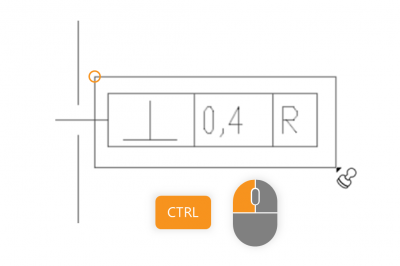 | a) The desired elements are entered. The stamp-with dialogue shows a group selection with the number of elements entered. | ||
b) Press the control key (Ctrl) on the keyboard. While holding down the control key, click on the elements to be captured. Elements can be deselected by clicking again.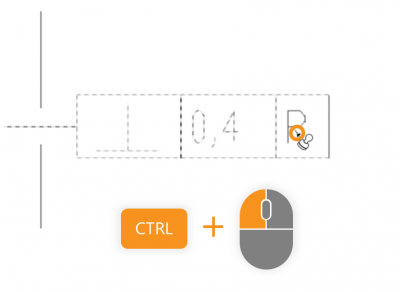 | b) The desired elements are entered. The stamp-with dialogue shows a group selection with the number of elements entered. | ||
| 3 | Create characteristic | Click Stamp in the stamp-with dialogue or press the Enter key (Enter) on the keyboard.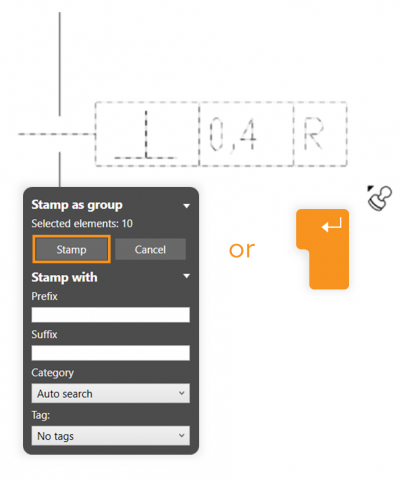 | The characteristic is created and linked to the defined elements.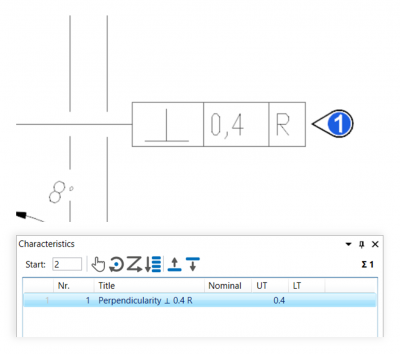 |
The function can be influenced via the following settings:
Creating characteristics
Change settings for creating characteristics.
See Settings > Settings > Characteristics
General tolerance tables
Change the underlying general tolerance tables, from which tolerance values for non-individually tolerated measurements are applied.
See Settings > Project settings > Tolerance tables
Stamp settings
Change underlying settings for stamp.
See Settings > Settings > Stamp
Stamp templates
Change the graphical display of the stamp.
See Settings > Project settings > Stamp templates
Go to previous page
Functions > Characteristics > Automatic stamping
Go to next page
Functions > Characteristics > Stamp with preset