infra CONVERT
blue DAT • infra DAT
mdm TOOL
infra CONVERT
blue DAT • infra DAT
mdm TOOL
This is an old revision of the document!
User Manual infra CONVERT > More
When exchanging CAD drawing files, it is important to note that fonts used in a drawing file should be installed on the respective computer system. Otherwise, a processing software does not have the necessary information to be able to display and interpret fonts correctly.
This page describes how to deal with a message in infra CONVERT informing you of missing fonts.
A →font describes the appearance of characters such as letters, numbers, punctuation marks and graphic symbols. A character set comprises a stock of such character definitions and can be exchanged between computer systems as a font file (*.ttf, *.shx etc.).
Each character definition in the character set is identified by a code. By specifying the position, name of the font, the character code, font size and other properties, software can display the character.
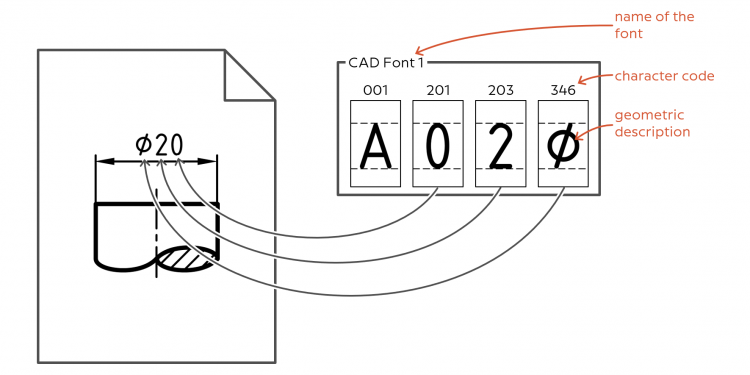
DXF, DWG, IGES – Drawing files in a CAD exchange format do not contain character definitions. To display them, you have to rely on fonts already being installed on the computer system.
PDF – Character definitions can be embedded in PDF files, so-called embedded fonts. However, for further processing, as is the case in infra CONVERT, these may not be used for licensing reasons. The required fonts must therefore also be installed in this case.
If a PDF is converted into a raster graphic during import into infra CONVERT, the licence restriction does not apply. Automated stamping is then no longer possible, but the representation corresponds exactly to the original.
See Functions > Drawings > Import drawing > Workflow > Step 2b
If a font is not found when loading a drawing file on the computer, infra CONVERT falls back on substitute fonts. The substitutions often fit well, but can only reproduce the original more or less accurately enough. Substitution characters may, for example, have a different height, width, line width or position. It is also possible for a character code to represent a character that is different in meaning. If a character is not found at all, a substitute character is displayed, such as “▯” or “?”.

When a replacement is made, you will be informed with a message. The name of a font searched for and the respective replacement font are displayed. Several fonts can be replaced at once.
The file name of a font you are looking for does not appear in the drawing file. However, it is usually similar; in the example, the font file could be called “cadfont1.ttf”.
If the dialogue does not appear, this may be because the message is suppressed by a setting. You can reactivate the message in the Settings menu:
1) Click on Edit > Settings in the menu bar.
2) In the “Settings” menu that opens, open the Import page.
3) In the Common group, deactivate the setting Suppress notifications for replaced fonts.
4) Accept the setting by clicking OK and carry out the import again.
Auf einem Rechner (mit Windows-Betriebssystem) installierte Schriftarten können Sie an den folgenden Stellen einsehen und verwalten:
Windows-Schrifteinstellungen:
Klicken Sie in der Windows-Taskleiste auf Start (![]() ), geben Schrifteinstellungen ein und wählen den Suchvorschlag Schrifteinstellungen aus.
), geben Schrifteinstellungen ein und wählen den Suchvorschlag Schrifteinstellungen aus.
Windows-Font-Verzeichnis:
Für alle Benutzer installierte Schriftarten befinden sich standardmäßig im folgenden Verzeichnis:
C:\Windows\Fonts
Benutzerspezifisches Font-Verzeichnis:
Für einzelne Benutzer installierte Schriftarten befinden sich im folgenden Verzeichnis:
%LocalAppData%\Microsoft\Windows\Fonts
Von CAD-Programmen mitgelieferte Schriftartdateien finden Sie meist im Installationsverzeichnis. Navigieren Sie im Dateiexplorer zum Installationsverzeichnis und suchen dort nach TTF-Dateien durch Eingabe der Suchanfrage *.ttf .

Wichtig Schriftarten unterliegen dem Urheberrecht. Die Nutzungsrechte sind unbedingt zu prüfen!
Schriftarten sollten nach Möglichkeit für alle Benutzer installiert werden. Klicken Sie mit der rechten Maustaste auf die Schriftartdatei (oder mehrere ausgewählte Schriftartdateien) und im Kontextmenü auf Für alle Benutzer installieren (administrative Rechte benötigt).

Wichtig Schriftarten unterliegen dem Urheberrecht. Die Nutzungsrechte sind unbedingt zu prüfen!
Wurden alle Schriftarten hinzugefügt, sollte beim Import einer Zeichnung in infra CONVERT keine Hinweismeldung mehr erscheinen und die Darstellung der Zeichen sollte korrekt sein.
Sollte das nicht der Fall sein, kontaktieren Sie uns. Wir unterstützen Sie gerne.
Go to previous page
More > Stamp PDF
Go to next page
More > Create and customize Excel templates