infra CONVERT
blue DAT • infra DAT
mdm TOOL
infra CONVERT
blue DAT • infra DAT
mdm TOOL
User manual infra CONVERT > More
Drawings in PDF format have different qualities in terms of automatic readability (machine readability). Generally, PDF drawings do not reach the quality of CAD exchange formats (DXF, DWG, IGES). In this tutorial we describe how to quickly and safely create a test plan in infra CONVERT depending on the structure of the PDF.
PDF drawings are exported from CAD systems with the main focus on visual requirements, i.e. human readability. However, the PDF export can be optimized for automated stamping in infra CONVERT. Please note our recommendations for the configuration of the export. If you need advice, we will be pleased to support you.
See User manual > Export drawing from the CAD system.
Note Automatic stamping of PDF is possible only in the Pro version of infra CONVERT.
See At a glance > The range and functions of basic and pro
1) Is the content rasterized or vectorized?
On the one hand, the drawing content can be described vectorially. The drawing elements are then made up of line segments, arcs, etc. This mathematical description ensures that even when zooming in, the content is still displayed razor-sharp. In raster graphics (also called: pixel graphics), on the other hand, image points (pixels) are stored in a raster. The further you zoom in, the more clearly they can be seen.
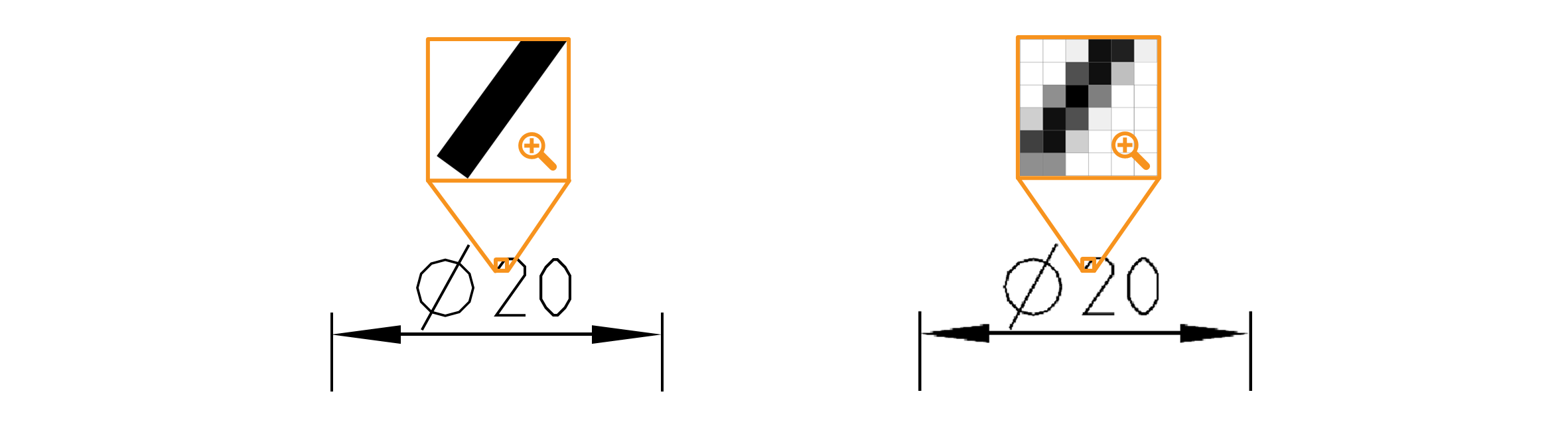
2) Does the PDF contain character-coded text?
A computer can only interpret a text character as such if it is linked to a meaning by so-called character encoding (→Font). You can check whether character encoding is applied using a PDF reader, for example Adobe Acrobat Reader. Activate the selection tool (Selection tool for text and images in Acrobat Reader) and try to select or highlight the text. If elements are highlighted, usually in blue color, coded text was detected. You can copy it (right-click > Copy or Ctrl + C) and paste it in a text editor, for example.
Four typical cases can be distinguished, as shown in the following examples: 1) no character-coded text is present; 2) texts, except graphic symbols, are character-coded; 3) as 2, but invisible, character-coded text overlays the visible, non-character-coded text; 4) all texts are character-coded.
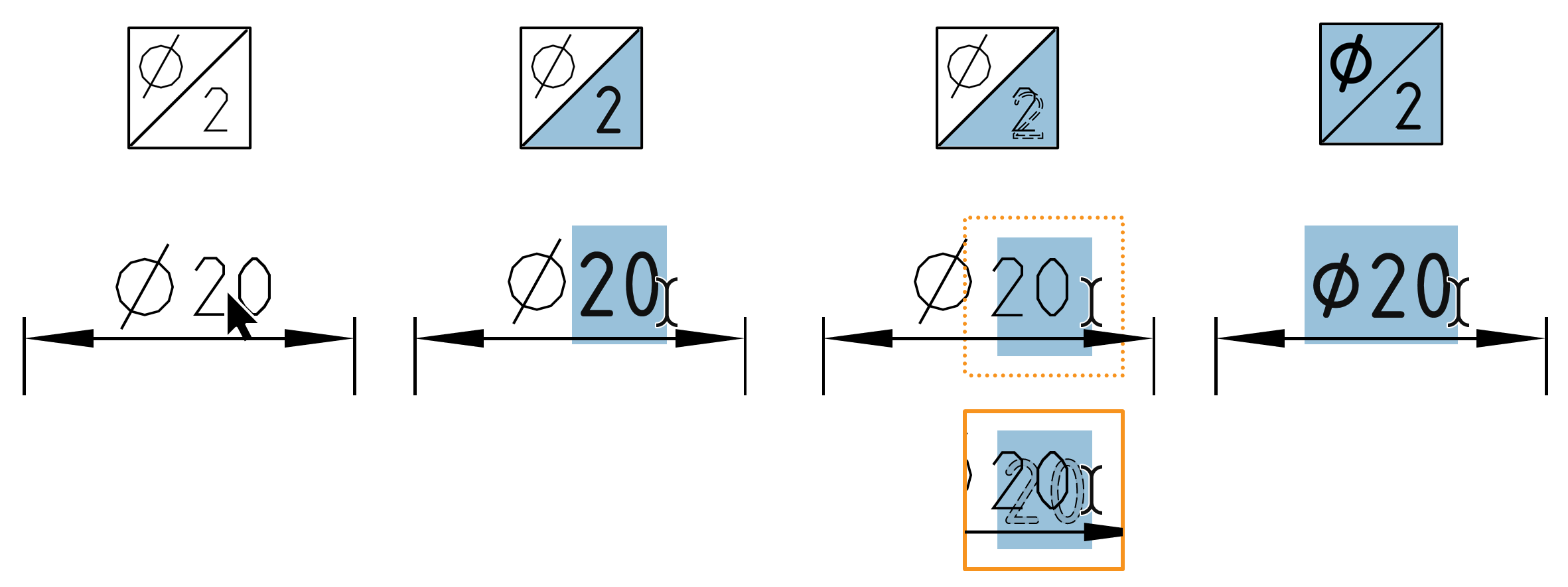
In the following, depending on the structure, it is recommended how characteristics can be created from drawing entries.
![]()
Create the characteristics manually. To do this, double-click with the stamp tool at the position of the drawing entry and enter the relevant text in the quick entry dialog.
See Functions > Characteristics > Manually stamp
Example of a PDF with raster graphics included:
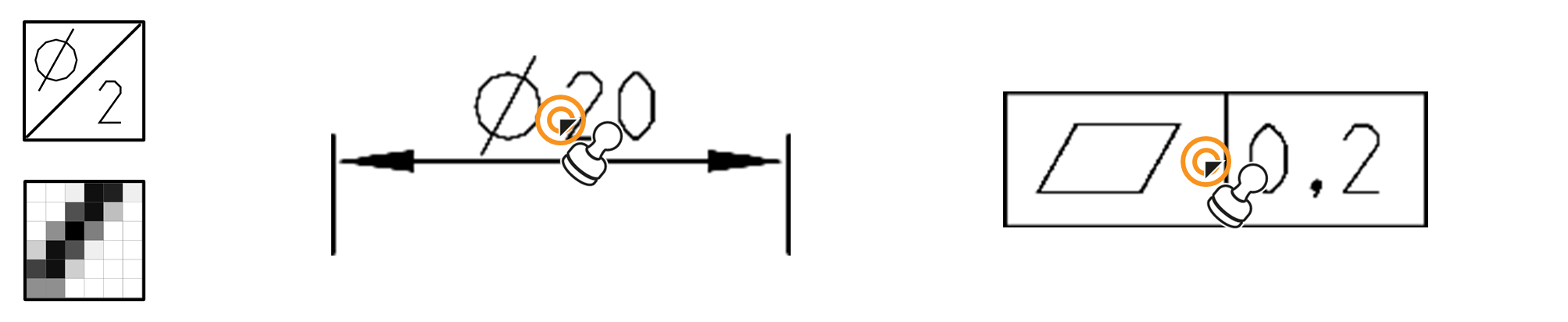
Example of a PDF with vectorized content:
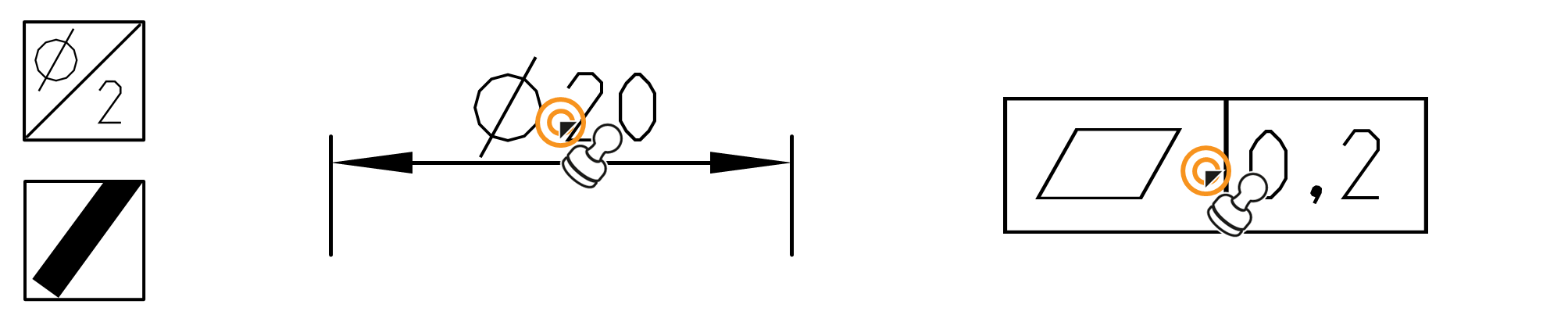
![]()
![]()
The Stamp with preset function has been specially developed for this use case (available from program version 3.3.0). Follow the instructions on this page:
See Functions > Characteristics > Stamp with preset
Recommended procedure up to program version 3.2.7:
Create characteristics one by one. The text fragments belonging to a characteristic can be evaluated automatically if you stamp them as a group (press Ctrl key, hold it down and draw a frame over the elements to be stamped or click the elements individually).
See Functions > Characteristics> Automatics stamping > Workflow > Step 4c
If a drawing entry contains a graphic symbol at the beginning of the text, for example the diameter sign in “⌀ 20”, stamp the text as described previously. You then correct the property that was not interpreted or was interpreted incorrectly due to the missing character in the feature properties. For example, the class “Length” is recognized from “20”. You then change this to “Diameter”.
Drawing entries with non-character-coded symbols in the middle of the dimension text, for example “20 ±0.1” with uncoded “±”, as well as specifications that are complex in the description with characteristic properties, such as form and position tolerances, are best stamped directly manually.
See Functions > Characteristics > Manually stamp
Example of a PDF with partially coded text:
Example of a PDF with partially encoded, overlaid text (rasterized content):
Example of a PDF with partially encoded, overlaid text (vectorized content):
![]()
All fully character-coded drawing entries can be automatically stamped as a group directly.
See Functions > Characteristics > Manually stamp
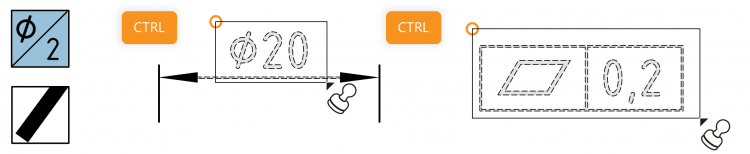
Go to previous page
Export drawing from the CAD sytsem> ZWSOFT > ZWCAD (from version 2020)
Go to next page
More > Dealing with missing fonts