infra CONVERT
blue DAT • infra DAT
mdm TOOL
infra CONVERT
blue DAT • infra DAT
mdm TOOL
User manual infra CONVERT > User interface > Function window
You can view and edit the properties of characteristics in the Characteristic properties function window.
Only the properties that are available for a specific characteristic are displayed.
Note The following examples show the status as of programme version 2.8.0.
Example: Variable characteristic
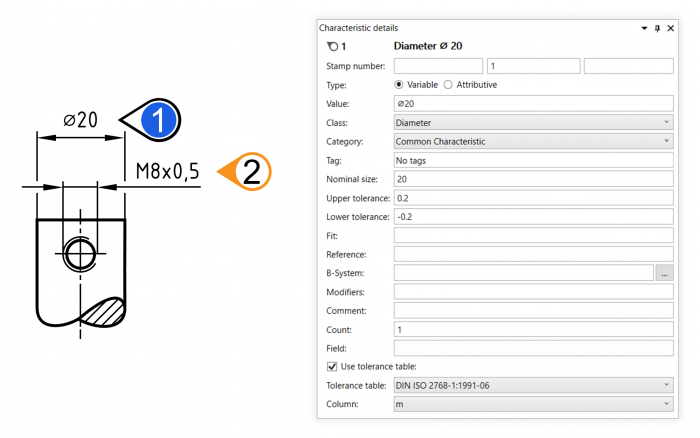
Example: Attributive characteristic
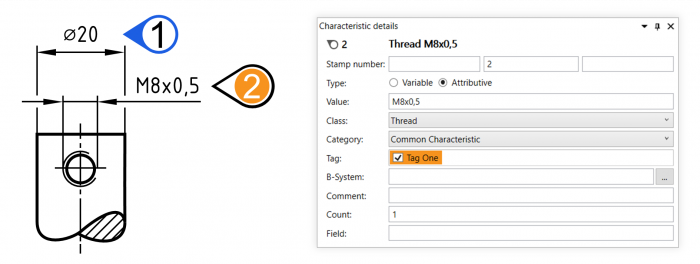
If several characteristics are selected, only properties that are available for all characteristics are displayed. Different values are displayed accordingly (text fields: […]; list fields: no content; option fields: ![]() ; Selection fields:
; Selection fields: ![]() ).
).
Example: Multiple selection

| Property | Short description | Reference | |
|---|---|---|---|
| | Stamp marking | Unique tagging of the characteristic. Consists of a stamp number, the optional prefix and the optional suffix. | More > Terms > Stamp |
| Title | Reflects the significant property assignments of the characteristic. | Settings > Settings > Characteristics > "Format characteristic title” group | |
| | Prefix | An optional prefix of your choice for the stamp number, issued with the stamp number and suffix as a stamp marking. | More > Terms > Stamp |
| | Stamp number | Non-negative integer as a unique tag for a characteristic. Issued together with the optional prefix and the optional suffix as a stamp marking. | More > Terms > Stamp Settings > Settings > Stamp |
| | Suffix | An optional suffix of your choice for the stamp number, issued with the stamp number and optional prefix as a stamp marking. | More > Terms > Stamp |
| | Type | Assignment of the fundamental characteristic property “variable” or “attributive”. | →Characteristic |
| | Value | Text as it will be read from a drawing specification. | →Measurement (sizes-) |
| | Class | Type of characteristic that provides information on how to interpret the properties. | →Class |
| | Category | Relevance / priority of the characteristic for the test. | →Category Settings > Project settings > Categories |
| | Tag | Individual property, for example a reference to a measurement procedure or a test intensity. | →Tag Settings > Project settings > Tags |
| | Nominal size | Intolerant part of the dimension in the form of the measured value. The unit of measurement results from the assigned characteristic class. | →Measurement (sizes-) |
| | Upper tolerance | Position of the upper measurement limit. Either specified as an upper dimension or upper limit measurement or maximum. The unit of measurement results from the assigned class. | →Measurement (sizes-) |
| | Lower tolerance | Position of the lower measurement limit. Either specified as a lower dimension or lower limit measurement or minimum. The unit of measurement results from the assigned characteristic class. | →Measurement (sizes-) |
| | Tolerance class | Abbreviation, consisting of the basic dimension and basic tolerance level in accordance with DIN EN ISO 286-1 and DIN EN ISO 286-2 (“Tolerance, dimensions and fits”), e.g. “H7”. | |
| | Reference | References from a reference system in accordance with DIN EN ISO 1101 (“Tolerance of shape, direction, location and course”), e.g. “A”. | |
| | B-System | References from reference systems other than those in accordance with DIN EN ISO 1101 (“Tolerance of shape, direction, location and course”). | |
| | Modifiers | Specification modifiers valid for this characteristic, specified as abbreviations, e.g. “E” for determining the enveloping condition. | →Specification operators and modifiers |
| | Comment | Individual comment about the characteristic, e.g. a test note. | |
| | Repetitions | Number of geometry elements to which the measurement element refers. | |
| | Field | Key to the field in which the characteristic can be found on the drawing sheet. | Functions > Drawings > Define field layout →Drawing sheet |
| | Tolerance table | Select tolerance table to be used to determine the dimension or limit measurements. The tables can be selected from a corresponding norm and tolerance class or series. | Settings > Project settings > Tolerance tables →Tolerance table (Please note the legal information stated there) Modify and create tolerance tables: Administrator's Guide > Configuration and Import > Tolerance tables |
After you make a change, a prompt will open at the bottom of the window to query as to whether you wish to accept the modifications or discard them. Confirm this prompt after carrying out all the desired changes by clicking the button or pressing the ENTER key to accept or press ESC to discard the changes.
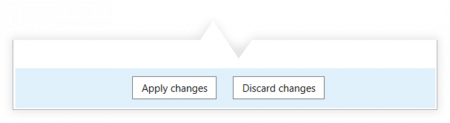
Go to previous page
User interface > Function window > Characteristics overview
Go to next page
User interface > Customization > Annotation overview