infra CONVERT
blue DAT • infra DAT
mdm TOOL
infra CONVERT
blue DAT • infra DAT
mdm TOOL
User manual infra CONVERT > Functions > Characteristics
A characteristic or several characteristics can be automatically →stamped with this function. It is necessary that the drawing file is available in the drawing format DWG, DXF or IGES or in PDF format, see →Drawing data format.
The stamp-with-dialogue
The stamp-with dialog allows you to specify basic characteristic properties when stamping. It is displayed at the bottom left of the drawing window when the Stamp tool is activated. In addition to the stamp number with prefix and suffix (1), these are the category and tag (2) as well as the general tolerance tables to be used (4). The set of selected tolerance tables can be added to a quick selection (4). Use the Reset button (![]() ) to restore the default values.
) to restore the default values.
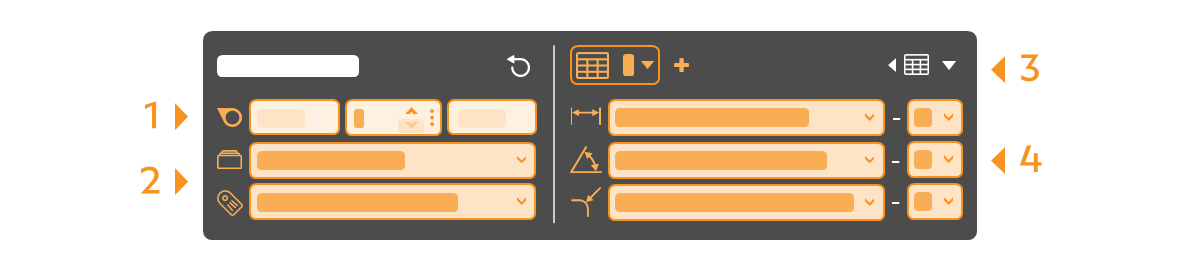
Note The preselection of tolerance table and stamp number via the Stamp with dialog is available from program version 4.4.0.
Categories
If you leave the category preselection on Automatic, the drawing entries are automatically evaluated according to which →categorie they are. The following are assigned accordingly: 1) Standard feature, 2) Control dimension (laterally rounded frame), 3) Theoretically exact dimension (rectangular frame), 4) Auxiliary dimension (round brackets) and 5) Raw dimension (square brackets). The prerequisites for the recognition of the frames are that they consist of straight lines (and semicircles).
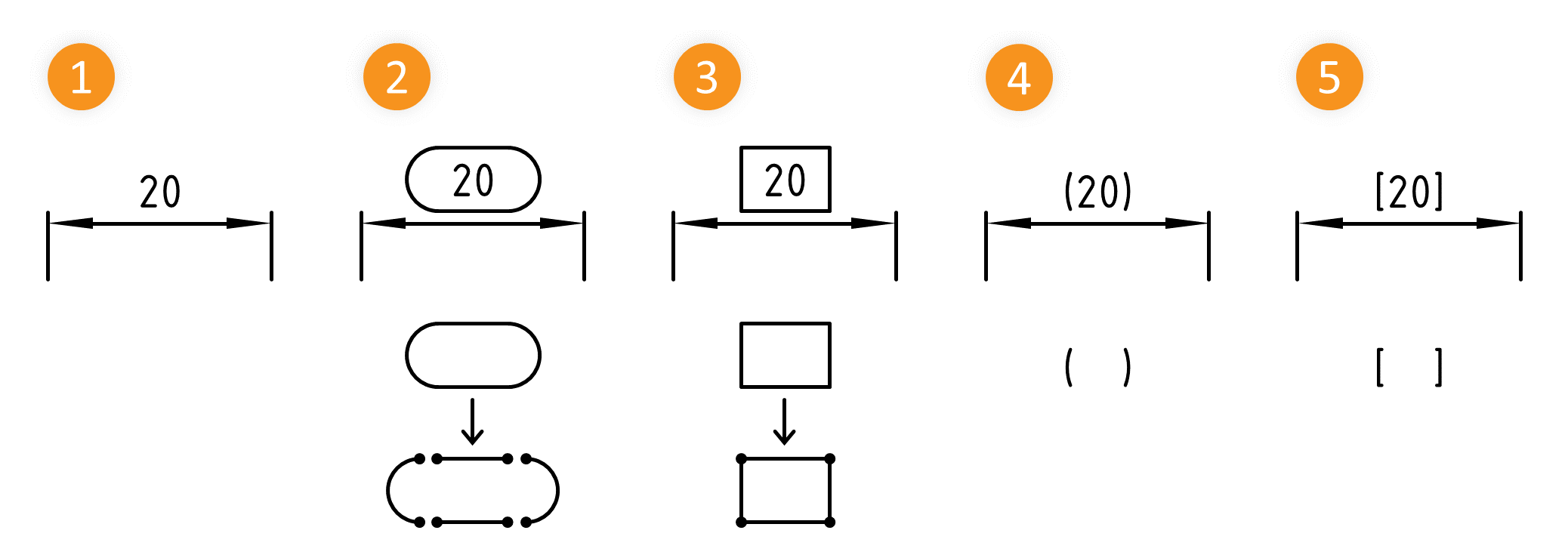
Special cases
In some cases, a special procedure is necessary. The most important cases are described below.
| The drawing entry is not grouped | The elements of a drawing entry are available individually and are recorded individually when stamping. This case mainly affects PDFs. Use the Stamp as group function here. See Functions > Characteristics > Stamp Automatically (Grouped) |  |
| The drawing entry is not fully character-coded | Text characters, usually graphic symbols, are not character-coded but consist of geometric elements. The Stamp with preset function is available for this case. See Functions > Characteristics > Stamp with preset | 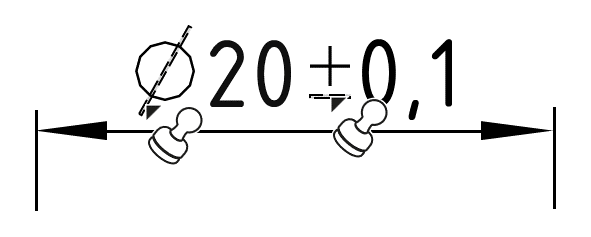 |
| The drawing entry has a specific context | A drawing entry can only be interpreted correctly in the context of the drawing. One example is the coordinate dimensioning. The Stamp with default function is available for this case. See Functions > Characteristics > Stamp with preset | 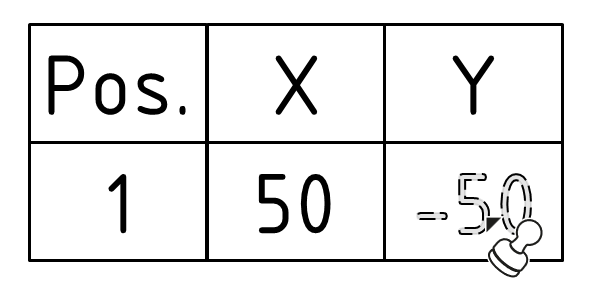 |
| Step | Action | Result | |
|---|---|---|---|
| 1 | Open drawing sheet | Open the drawing sheet that you would like to stamp. | The drawing sheet is displayed in the drawing window. |
| 2 | Activate stamp tool | Click on the Stamp tool button ( | If you now move the mouse pointer into the drawing window, it will be displayed as a stamp ( |
| 3 | Check/set start value for the numbering | 1) Set the start value in the Stamp-with dialog or in the Characteristic overview window. You can use the three-dot button in the Stamp number field to set the start value or the next free number via a context menu. | 1) The starting value is fixed. |
| 2) Define further properties in the Stamp with dialog: • Prefix and suffix as a supplement for the stamp text • Category • Tag • Tolerance table and class for generally tolerated dimensions | 2) The properties are fully selected. | ||
| 4 | Stamp | There are three alternative sub-functions available for the actual stamping: 4a) Stamp a characteristic individually. 4b) Automatically recognize and stamp all characteristics in one area. |
|
| 4a | Stamp individual characteristic | Move the mouse pointer (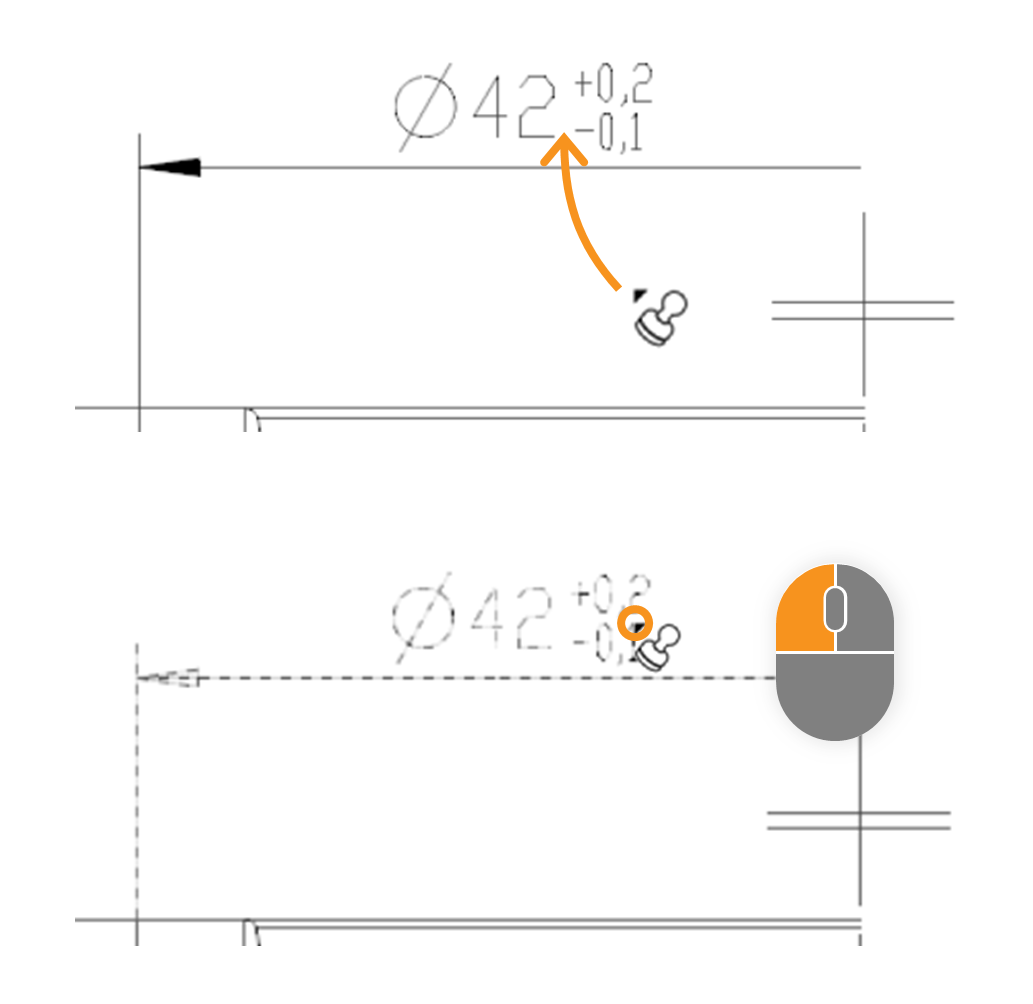 | In the expample the size “□86” is stamped. After stamping, it received a stamp with the number “1” and appears as an entry in the characteristic overview: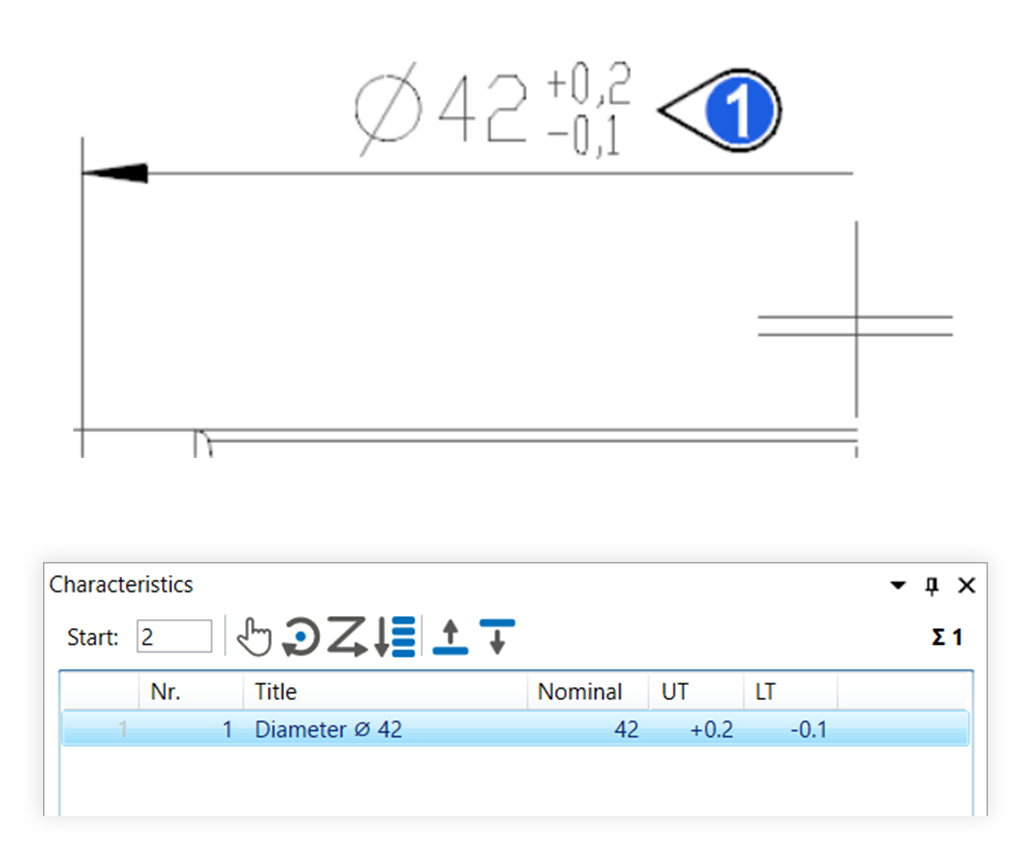 |
| 4b | Stamp area | Move the mouse pointer (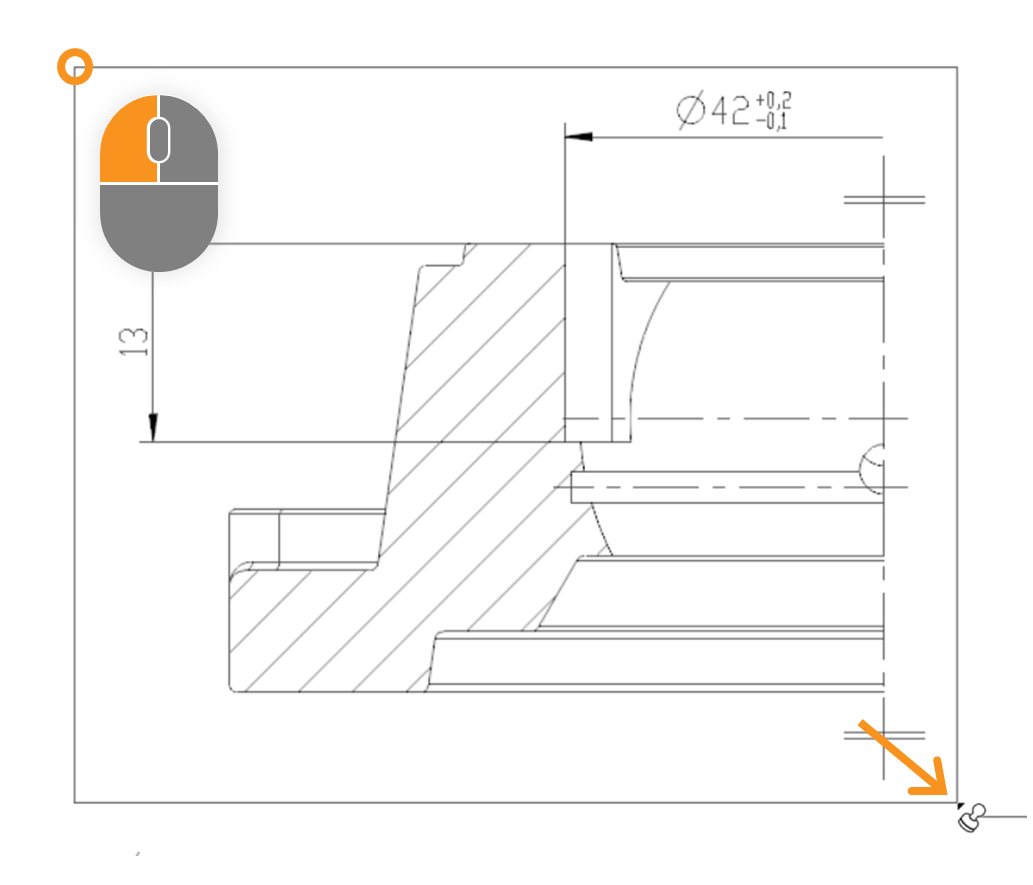 | After stamping, all relevant characteristics of the area received a VDA stamp with numbers from “1” to “7” and appear as an entry in the characteristics overview: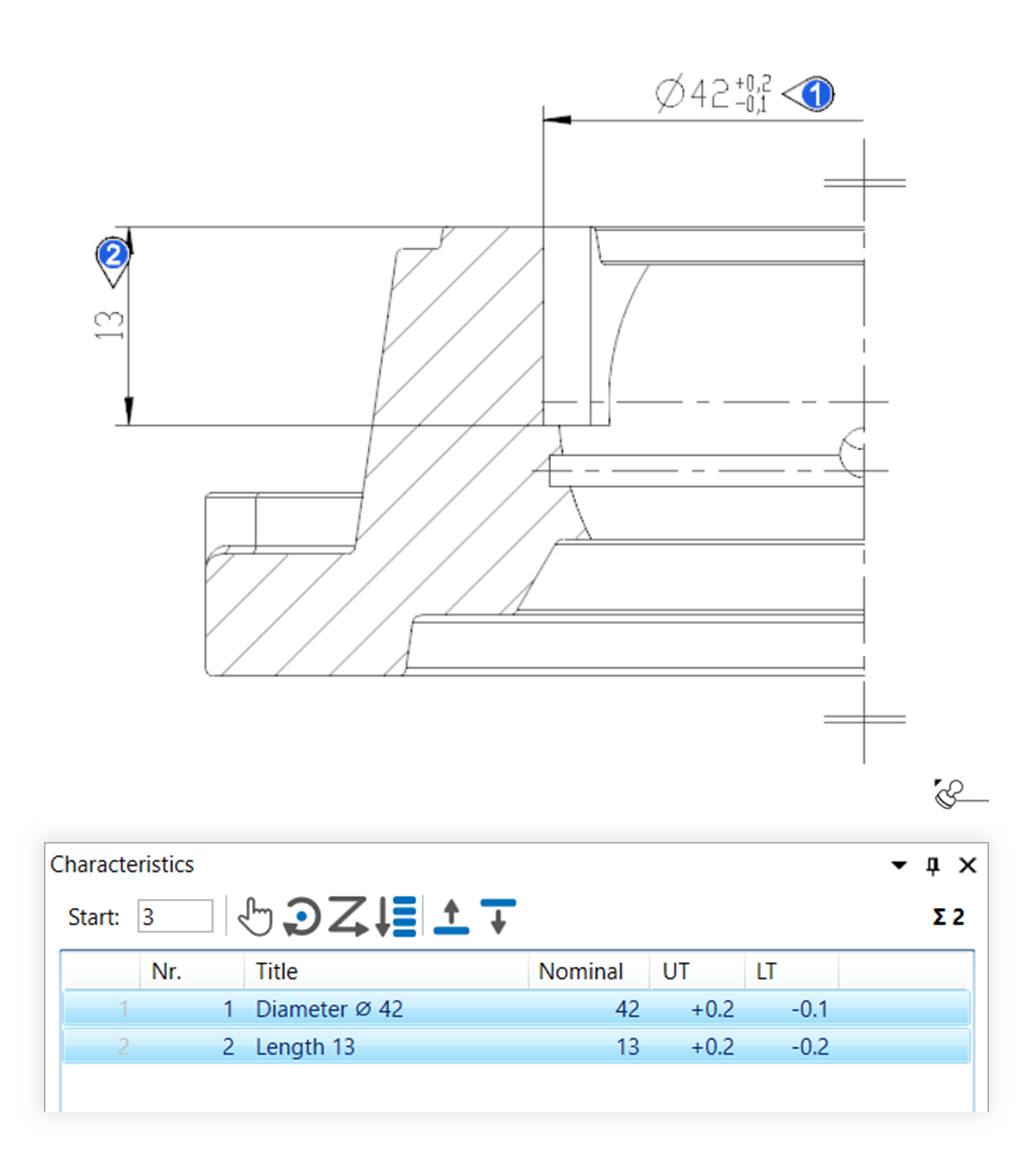 |
The function can be influenced via the following settings:
Creating characteristics
Change settings for creating characteristics.
See Settings > Settings > Characteristics
General tolerance tables
Change the underlying general tolerance tables, from which tolerance values for non-individually tolerated measurements are applied.
See Settings > Project settings > Tolerance tables
Stamp settings
Change underlying settings for stamp.
See Settings > Settings > Stamp
Stamp templates
Change the graphical display of the stamp.
See Settings > Project settings > Stamp templates
Go to previous page
Functions > Annotations > Copy and paste annotations
Go to next page
Functions > Characteristics > Automatic stamping (grouped)