infra CONVERT
blue DAT • infra DAT
mdm TOOL
infra CONVERT
blue DAT • infra DAT
mdm TOOL
This is an old revision of the document!
User Manual infra CONVERT > Functions > Characteristics
Available from
Program version 3.3.0
This function is only available in the Pro version.
This function allows you to include information about the characteristic to be created when stamping, essentially the →characteristic class.
When is the function useful?
The main use case is not automatically readable graphic symbols in the drawing entry. The symbols are visible, but unlike other texts consisting of letters and numbers, they are not →character-coded, but only composed of geometric elements. Some CAD systems export PDF drawings in this way. In the following examples A and B, the diameter and plus-minus sign (⌀, ±) and the flatness symbol (⏥) are made up of lines.
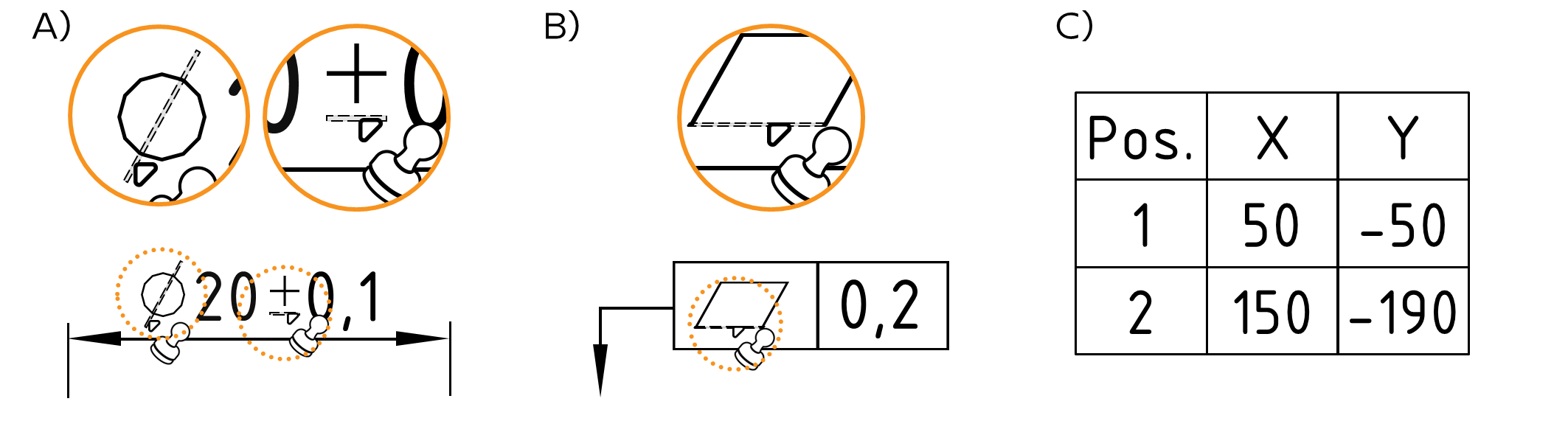
Another use case can be the creation of characteristics from entries which are fully character coded but cannot be unambiguously interpreted from the pure text information, such as coordinate dimensions, see Example C.
In the examples, correctly described characteristics can be created quickly and reliably by specifying the classes “Diameter”and “Flatness” respectively “X-coordinate” and “Y-coordinate”. In example A, the plus-minus sign addition must also be activated. Drawing entries consisting of several text fragments must be stamped as a group, as is mandatory in example A, optional in example B (non-text elements, such as lines, also do not have to be included). In example C, a total of four characteristics are created by stamping areas.
See Functions > Characteristics > Automatic stamping
See Functions > Characteristics > Automatic stamping (grouped)
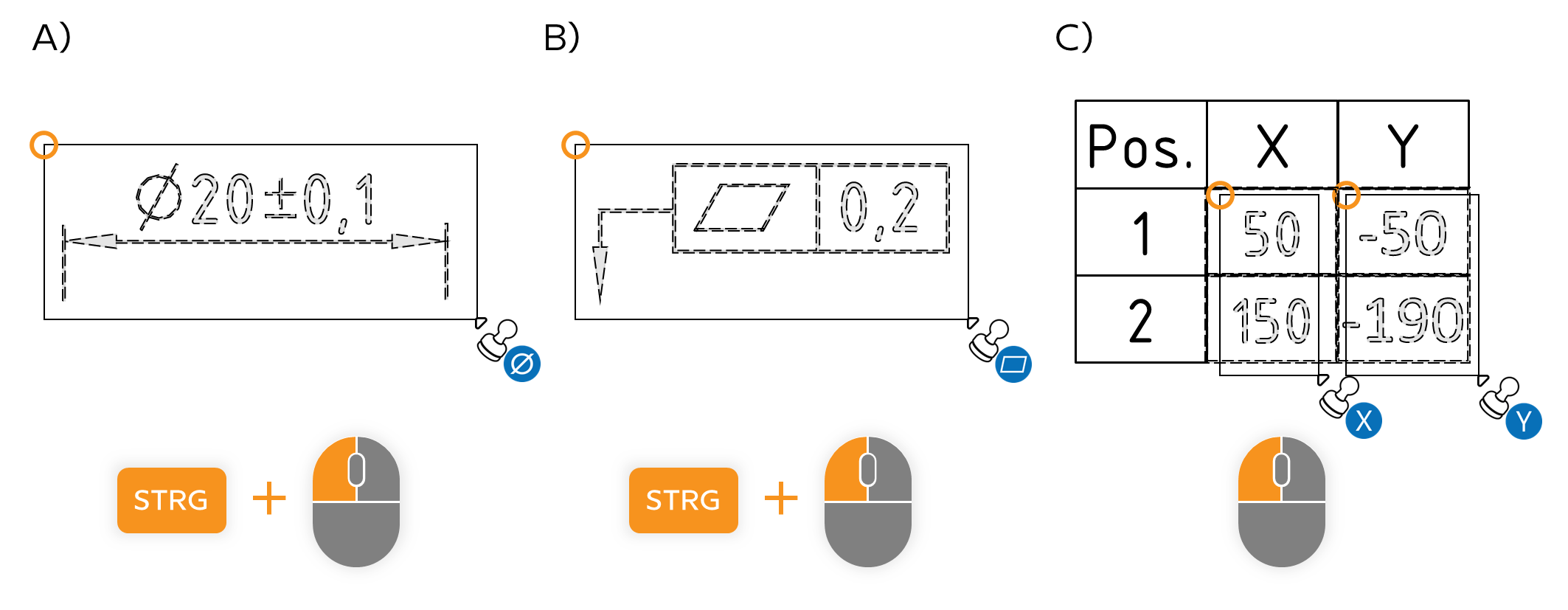
| Steo | Action | Result | |
|---|---|---|---|
| 1 | Open tool menu | Click the down arrow button ( | The “Stamp with Preset” pop-up window opens.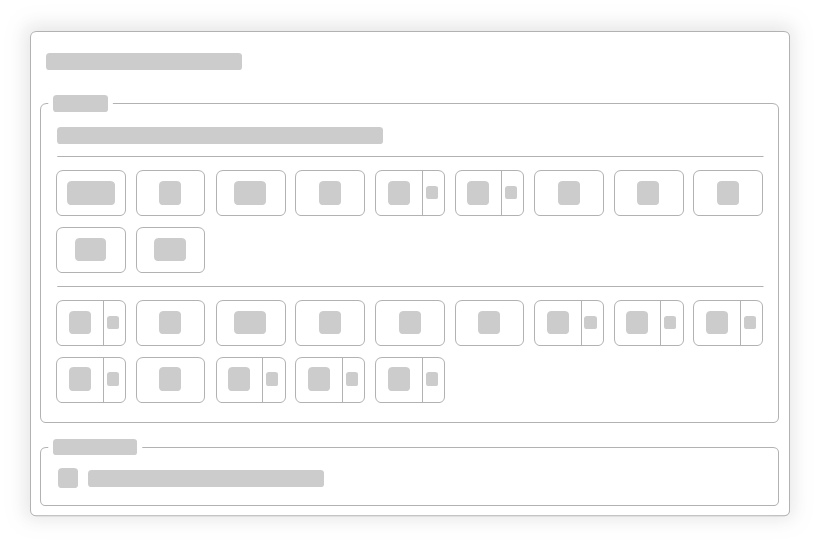 |
| 2 | Vorgaben festlegen | Sie können nun Vorgaben machen, die beim Stempeln der nächsten Merkmale berücksichtigt werden sollen. | Ist eine Vorgabe gesetzt, zeigt das Symbol der Stempel-Werkzeug-Schaltfläche einen blauen Punkt ( |
| Klasse Anstatt der automatischen Erkennung (Auto) können Sie eine der angezeigten Klassen auswählen. Weitere Klassen stehen in den Ausklapplisten zur Auswahl. Anmerkung Nur im Projekt definierte Klassen werden angezeigt. Siehe Administratorhandbuch > Konfiguration und Import > Parameterdatei »CharacteristicClasses« |
|||
| Sonstiges Durch Aktivieren der Funktion Erkennung von ± verbessern werden beim Stempeln als Gruppe nicht automatisch lesbare (nicht zeichencodierte) ±-Zeichen ergänzt. Siehe Funktionen > Merkmale > Automatisch stempeln (Gruppieren) |
|||
| 3 | Stempeln | Die Vorgaben werden nun beim automatischen oder manuellen Stempeln berücksichtigt. See Functions > Characteristics > Automatic stamping See Functions > Characteristics > Automatic stamping (grouped) See Functions > Characteristics > Manually stamp |
|
| 4 | Cancel presets | By resetting to the default selection (class: Auto; improve recognition of ± : No), stamping can be performed again without presets. | |
The function can be influenced via the following settings:
Creating characteristics
Change settings for creating characteristics.
See Settings > Settings > Characteristics
General tolerance tables
Change the underlying general tolerance tables, from which tolerance values for non-individually tolerated measurements are applied.
See Settings > Project settings > Tolerance tables
Stamp settings
Change underlying settings for stamp.
See Settings > Settings > Stamp
Stamp templates
Change the graphical display of the stamp.
See Settings > Project settings > Stamp templates
Go to previous page
Functions > Characteristics > Automatic stamping (Grouped)
Go to next page
Functions > Characteristics > Manually stamp